Nowadays, Android instant messenger like Kik is not only an app that supports sending text but also a platform allows its users to send vivid pictures and videos. When backing up Kik chat history, people also want to back up the media files in the app. This is a huge and complex job. Luckily, Kik supports users to save their Kik media files. You can back up Kik media on Android directly or with an assistant. Below is how:
Part 1: Back Up Kik Media Files Locally on Android
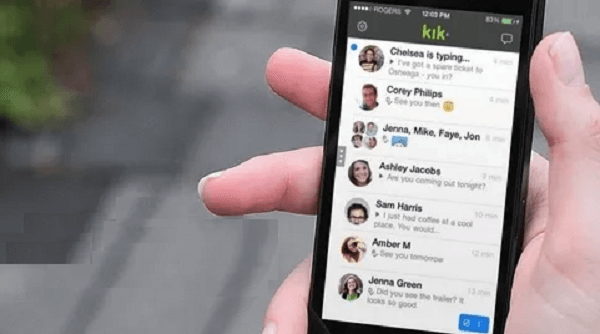
To backup and store images and videos you sent or received on your Android phone like Samsung Galaxy S7, you can follow the tips below:
Tips 1. Long tap the picture or video and tap Save. Note that you might need to update Kik to the latest version to save a video or picture by long pressing it.
Tips 2. Open the picture or video in full-screen. Next, touch the download arrow in the top right corner of your screen.
Part 2: Back up Kik Media from Android to PC
Step 1. Download Android Data Backup & Restore
Tools required:Android Data Backup & RestoreUSB CableComputer
You should have had the USB cable and the computer already. To get Android Data Recovery, press the Download below and install the program on your computer.
When installation is completed, launch Android Data Recovery. Then choose what you need on the main page, like "Android Data Backup & Restore".
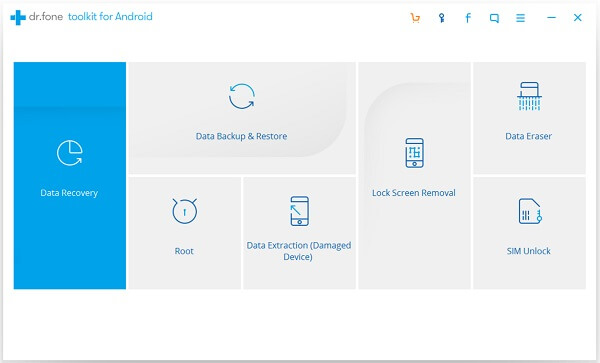
Step 2. Connect Android Device to the Computer
As you have selected the right mode of Android Data Recovery, now you can conduct the connection. Just take use of the USB cable to connect the Android to the PC. Then make sure that USB debugging on Android is enabled. Wait for a few seconds. When connection is finished, click "Backup" to go on.
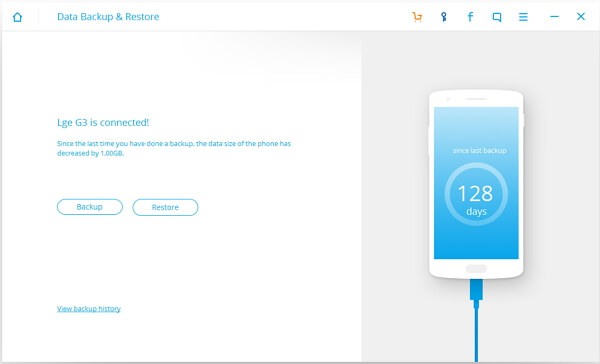
Step 3. Choose Data Type to Backup
To backup media files on Kik on your Android, you are required to select "Application Data". Then click the "Backup" button to start the backup process.
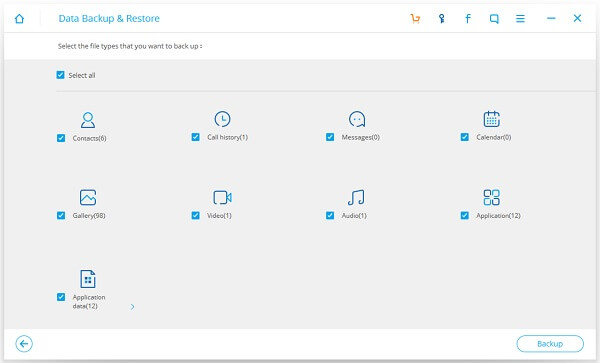
Step 4. Preview Kik Media Files Backup
The program is copying media files in your Kik, including voice message, photos sent and received as well as videos. The backup speed depends on the size of all the Kik data. So please wait with patience. When it is done, you can click the "View Backup" button to check if the backup is made successfully or not.

