You must be very careful to make sure that your Android phone is not lost, damaged or stolen so that Line files are preserved permanently. And you must try your best effort to ensure that Line chats and files are not wiped because of this or that. The best way to achieve such goals is to perform a backup of Line files on Android. Today's guide will introduce two methods – one is to create a Line backup direct on Android while the other is to back up Line data with a reliable tool.
Section 1. Create a Line Backup on Android
Requirements: Ensure that there is enough space in your Android internal/external memory for the backup.
Step 1. Open the Line app. Then tap the Chats tab. After that, you can choose a chat room which includes chat messages you are intended to back up.
![]()
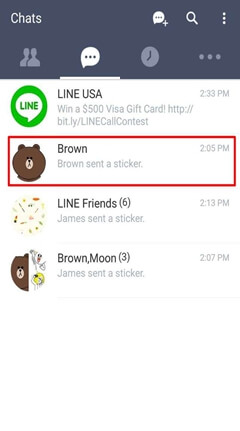
Step 2. Tap the "V" icon as highlighted in the screenshot.
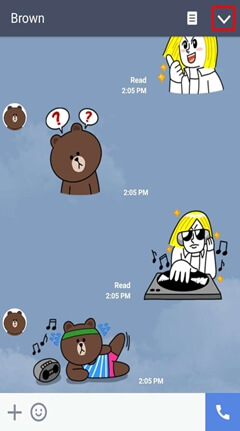
Step 3. In this page, tap the "Chat Settings" button (gear icon).
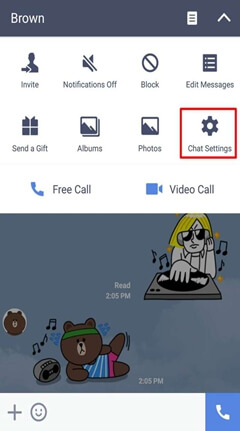
Step 4. Choose "Backup Chat History".
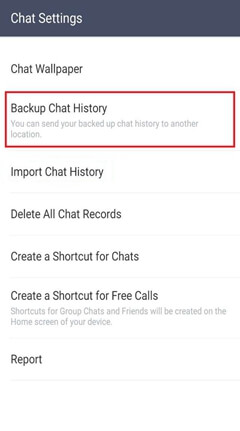
If you are going to recover Line files with the backup you made at a later time, you can select "Backup All" and then follow the steps we offer to backup Line files for each chat room.
Note:
1) If you select Backup as a Text Files, media messages will not be saved or restored.
2) If you select Backup All, you can to restore all stuffs previously backed up in Android.
Section 2. Best Way to Perform Line Backup – Android Backup & Restore
Step 1. Open Android Data Recovery
Click the Download button below to get Android Backup & Restore. Install this program on your computer. Then open it and go to "Android Data Backup & Restore" to fix your need.
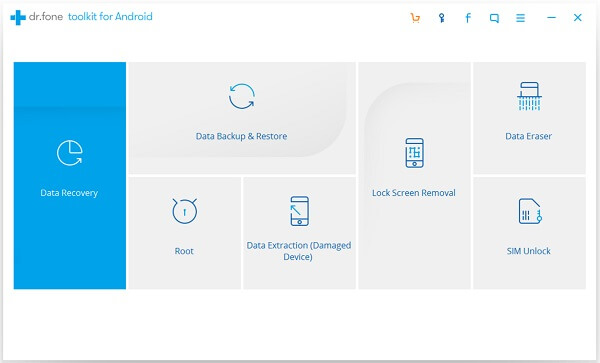
Step 2. Connect Android to PC
Connect your Android device like Samsung Galaxy S7 to the computer and enable USB debugging on your Android device. When your Android is connected, click the "Backup" button.
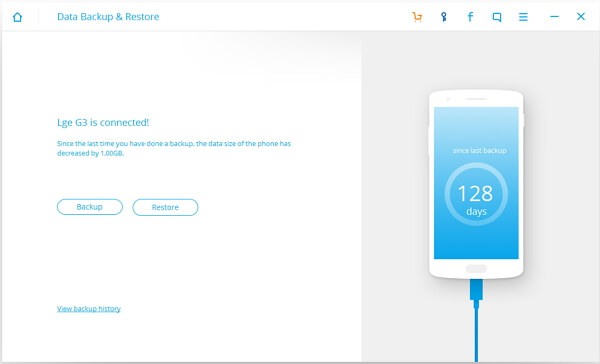
Step 3. Choose File Types to Backup
Your phone is recognized. And data types which are supported by Android Data Recovery are displayed on the screen. Line files are included in "Application data". So tick "Application data" and click "Backup".
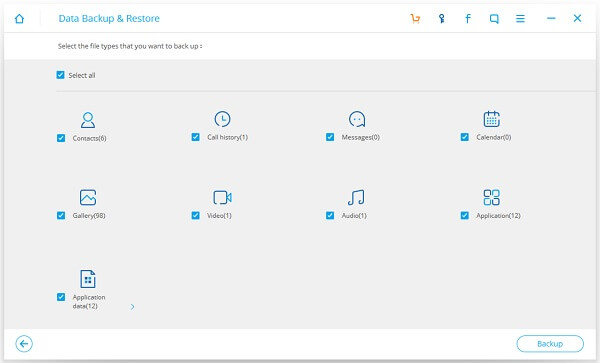
Step 4. View Line Files
Wait for a few minutes. Android Data Recovery will completely back up Line files in your Android handset.

Section 3. Comparison of the Two Methods
On the one hand, it seems that performing a backup of Line files direct on your Android is easier. But note that method 1 requires you to clear your Android for enough space while Android SD space is not required. On the other hand, if you backup with Android Data Backup & Restore, there is no limitation of the storage for the backup data.
