Recently, I want to change the Rom on my Android. The problem is that I have about 13,000 messages with my best friend on Viber and I really want to keep them. But as you know, it would be wiped out if I do this change. So how can I save my important chat history easily? Please help. Thanks in advance!
Have you met the similar situation as it is described above? If you do, please continue to read, this article will introduce two methods about how to back up Viber chat history.
Part 1: Back Up Viber Chat History Locally on Android
You can back up the Viber chat history locally on the Viber App itself with version 6.1. Please follow the guide below to make a backup copy to protect from data loss:
1. Download the latest version of Viber on your device and then launch it.
2. Then navigate to "Setting > Viber Backup > Not connected to Google Drive".
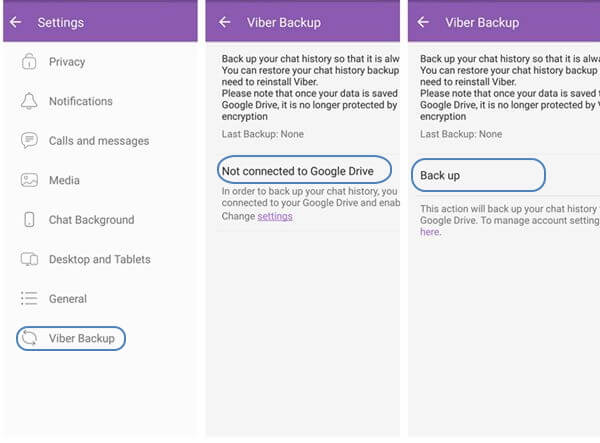
3. After that, you can choose the google account you want to make a backup copy. Wait for a moment, and you can find out your backup data on Google Drive. Then the job is done.
Part 2: Back Up Viber Chat History with Android Data Recovery
If you want to back up Viber chat history easily and save them on PC. You are recommended to use Android Data Backup & Restore, which allows you to back up data on your device and restore them in an effective way. Please download the program by clicking the download button below and have a try!
Step 1. Connect Android to PC
After you download and install the program, please launch it on your computer and click "Android Data Backup & Restore" on the homepage. After that, plug your device into PC with the USB cable that is matched. But do not forget to enable the USB debugging on your phone, or the program would fail to detect it.
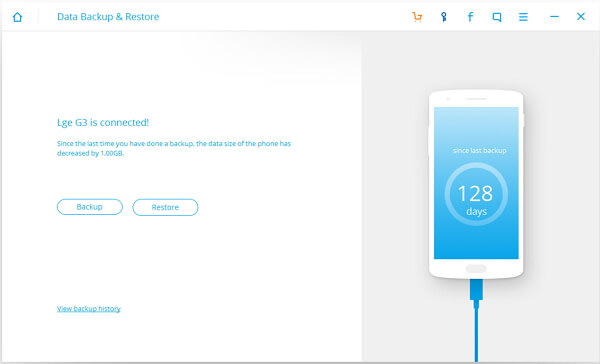
Step 2. Start to Back Up Viber
Select "Viber" from "Application data" and the program would start to make a backup copy for you.

Step 3. Preview the Backup File
You can also check the backup file by clicking "View the backup" button on the interface. Then the job is done! You can restore it anytime you want as it has been saved on your computer.
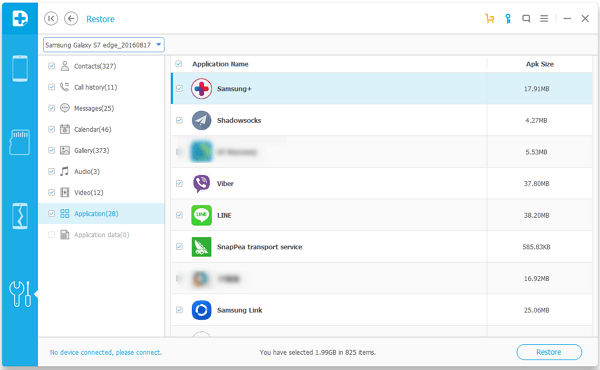
As you can see, you can save the Viber backup with the two methods above. If you choose to back up with Viber itself, you need to be with the Viber version 6.1 and you also require a google account to save the data. But with the third-party tool, all you need is to click several buttons and it would successfully save the chat history on your computer without any version limitation. So why not have a try?
