WhatsApp Messenger is a universal communication app which is available in Android and other smartphone. People rely on this social tool to keep in touch with their families and friends every day. They send instant message, pictures, audios and videos to the ones who are in the WhatsApp contact list. Their WhatsApp Messenger may contain lots of important and confidential info. Thus a backup is really significant for keeping the precious memory and important data. Today, we will recommend two methods to back up WhatsApp chats. Here we go.
Part 1. Back Up WhatsApp Chats to Google Drive
Step 1. Install Google Play Service
Install Google Play Service on your Android. Note that it is only compatible with Android 2.3.4 and later. Then make sure that your Android is synced with Google Drive and your Google Drive account has enough space for backup of WhatsApp chat history.
Step 2. Backup WhatsApp Conversations on Android
Open WhatsApp on your Android. Tap the MenuButton > Settings > Chats > Chat backup.Select Back up to Google Drive. Then you can set up the backup frequency or touch "Back Up" to instantly create a backup of the WhatsApp chats.
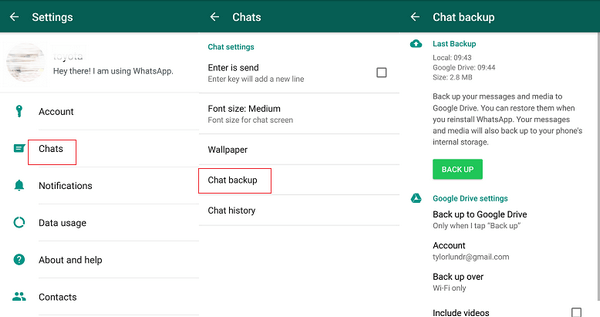
Step 3. Select A Google Account for WhatsApp Backup
You are required to choose a Google account. Then the WhatsApp conversations in your Android will be backed up to that account.
Touch on Back up over to choose the network. Then wait patiently till the backup is completed.
Part 2. Back Up WhatsApp History with Android Data Backup & Restore
In this part, you can create a WhatsApp backup with Android Backup & Restore, an expert in the field of Android data. You can backup text, audios, pictures and videos in your WhatsApp with ease. Check the Download button below to get the program.
Step 1. Open Android Backup & Restore Program
To start with, open Android Data Recovery on your computer. Then choose "Android Data Backup & Restore" to move forward.
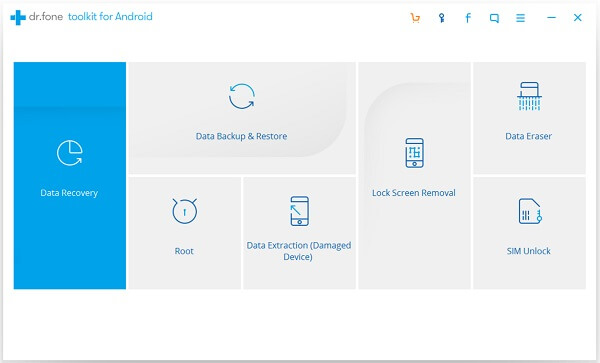
Step 2. Connect Android Phone to PC
Then connection message will occur. Please connect your Android device like Samsung Galaxy S7 to the computer. Remember to enable USB debugging on your handset so that it can be detected by the computer. When connection succeeds, check the "Backup" key to continue.
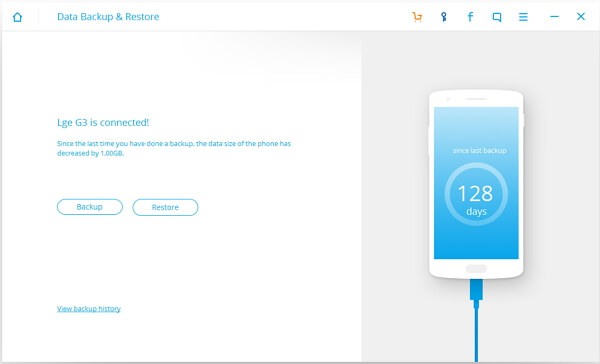
Step 3. Select Data Type to Backup
Now you are required to select the file types that you want to backup. To back up WhatsApp chats from your Android device, you need to mark the box followed by "Application Data" and then check the "Backup" button.
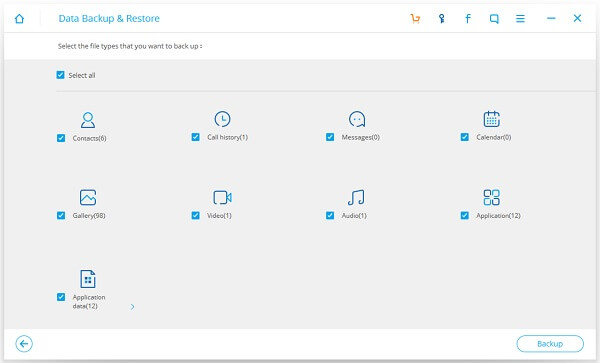
Step 4. View WhatsApp Backup
Your Android is backing up the application data. WhatsApp chats are included. During this process, please do not disconnect the device. When backup is completed, you can check "View the backup" to check the WhatsApp conversation backup in details. android-app-backup-completed

Part 3. Comparison of the Two Methods
|
Backup via Android Google Drive |
Tech Requirement |
Google Drive, Android 2.3 and later |
Android Data Recovery, USB cable |
|
Need Network or Not |
Yes |
No |
|
|
Success Rate |
Depend on the network status. |
High success rate is guatanteed |
|
|
Security |
Depends on the security level of your Google Drive account. |
It is safe to store the backup in the local computer. |
As every coin has its two sides. You can select a method according to their pros and cons.
