Nowadays, it is quite popular for us to use Huawei phone as a tool for communication. We send and receive text messages with our families, friends, and more every day, among which there are very important and confidential texts that we want to preserve forever. In fact, we can have these texts forever if we have copied these messages on our computer. Here is how to copy text messages from Huawei to your computer with Android Manager, Android Data Recovery, Mobile Transfer, and HiSuite.
Compared with making a backup in the Huawei phone, copying to the computer has these advantages:
No 1. You're allowed to choose only text messages to back up and restore.
No 2. You can still have the text messages even if your Huawei phone is lost or damaged.
No 3. With a backup on your computer, you may delete the messages on your Huawei phone and free up its internal storage.
So if the messages are really important to you, it is better that you have a copy of them on your computer.
Solution 1. Backup SMS from Huawei to PC with Android Manager
Step 1. Connect Huawei Phone to Your Computer
Download and open Android Manager on your computer. Then connect your Huawei phone to the computer. And enable USB debugging on the phone. Then click "One-Click Backup".
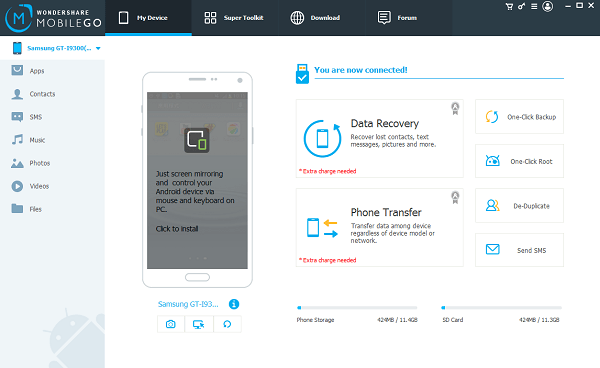
Step 2. Backup Text Messages from Huawei to PC
When you have the pop-up as below, you can select file types to copy. Select "Text messages". Then click the "Back Up" button. Android Transfer will copy your messages to the computer.
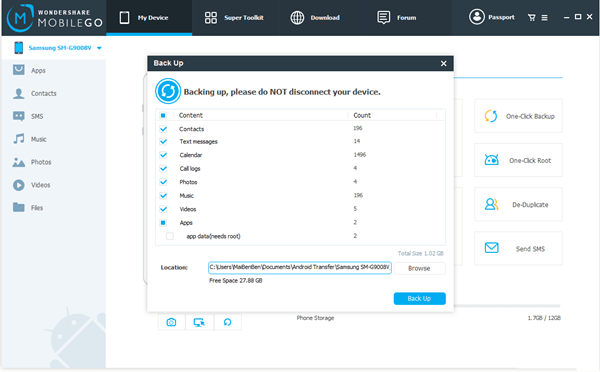
Tip: Android Manager also allows you to import/export text messages, send a group text on the computer.
Solution 2. Copy Text Messages from Huawei to Your PC with Android Data Recovery
Step 1. Connect Your Phone to PC.
After installing Android Data Recovery on your computer, open the program and go to "Data Backup & Restore". Connect your phone to the computer by USB connection, the program will shows that your phone is connected. Click "Backup" to create a copy of your Huawei messages.
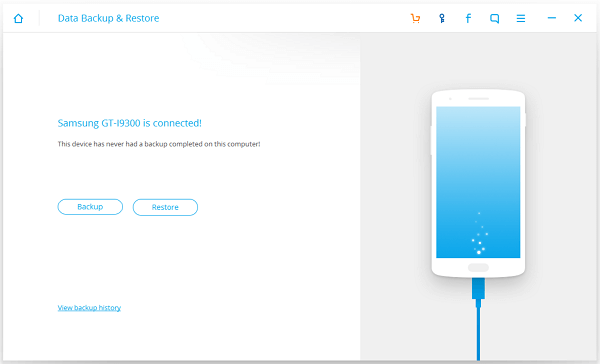
Step 2. Make a Copy of Huawei SMS
From the file types listed, tick "Messages" and click the "Backup" button. The program will make a copy of the Huawei messages in a few seconds. After then, you may view the detail of the backup or come back later to restore the backup.
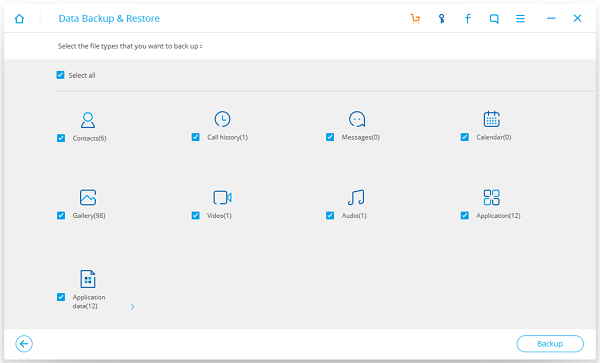
Solution 3. Copy Text Messages from Huawei to Your PC with Mobile Transfer
Step 1. Select a Solution
Run Mobile Transfer on your computer. Next, plug your phone to the computer and enable USB debugging. And you need to select a right solution. To copy SMS to the computer, please choose "Back Up Your Phone".

Step 2. Clone SMS from Huawei to Your Computer
When your phone is connected, you can select file types to copy. To backup text messages from Huawei to your computer, you should choose "Text messages" and click the "Start Transfer" button. Then Mobile Transfer will copy your SMS to the computer.
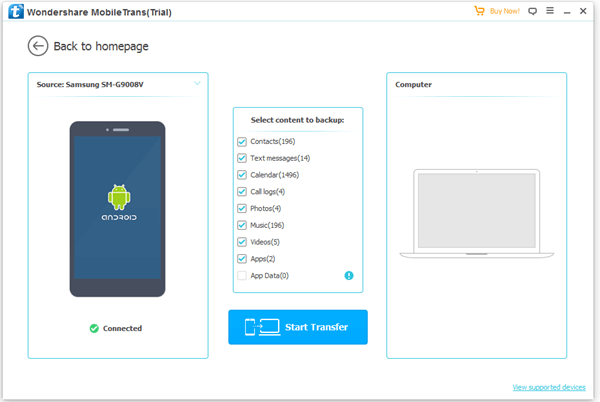
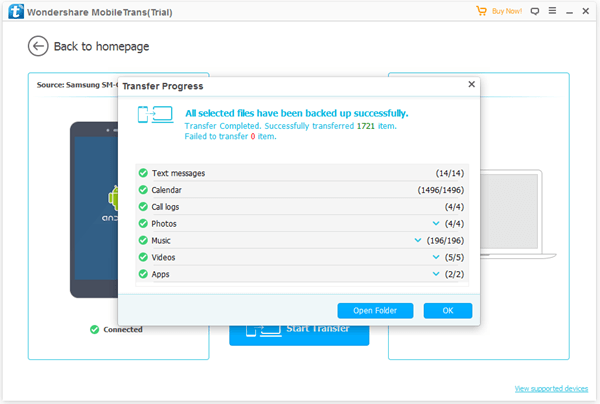
Solution 4. Clone Huawei Text Messages to PC with HiSuite
Step 1. Download HiSuite to Your Computer
Download the .exe file of HiSuite from the official website. Then click to install and open the program on your computer.
Step 2. Backup Text Messages on Huawei
Connect your Huawei phone to the computer. Then turn on the USB debugging mode on your phone. Then go to the computer. Click "Back Up" and select to copy text messages. Wait for a while, the program will finish cloning your SMS.
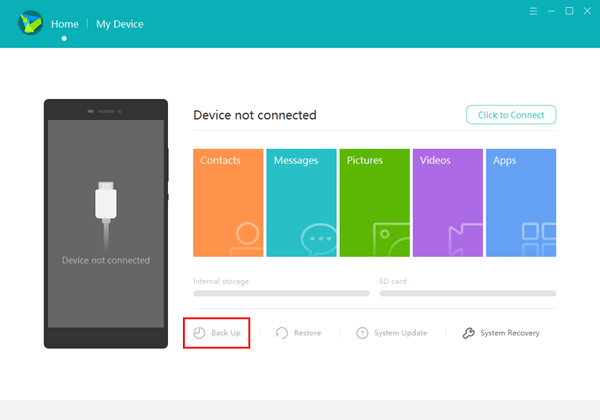
Tip: HiSuite can only support Huawei devices and work in Win computer while the other three programs can work for Android phones of different brands. Besides Win version, Android Manager, Android Data Recovery and Mobile Transfer also have their Mac version.
After you make a copy of the text messages on your computer, you can restore it to your Huawei device anytime. With Android Manager, Android Data Recovery, Mobile Transfer, and HiSuite, you can easily restore your messages!
