We sent and received plenty of text messages to and from business partners, friends or beloved ones, of which some truly mean a lot to us. Messages are not only carrying words, but meanings. Some from our lovers remind us of the good days we spent together, others from business friends are of significance for us. Therefore, if they are gone, it would certainly be a great loss and pity. To be on the safe side, it's necessary for us to make backups for the messages regularly.
As for Samsung users, there are quite a few ways to back up text messages on Samsung phones. Here we have four reliable software recommended to you - Samsung Kies, Android Data Recovery, Android Manager and Mobile Transfer. Also, if you don't know how to use them, scroll down and take a look at tutorials below. Pick the one that you like the most and have a try!
Tutorial 1: Back up Samsung Text Messages via Samsung Kies
Samsung Kies is an official freeware for Samsung devices with two version, Kies and Kies 3, available on the Samsung website. This program enables users to manage files, perform backups and restore data on their Samsung mobile phones.
Step 1. Connect Your Phone to Samsung Kies
Above all, you should download and run Samsung Kies. Then, connect your phone via USB cable to PC. It may take seconds to detect your Samsung device.Note that if there is a pop-up prompting you to update the firmware, please choose "Cancel".
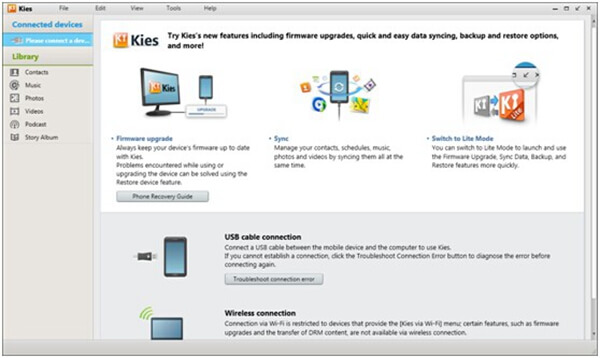
Step 2. Perform a Backup for Samsung Messages
Once successfully connected, select "Backup & Restore" option and click on "Data backup". Then, select "message" option under "Personal information", and tap on the "Backup" button on the upper right of the interface. After a while, the backup process will be completed.Note that if you want to restore messages, you can simply switch to the "Restore data' section, and then choose "Messages" and tap on "Restore" button.
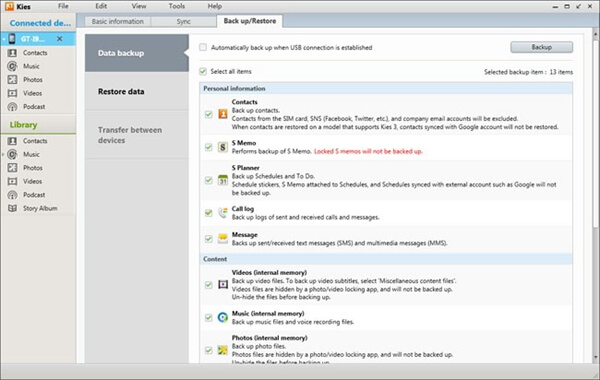
Tutorial 2: Make a backup for Samsung Messages by Android Manager
Android Manager is an easy-to-use software designed to back up types of data like Contacts, Messages, Photo, Music, Videos, Apps and other files from Android to computer.
Step 1. Install and Connect to Android Manager
Perform the program and connect Samsung phone to the computer either via USB cable or over Wi-Fi. The interface is showed as below.
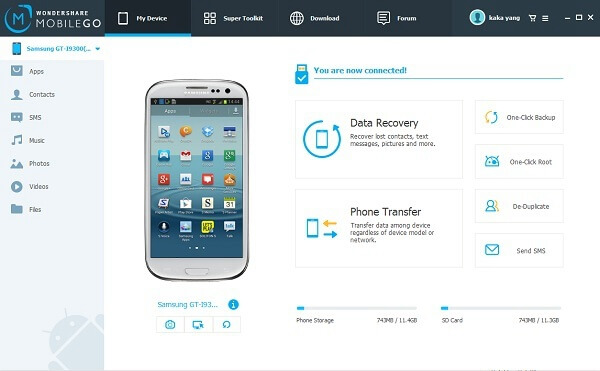
Step 2. Export Text Messages from Samsung to PC
Tap on the "SMS" from the left panel. You can view messages in detail and selectively choose which ones to back up to computer. After choosing multiple messages, click on "Export" button. The selected SMS will be saved in .xml format on your computer. Note that go to "Super Toolkit" and click "Restore" to retrieve messages on Samsung if you'd like to restore the files.
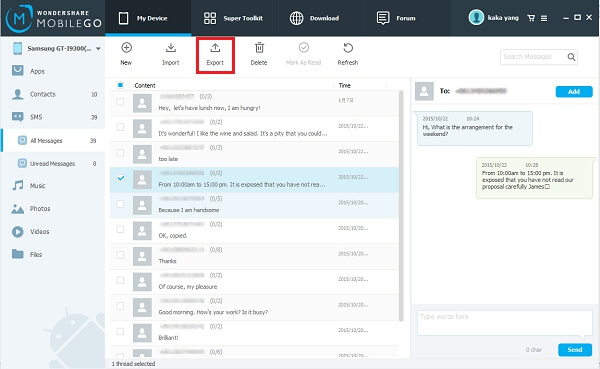
Tutorial 3: Secure Samsung Messages with Android Data Recovery
Android Data Recovery is a reliable software for both backing up and restoring data. Up-to-eight kinds of data are supported. Also, backup files are able to be previewed.
Step 1. Connect the Smartphone to Computer
Install Android Data Launch at first and launch it. Then, go to "Data Backup & Restore". Now, please connect your Android phone via USB cable to computer.
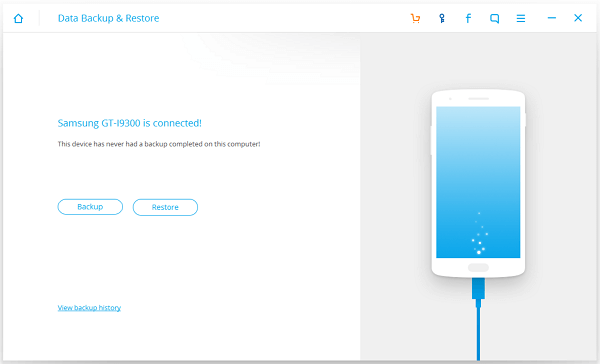
Step 2. Back up Messages within One Click
Tap the "Backup" button and select "Messages" from the items. Then, hit the "Backup" button on the lower right of the program to start backing up. The process will be completed in no time. After that, you can view the backup files and easily restore data from previous backup files.
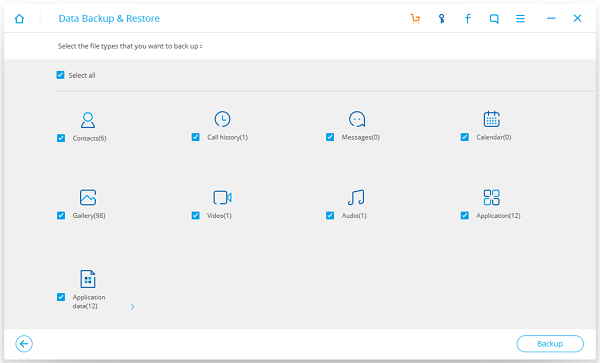
Tutorial 4: Save Samsung Messages to Computer via Mobile Transfer
Mobile Transfer enables to transfer data between Android and iOS handsets with ease. Moreover, it as well supports to back up and restore data on Samsung phones.
Step 1. Install and Launch Mobile Transfer
Same as mentioned above, you have to download and install Mobile Transfer first. Then, run the software and get your Samsung device connected to the program.
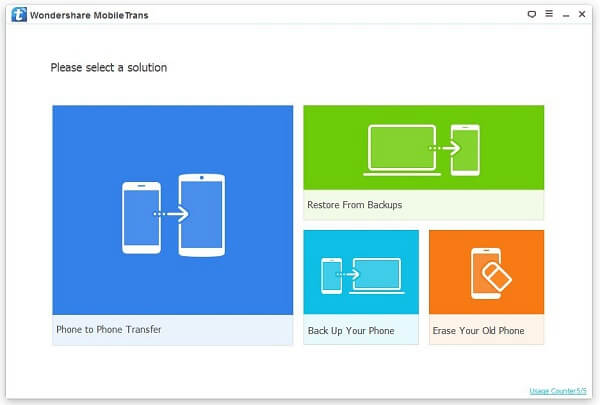
Step 2. Backup Samsung Messages to Computer
Click "Back Up Your Phone" on the Homepage. Then, in the middle section, select "Text messages" and hit the "Start Copy" button below in order to begin the backup process. When it's done, you messages are safe with your computer. If you want to get messages back one day, just tap "Restore From Backups" and retrieve them back.
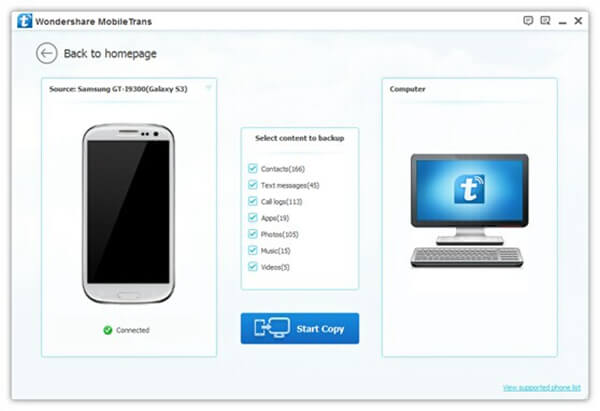
Since all four software are of their own features, it's difficult to directly tell which one is the most desirable one. So, you might as well check out the table below and choose one that takes your heart.
|
|
Samsung Kie |
Android Data Recovery |
Android Manager |
Mobile Transfer |
|
|
Preview Backups |
Partially |
√ |
× |
× |
|
|
Backup for Free |
√ |
√ |
5-day Free Trial |
√ |
|
|
Selectively Backup |
× |
√ |
× |
× |
|
|
Selectively Restore |
× |
√ |
× |
× |
|
|
Supported Content |
Same |
Contacts, Call History, Messages, Photos, Videos |
|||
|
Different |
S Planner, S Memo, Music |
Calendar, Audio, App, App Data |
Apps, Music, Files |
Apps, Music |
|
|
Supported Device |
Samsung |
Apple, Samsung, HTC, Sony, Motorola, LG, Google, Huawei and more |
|||
That's all. Not difficult and complicated at all, right? So why not form a good habit of backing up important messages. What if they are lost, you can still get them back just as easily as pie. Give it a shot!
