Nowadays our youngsters are fond of making sound records with our phones, because whenever we want to tape sound, phone will first come to hand. Moreover, we now use smartphones as music players, which store hundreds of songs. However, there is one drawback about it. What if the memory card or the phone is broken, we may lose the record. As for the songs, it will cost you a lot of time finding them back and downloading files on the internet. Therefore, do a music backup on PC is necessary.
So, how do we do it? Actually, people can finish it manually. If you are going to be in this way, plug your phone to the computer, pull down the menu on your phone, enable MTP mode. And the next thing to do is to go to the hard drivers on your computer. You'll find a disk that's not seen before, which represents the phone storage. Open it and find "Recorder" or folders whose names are similar. To find the songs, you might want to search for "Music" to find the folder or names of the app. The last thing to do is transfering them to the PC.
Still, using a tool is just more convenient. You want have to search for any data and waste all the time. Plus, songs are probably not the only thing that you need to save. So it might seem like a labor to do when selecting different types of files.
Here, let me share four ways to save LG music files. And usually, doing this once or twice per month will be enough. It's all up to you.
Tutorial 1: Backup LG Tunes to PC with LG Suite
LG PC Suit allows the users to connect the phone to a computer with a cable and sync data.
Step 1. Download LG PC Suite
Before you download LG PC Suite, you should enter your LG phone model to search the version that specifically suits your phone. Select and download the correct version and launch it.
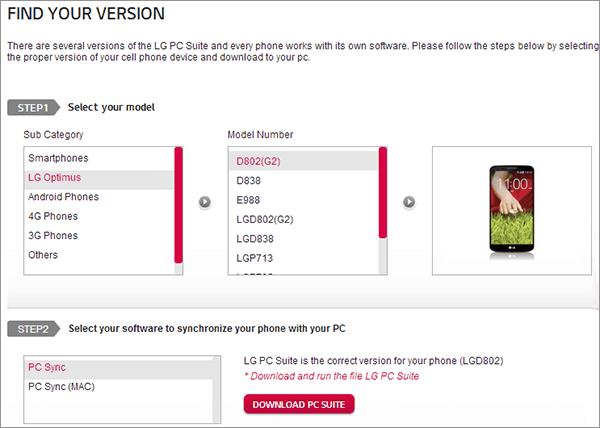
Step 2. Connect Your LG Optimus to Computer
Plug your mobile phone in PC via USB cable and select USB connection method on notification panel.
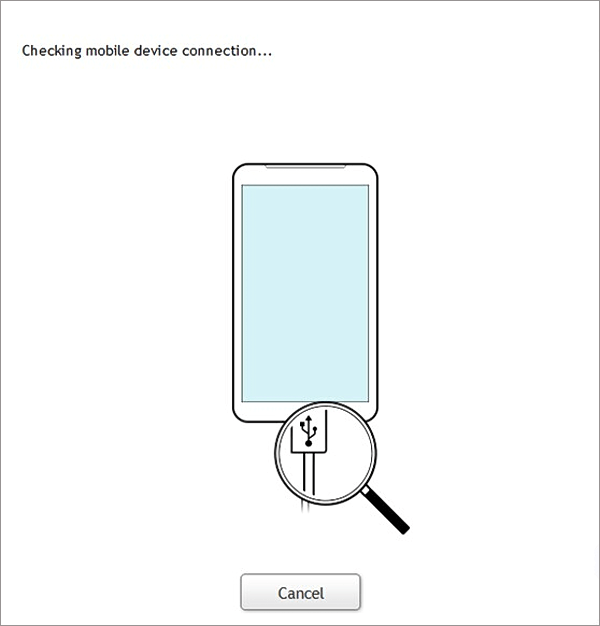
Step 3. Store LG Optimus from Songs to Laptop
When your phone is recognized, select Media sync on your phone screen, then, connection is done. The interface on your computer will be like the following picture. Choose "Music" on the left column "PC library". If you want to save sound files in windows, you should press "Add files to PC library" button. If you want to store music folder, click the lower button "Add folders to PC library".
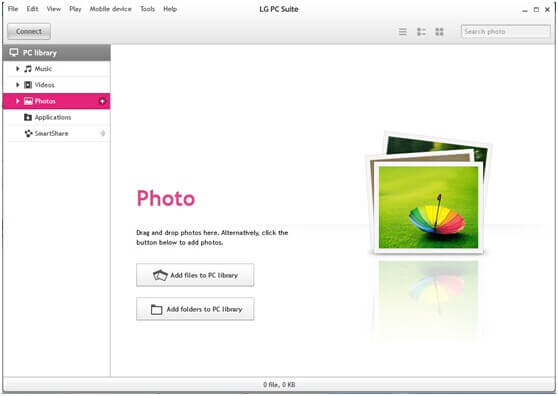
Tutorial 2: Music Transfer Between LG and PC Using Android Manager
There is another way called Android Manager, that will be recommended here. It enables us to one-click transfer, backup, restore data on Android phone. When we need to transfer songs to PC, it will lead us to copy MP3/MOV, and other formats of songs.
Step 1. Open the home screen of Android Manager and select "Android" button to continue. The interface below will direct you to the "Music" screen if you choose the data type.

Step 2. The next window will appear to you and list the songs on the device. Select what you are keen on to back up them to personal computer. Other data type can be done in the same way. Just click from "Export" to "Export to My Computer". Besides, it offers hands to transfer songs to iTunes also but you should launch iTunes on the PC.
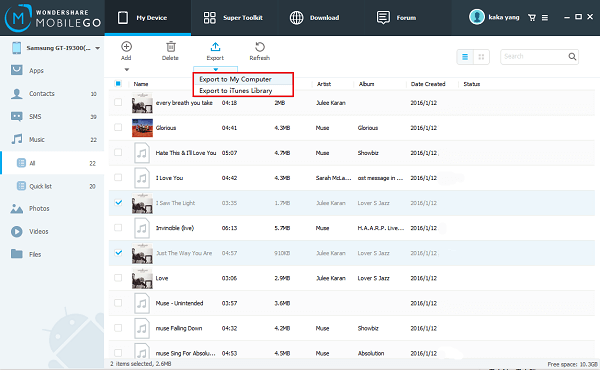
Tutorial 3. Songs Transfer via Android Data Recovery
This feature of Android Data Recovery is quite amazing in that the working process is quite smooth and time-saving. What's more important is that the songs can be played before they are copied back to the device.
Step 1. Enter the Feature "Backup"
Click the buttons above to install the program. You can connect the phone to the computer and launch it. The interface will then show how you can enable the USB debugging(if you haven't got it on yet). And when it is done, your phone should be detected. Go to "More Tools">"Android Data Backup&Restore">"Backup".
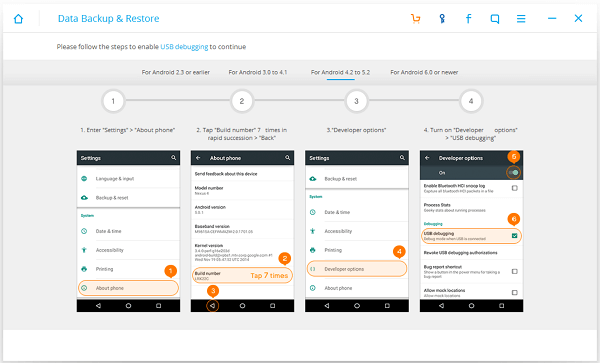
Step 2. Start to Export Files
You'll then be able to choose types. By default, all of them are ticked. Cancel them all and pick "Audio" only. Press on the button "Bacup".
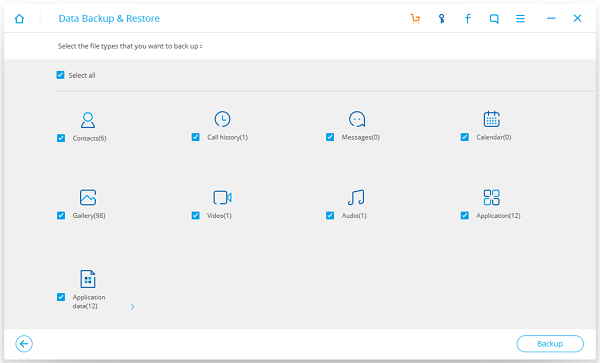
Tutorial 4: Backup Music from LG Optimus through TunesGo
TunesGo can support you exchange music data between computer and phone, as well as two handsets.Click the buttons below to download this program on computer. Charge FREE!
Step 1. Install TunesGo and Link LG Phone to Computer
After you installed it, the interface will pop up as below. Choose the name of your device and then, go to the music page.
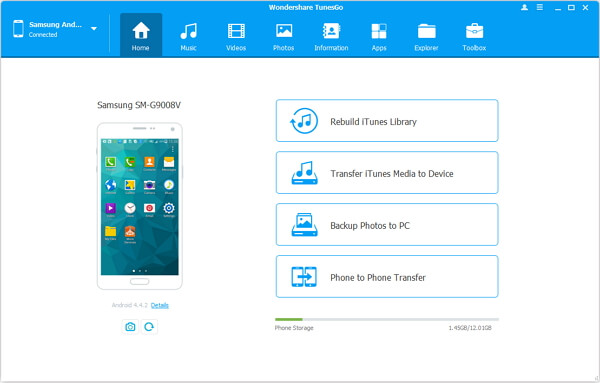
Note: Besides, go to your device to tick Camera (PTP) / Send images (PTP) mode as you use LG phone. You can also choose "Backup Photos to PC" to save the photos.
Step 2. Backup Music Data
After connection, you will enter this interface. Tick certain songs that you like so that you can move them to PC with clicking "Export" > "Export to PC".
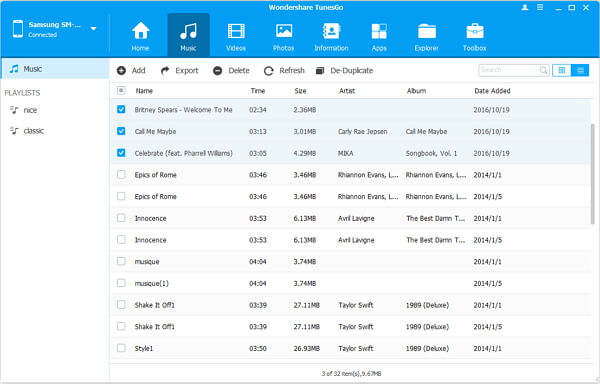
Notes: You can use this smart music manager to import songs to devices including iOS or Android as well as enjoy those music with it.
Conclusion: These software above, LG PC Suite, Android Manager, Android Data Recovery and TunesGo, are all very useful. But, it's apparently that Android Manager is a better choice of the four. And the reason is that this program is just more powerful. It allows you to play the songs before you back them up. ALso, you can choose specific items. Try them and decide which one suits you the most! And if there is any question, please leave your comments.
