Almost all of us store the contacts in the address book in the LG Optimus or in the SIM card. The former one save it in the phone, because if something goes wrong with the SIM card, we will lose all the numbers; while the latter one consider that if they want to change a new phone, it's for the best if they have a backup in the SIM card and then copy it to the other device.
Well, as a means of contact backup, Gmail would be a better choice because whether you break the phone, lose it or delete the data carelessly, the things in the cloud will always be there. Usually that's the case. But some people perfer the old fashion way, that's having an extra backup in their computer. Doing so actually helps, because you can ensure that when no internet is available, you can still get access to the phone numbers. Besides, you can even have a hard copy of them if you want. (This part will be talked about later.)
Part 1. Use Android Manager to Migrate Contacts
Android Manager is contributed to managing most of phone data, like contacts, SMS, photos, videos, etc. For more, this empowers you to add contacts, export contacts, delete numbers and so on.
Step 1. Get Android Manager on the PC
What you should do at first is to install the program on the computer. Then, it is in need to match the device and the computer so that you will gain the interface below.

Step 2. Click to Back up Phone Numbers
For saving the contacts, including the names, numbers, company, e-mail, etc., you can move to "Contacts" page and tick some of them in order to export them as vCard/CSV file or by outlook 2003/2007/2010/2013.
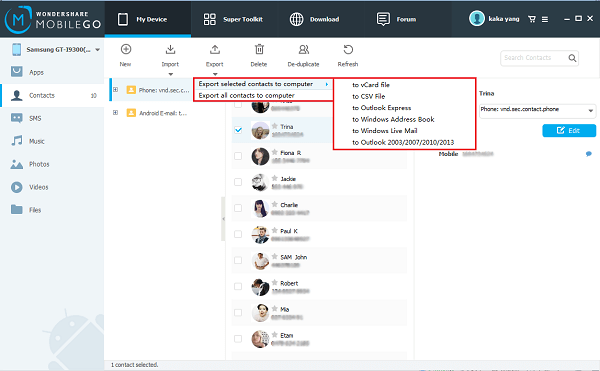
Tip: Go to "Super Toolkit" and then "Restore" when you need to use the backup.
Part 2. Store Phone Numbers from LG to PC with Mobile Transfer
In daily use, Android Data Recovery can serve as an excellent tool for file extraction from Android or computer backups. And the phone numbers will be saved as ".bak" format which can only be opened by the program or like ones.
Step 1. Allow Computer to Get to LG
Download the software and launch it. You will then connect the phone to the PC with a USB cable. And here comes the most important part, that’s enable USB debugging. And the reason why you should do this is that the program needs access to read your files.
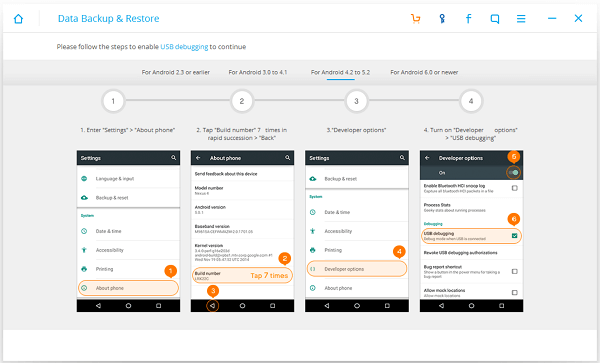
Step 2. Start to Transfer Data
Now you can go to "More Tools", and then "Android Data Backup&Restore". Then there will be two options "Backup" and "Restore". We need to click on the first one and choose file types. Tick "Contacts" and press the button "Backup".
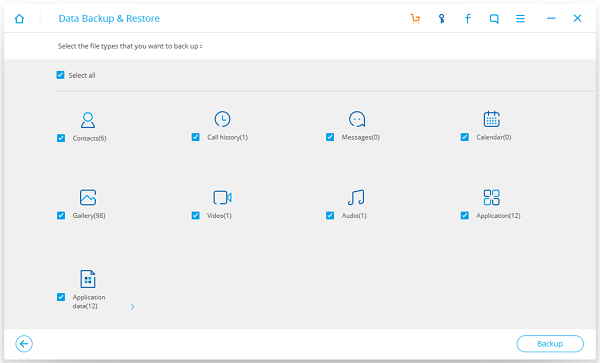
Part 3. Store Phone Numbers from LG to PC with Mobile Transfer
Mobile Transfer is professional, yet easy-to-used software which supports us to backup numbers from LG Optimus to PC in a while. Here are some steps about how to use Mobile Transfer to do backup.
Press the buttons below, you can download Mobile Transfer for FREE.
Step 1. Launch Mobile Transfer and Plug LG Optimus in PC
Launch the software and connect your LG phone to PC. The interface with four sections will come up as below. Click the mode "Back Up Your Phone". Then, your phone will be scanned for a little while.
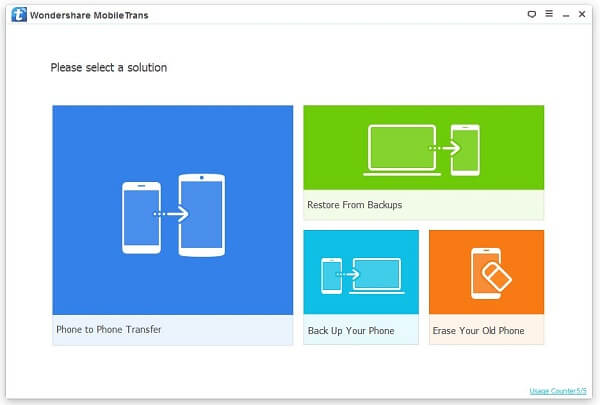
Note: It is neccessary to select Camera (PTP)/Send images (PTP) mode if you are the LG users, and if it cannot work change to choose Media device (MTP) mode.
Step 2. Store the Contact Lists
When the scan finished, you will see this interface. The figures on the right side of the each items show their quantities. Tick the item "Contacts" and click "Start Copy".
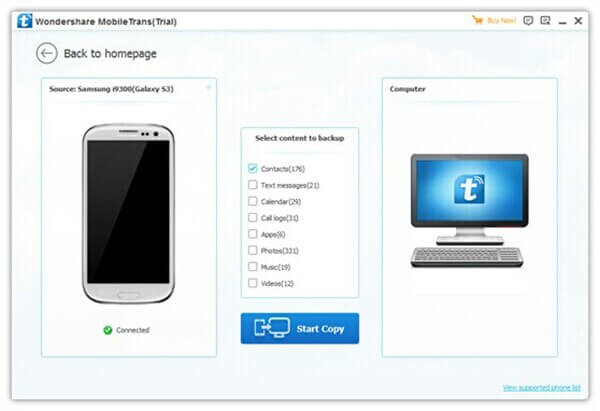
After the copy end, the box with "All selected files are backed up completely" will pop up. Congrats! Backup address book finished.
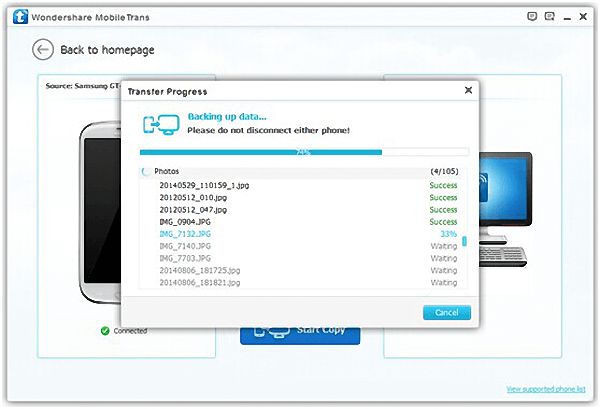
Tip: The Feature "Restore From Backups" can be used when in need.
Part 4. Print Your Contacts
Sometimes we need to have a hard copy of the contacts. So, what's the first thing that comes into your mind? For me, of course, is to save and print them out as VCF, which is a format supported by Outlook. And Android Manager can easily get this done because it can store the information as multiple formats, including vCard(VCF), CSV, Outlook Express, Windows Address Book, Windows Live Mail and Outlook files.
Conclusion:
After the guide, we can come to a obvious conclusion that Android Manager is better at backing up phone numbers, though the other two are also playing well. And you might wonder how to recover LG files if they are not saved yet, click on this link to know more. Also, if you can think of a even better way, please leave your comment below so that others can be helped. Can't help to see your opinion.
