Samsung Galaxy phone is too versatile to either know all of it or make full use of each feature. There are so many functions on Samsung. If you're not a mobile fan, you might miss most of them. To help you make better use of your Samsung, here's a smart and convenient feature you'd not like to miss out - Edge Panel.
People Also Read:
● How to Restore Deleted Data from A Samsung Phone?
● How to Backup and Restore Data by Samsung Kies?
Part 1: What is Samsung Edge Panel?
Edge Panel provides shortcuts to specific functions for users to quickly access everything needed. The Edge Panel supports 12 panels, such as "Apps edge", "People edge", "Tasks edge", "V LIVE", "Internet", "Calendar", "Device maintenance", "Finance", "Sports", "News", "Quick tools" and "Weather". However, you can only accommodate up-to-9 panels at a time.
The edge panel works when the device is in standby mode. Slide your finger along the edge when the display is in standby mode to check out your favorite apps, contacts, calendar, news, weather or more others.

Part 2: How to Enable and Launch Samsung Edge Panel?
Really a desirable feature, isn't it? So, how to use it? You have to enable Edge Panel in the first place. To do so, please launch "Settings" app on Samsung and select "Display". Now, scroll down and tap on "Edge screen". As you can see on the screen, please toggle on "Edge panels".
If you want to launch Edge Panel, you can simply swipe the bar on the left/right side of the screen. To switch among different panels, you just need to swipe left or right.
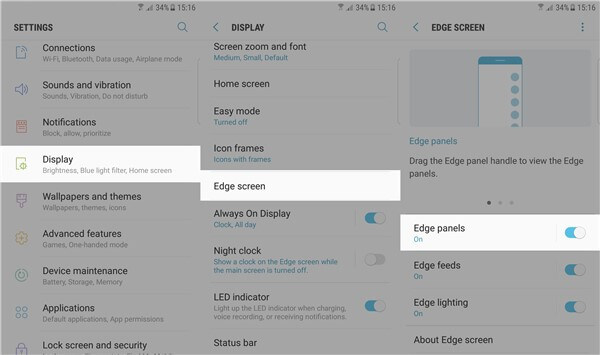
Part 3: How to Set up and Use Edge Panel on Samsung S7 Edge & S8/S8 +?
So, how to use such a handy panel? Above all, you should set it up at first. Please go to "Settings" > "Display" > "Edge screen" and tap on "Edge panels" to enter the "EDGE PANELS" screen.
Here, you can download different edge panel themes from Galaxy Apps. Simply select "DOWNLOAD" button on the top and select a desired one to download.
There are totally 12 panels but you can select maximum 9 panels at once. You can tick up the circle above each panel to add them to the edge. Some are allowed to edit, please choose the "EDIT" option below and customize as per your liking. To reorder the panels, you can go to "┇" option at the right top and tap on "Reorder".
Also, if you'd like to personalize the look and place of Edge Panel handle. You can choose "┇" option and select "Handle settings". Here you can drag to change the place and decide which side to appear. To change its size and transparency, you can drag the bar to adjust as you wish. If you want it to vibrate when the Edge Panel handle is tapped, toggle the bar on.
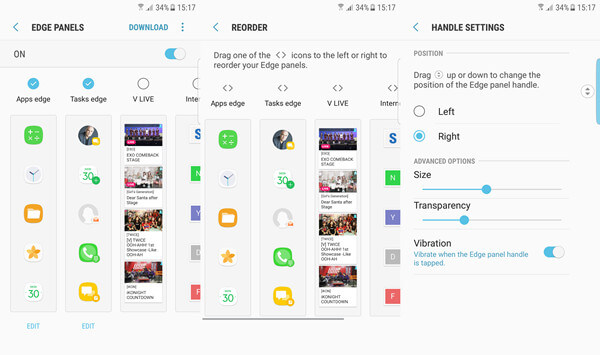
Got it? Now, you might not even need to launch the Apps interface but get most things done. As for more Samsung tips, please keep up to date with Android-Recovery.
