You might have heard of such a tech term when you were googling solutions to resolve the problem with which you're in trouble. However, do you know what exactly Safe Mode on Android is, and when & how to use such an obscure mode?
People Also Read:
● Sound Cuts off on Samsung Galaxy S8? Here's How to Fix
● Solutions to Samsung Galaxy S8/S8 Plus Home Button Issues
If you're not tech-savvy, it must be quite a headache, right? Moreover, there are few articles concerning Safe Mode, therefore, you might not want to miss this article out. Please read on and gain a further idea.
What is Safe Mode on Android Devices?
Safe Mode is a diagnostic mode of an operating system like Android on mobile phones which also refers to a mode of operation by application software. In safe mode, an operating system has reduced functionality, but the task of isolating problems is easier since many non-core components are disabled. Safe mode is intended to help fix most, if not all problems within an operating system. It is also widely used for removing rogue security software.
When in Safe Mode, only the basic original software and apps are used and any other apps you have downloaded from Google Play or elsewhere stay disabled. This will allow you to narrow down issues that are caused by third party apps. After you restart your phone in Safe Mode if the phone's performance instantly improves, a third-party app is likely the culprit.
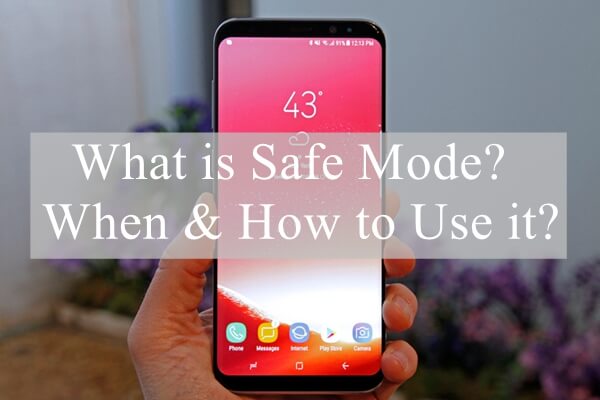
When Should You Try Safe Mode on Android?
As I've stated above, Safe Mode is conducive to make out whether the current mobile issue is caused by a third party application or tweak. Therefore, it is used most when your mobile is acting up and you don't know why this happens. Safe Mode is subject to quite a range of situations which are included but not limited to:
1. Some Apps tend to crash or stuck when launched like Contacts Has Stopped.
2. The display screen freezes from time to time somehow.
3. Samsung is in trouble with randomly restarting problem.
4. Other system glitches.
How to Enter and Exit Safe Mode?
Actually, the way to boot into Safe Mode varies from device to device and OS to OS. Here I just provide the way of Samsung. If you'd like to try, you can take a shot. By the way, the way to exit Safe Mode is as easy as pie.
How to Enter Safe Mode on Samsung?
Step 1. Press and hold the "Power" button and select "Power off" to turn your device off.
Step 2. Press and hold the "Power" button, until you see the animated Samsung logo appear.
Step 3. Release the "Power" button, and hold down the" Volume Down" button instead.
Step 4. Keep holding it until your Samsung boots up.
Step 5. You can let go when you see the words "Safe mode" at the lower left corner.
How to Exit Safe Mode?
1. Press and hold the Power button.
2. Tap the Restart option.That's it. A simple restart of your Android device will turn off Safe Mode.
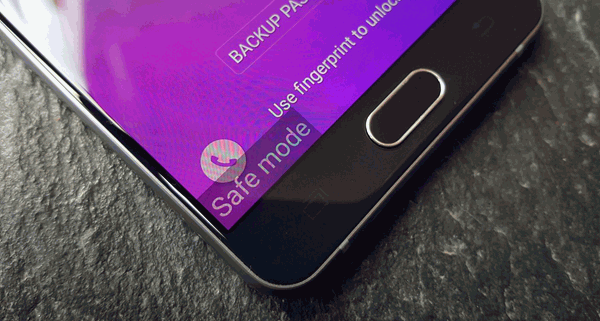
If you're having problems with your Android and not sure whether it's caused by a third party app, Safe Mode is a choice for you to try out.
