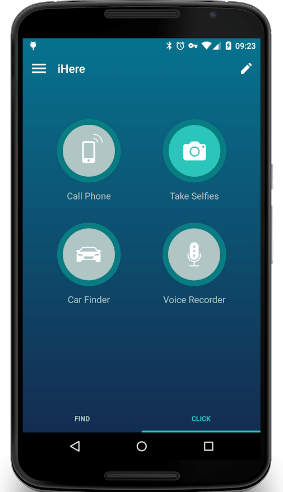Even though almost each people has a smartphone, there are still some cellphones lost due to being stolen. At this time, the owners certainly are anxious about their secret data. To fix this situation, Apple has released Find My iPhone for the iOS users while Android also attempted to protect users in order to reduce their damage to the lowest. Only if you get the tips to use Android Device Manager, can you protect yourself when losing the device unfortunately. This guide will divide into four parts to illustrate about that mobile manager.
Part 1. Does Android Device Manager Just Manage Phone Data?
As most people see the name of that manager app at the first time, they would think that is a data manager app which can back up, restore, transfer data or update firmware. Actually, it is not what you think of. It just plays significant role in finding your Android if necessary. When you have device in hand, you can sign in to check your location or check whether it works. In addition, if the device is gone, log in via web to erase your data, lock the cellphone or ring it with clicks. With it, your private information can be protected and the thief are unable to access the data. How to use it will be presented in the following parts.
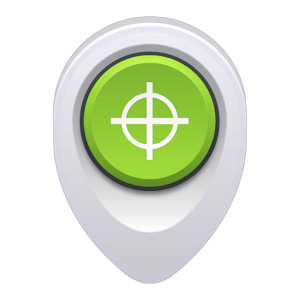
Part 2. How to Set Up Android Device Manager?
After reading the review from the users, many users have a headache in setting up this app. Follow the steps to release the headache for yourselves.
Step 1. Get Android Device Manager from Google Play. If you haven't installed from Play Store, when you open it, it will give you a tip from Google Play Services so you'd better get from Google.
Step 2. Sign in with your Google account which is set on your device from "Settings" > "Accounts".
Note: If it is unavalible to use, you should check two points:1.Whether you have turned on location? If not, go to "Settings" > "Location" to tap the toggle on.
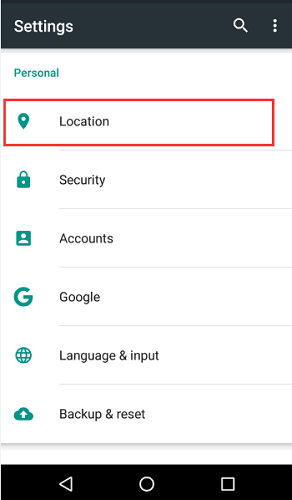
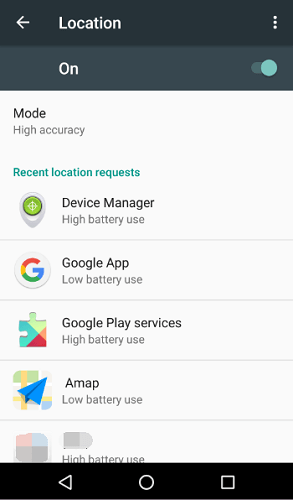
2.Whether you have remote location enabled? If not, move to "Google Settings" > "Security" > "Remotely locate this device".
Step 3. After logging in, your device's name is listed and it will find your location. There are three options on the bottom. Because your mobile is in your hand, so this app on Android just can locate your device and make it ring.

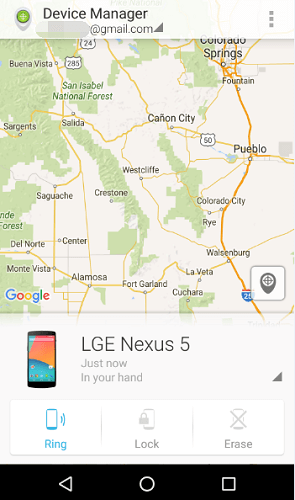
Note: If the cellphone or tablet is stolen, please log in your Google account as what you have set on the device on Google Web Page of Device Manager.Once you have signed in successfully, the place of your phone is listed and you can operate the three ways: Ring: Tap it to play the sound for the sake of warning the thief and causing others' attention.Lock: This mode is designed to lock the device and you should input a phone number which allows other who get your device to call you. If the phone is off, it cannot be seen. Once it is online, what you set would appear.Erase: It is possible to remove all data on device totally, which is similar to factory reset, but it is an online job.
Part 3. What Can & Cannot Android Device Manager Do?
Can:1.Locate your position2.Protect your secret data when losing Android3.Find lost Android back to yourselves when forgetting where to place it
Cannot:1.Back up and restore phone files2.Preview and transfer contacts, SMS, videos, photos, etc. between Android and Win/Mac3.Organize data on the computer
Part 4. Who Can Do what Android Device Manager Can/Cannot Do
Android Manager is able to manager the data on PC when connecting phone to computer via cable or QR code. It empowers you to do a backup and restore, copy data between mobile and PC and organize them. If it works with Android Device Manager and they serve for users together, that would be a wonderful achievement.
iHere works well in locating device. Only if this app is on your Android and iHere device and phone are connected, can you find the location of the smartphone and ring it. Moreover, this principle also works for finding keys, and locating cars, which Android Device Manager may not support.