WhatsApp, a wildly popular messaging service, wins some 450 million users from all over the world. And you can be one of number in the folk. And newbie, you may just get ready to join the group but don't know where to start. In this post, we will show you things you have to know to set up WhatsApp, for example, sign up WhatsApp with your phone number, edit WhatsApp profile info, edit your current status, and change WhatsApp number.
Part 1. Sign up WhatsApp
Step 1. Verify your Phone Number with SMS.
Open WhatsApp on your Android phone. Then confirm your country code and enter your phone number. There will be a pop-up note which asks you to confirm editing the number. Tap "OK". WhatsApp Messenger will send a one-time SMS message to verify your phone number. Carrier SMS charges may apply. Then wait to automatically detect an SMS sent to your phone.
Note: Please make sure you have a working SMS plan. Sit back and relax. The messenger will notify you when done.
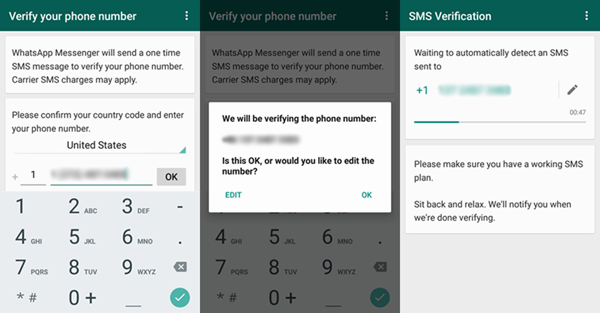
Step 2. Enable SMS Verification.
If SMS verification fails, you can try voice verification. Tap "Call me" and enter the 6-digit code that you hear.
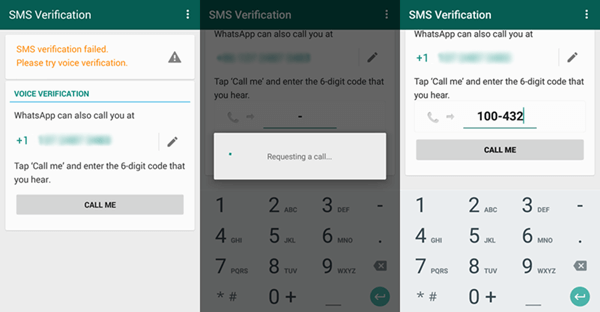
Part 2. Edit WhatsApp Profile Info
Once signed up successfully, you can edit your profile info. For example, edit your nickname and change a avatar.
Step 1. Provide your Nickname.
First, you can enter your nickname which is made up with no more than 16 characters.
Step 2. Change an Avatar.
Tap the avatar. You can change one by taking a new photo instantly or with a picture in your photo library.
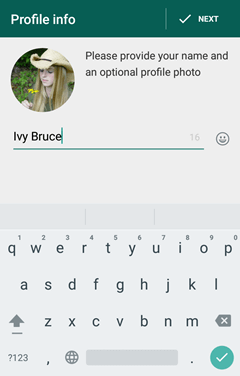
Part 3. Edit your Current Status
If you want tell people what your are doing, you can edit your current status.
Step 1. Tap the menu button (three-dot icon).
Then select "Status" in the pop-up note.
Step 2. Tap the pencil icon under the category "Your current status".
You can write down your status. Step 3. You can also select your new status, such as available, busy, at school, and more.
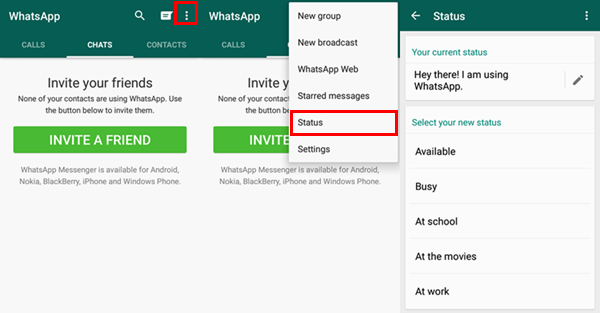
Part 4. Change WhatsApp Number
Want to change your phone number and migrate your account info, groups, and settings? Please follow the command line.
Step 1. Go to Account.
Tap the menu button and choose "Settings". In the next screen, tap "Account" > "Change number".
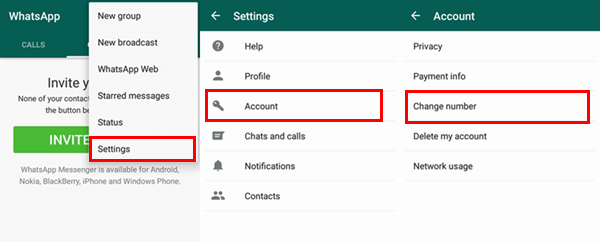
Step 2. Change Number.
Note:
1. Before proceeding, please confirm that you are able to receive SMS or calls at your new number.
2. If you have both a new phone and a new number, first change your number on your old phone.
Tap "NEXT" at the upper-right corner. Then enter your old country code and phone number. Next, input your new country code and phone number. Afterwards, tap "DONE" and wait to detect a message sent to your phone.
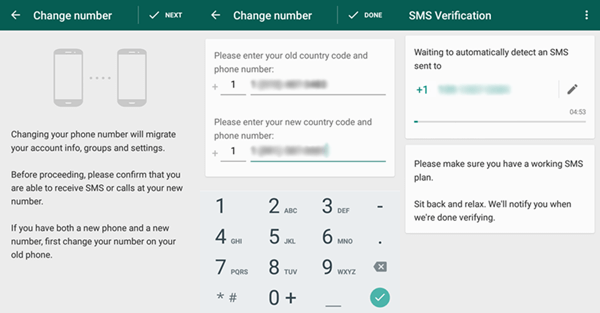
All right! Welcome to WhatsApp! From now on, you can add contacts to WhatsApp and enjoy joyful chat with people on WhatsApp.
