Thanks to the advent of cell phones, we're getting easier than ever to keep in touch with loved ones. On the other hand, it's convenient for frauds or someone with evil intentions to get to us as well.
People Also Read:
● How to Restore Deleted Data from A Samsung Phone?
● How to Backup and Restore Data by Samsung Kies?
However, we cannot directly recognize whether the incoming phone number is or not a trustworthy one. As considerate as Samsung is, it comes out with a feature named "Identify Unsaved Numbers". For more information, please go on reading this article.
Section 1: A Brief Introduction to 'Identify Unsaved Numbers'
"Identify unsaved number" is a feature that is designed to identify numbers that are not stored in your Contact List and alerts you when an incoming call may be a nuisance call or spam.
When you receive a call from a number not in your address book, the Samsung Galaxy S7/S8 can check to see if that phone number is suspected of being a spammer or even a fraud-related number, and what the risk level is. Depending on that analysis, you can choose to block or report the number. How sweet, right?
More than calls, this function can prevent from messages hassle in the same way, though it's only available in some certain countries so far. To learn how to enable this feature, please read on.

Section 2: How to Prevent from Any Unknown Spam or Scam?
In order to prevent from any untrusted contacts or potential spammers, you can follow this way to enable "Identify unsaved number" on your Samsung phone.
Step 1. Launch "Phone" app on your Samsung.
Step 2. Tap on "More" option or "┇" icon and select "Settings".
Step 3. Swipe down to "Identify unsaved numbers".
Step 4. Toggle it on and agree the "PRIVACY NOTICE".
Note that there is an optional choice for you to register your name and number with the server so others without your contact would know who you are when you call/send messages to them.
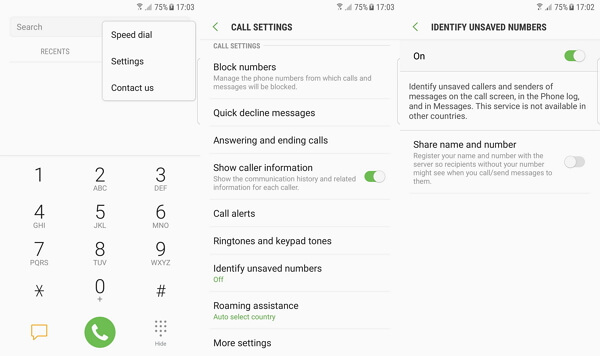
Section 3: What to Do When 'Identify Unsaved Numbers' is Greyed Out?
However, some have reported that they found the 'Identify Unsaved Numbers' grayed out for no reason. How come? As I've stated above, this function only works in some countries. Or, you might drill down these three workarounds one by one.
Approach 1: Update to the latest Android version.
Some bugs or glitches will be fixed in the latest operating system. So, if there is an update, please upgrade your Samsung, especially if you haven't update your device for long.
Approach 2: Restart your cell phone and try again.
If this is a temporary issue, then you might get it solved in this way. To power off you Samsung, please hold down the "Power" button and tap on "Restart". If you wish, you can turn the device off and then manually boot it up anew.
Approach 3: Reboot the system.
However, it's more of a tech staff. Please follow the exact steps. At first, you should boot Samsung into Recovery Mode. Power your Samsung off completely at first. Next, hold down "Home(Bixby on S8)+Power+Volume Up" buttons at the same time. When Samsung logo shows up, immediately let go of the keys. When in Recovery Mode, you should use "Volume" keys to choose "Reboot system now" option and confirm via "Power" button. Then, wait until it's done.
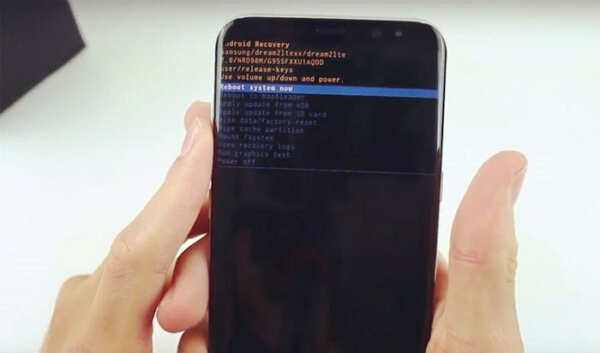
Now, you're free from being bothered by unfriendly contacts. Please enjoy with your Samsung. If you're having any problem with Samsung, don't forget Android-Recovery.
