Rooting means gaining root access to your device. When you take your phone out of the box, while there are plenty of settings you can tweak, you can only alter what the manufacturer allows you to. By gaining root access you can modify the device's software on the very deepest level. In general, after you root your Samsung Galaxy S5, you are able to:1. Remove preinstalled crapware2. Boost your phone's speed and battery life3. Get rid of annoying ads4. Customize everything5. Make complete backups of your data …
Now, please follow the guide below to root your Android deice safely!
Part 1: What You Should Do Before Rooting?
You can benefits so much from rooting as we mentioned in part 1 and it is more and more simple to root a phone. However, you need to know more before you take any action to root your device. It does have some risk if you don’t pay attention to the issues of rooting. Now we have listed several important things that you need to focus on when you are about to root your Android:

1. Make a backup copy of your important data. To prevent the risk of any data loss, it would be better to back up your Android before rooting, though it won’t erase the files normally.
2. Fully charge Galaxy S5. Please fully charge your device so that it won’t be out of battery during the process.
3. Learn how to root. You are able to search the tutorial on the internet so that you can root your device successfully. If you are really not good for this, you would better to ask someone who can do this for you.
4. Download the necessary drivers for your Android. You can download the corresponding drivers from the manufacturer's official website and then enable the USB debugging on your device so that your computer can successfully communicate with your Android.
5. Know how to unroot. You are able to search the Internet and learn how to unroot your Android, just in case you have some trouble in rooting and want to unroot your device to get things back to normal.
Part 2: Root Samsung Galaxy S5 with Android Data Recovery
Android Data Recovery is a very effective program that can help to root your Android with high success rate. To begin with, please download and install the program on your computer by clicking the download below.
Step 1. Connect Samsung to Computer
After you install the program on your computer, please run it. On the interface, you can see different options. But now, you need to choose "Root" pane on it. Then connect it to computer via the USB cable and do not forget to enable the USB debugging on your device.
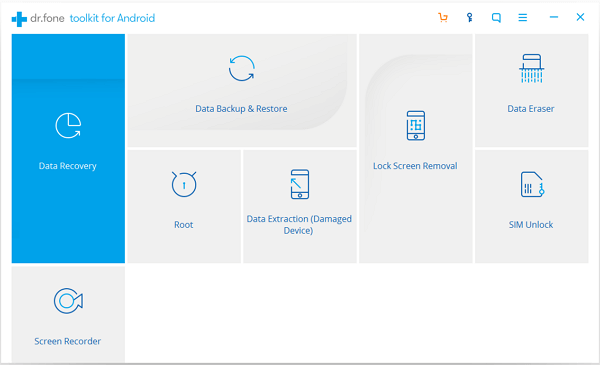
Step 2. Detect Android Phone
Click on the "Start" button of the interface and the program would begin to detect your device. Please wait patiently as the process would take a while.
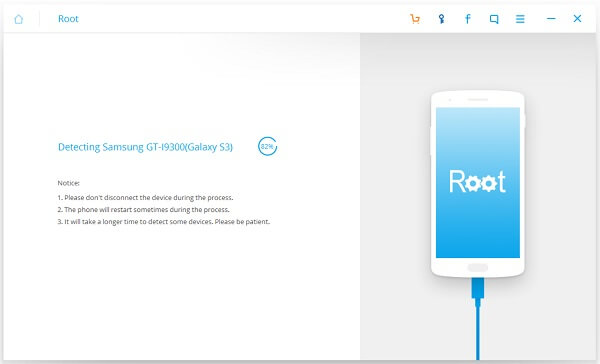
Step 3. Start to Root Android
Please click on "Root Now" button and it would start to root your phone. Now please go to your device to confirm the rooting process. Wait for a second and you will get a rooted phone.
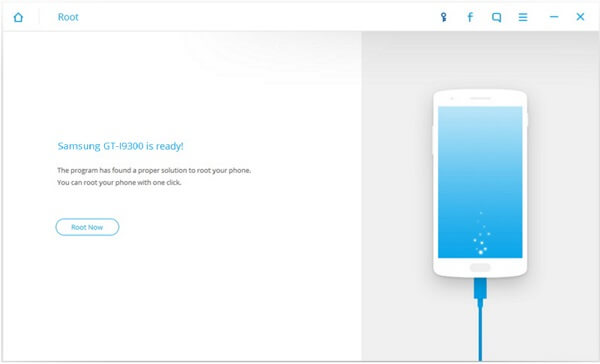
Part 3: Root Samsung Galaxy with Odin Root
The other way to root your Samsung is to get help from Odin Root tool, which is a program designed for Samsung branded Android smartphone or tablet. Now, please check on the guide below to root your Samsung device with Odin:
1. Download Odin on your computer.
2. Get the root package on your computer.
3. When the Auto Root package is downloaded, unzip all the files and save them on your computer.
4. Turn off you Android device and boot your handset into download mode.
5. Now you need to connect your device to computer with the USB cable. Once it is detected, you must see the "added" message displayed along with the ID: COM section which now should be yellow or blue.
6. Select the PDA button on the interface and browse the “.tar.md5” file from the location.
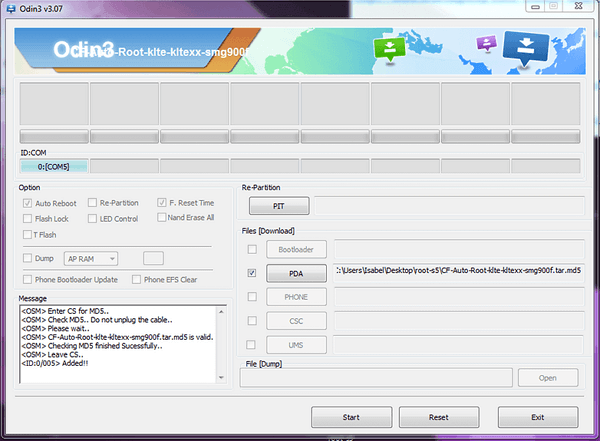
7. On Odin the Re-partition box should remain unchecked and click on the Start button.
8. When the installation procedure is over on Odin you will see the "pass" message displayed. Disconnect and reboot your Android device and the job is done!
Both of the two methods can fit well of rooting Samsung Galaxy device such as Galaxy S7, Galaxy Nexus, Galaxy Note, Note 2. If you want to root the other Android phones or tablets, you are recommended to try Android Data Recovery. It would root it in several simple steps as above!
