To root your HTC M9/M8 so that you can gain administrative privileges on the system, you may get your own way. But please never miss the method this article is about to recommended, which you can reduce the risk of rooting. Before the process, please figure out the difference between Bootloader and Rooting.
What is a Bootloader?
Bootloader, also be called Hboot, instructs the operating system kernel to boot normally and is the first thing to run when you boot up your Android device.
Every manufacturer has their own version of bootloader specifically designed to run their own debugging or modification environment. Generally speaking, Bootloader is mainly for checking and initializing the hardware and starting software and flashing official software releases.
What is root access?
Rooting is a process that allows Android users to attain privileged control on there smartphones and tablets. With a rooted device, users are able to replace system applications and settings,uninstalling system apps or runs specialized applications that require administrator-level permissions, or perform other operations that are otherwise inaccessible to a unrooted Android device.
Part 1: How to unlock the Bootloader?
Most of the bootloaders are locked and encrypted by the manufacturers so that the Android users could not make any changes to the Android OS version specifically designed for the device. Flashing custom ROM or recovery is not possible without unlocking the bootloader as locked bootloader verifys the ROM or recovery being flashed for company's official signature and the custom ROM you want to flashed doesn't contain official signature. In this way, an unlocked bootloader is what gives you access to “root”.
Now, let’s check the following guide to unlock the bootloader on your Android device.
Step 1. Get unlock key for HTC
Go to the HTC’s bootloader unlocking page and select your device. Then create an account for it.
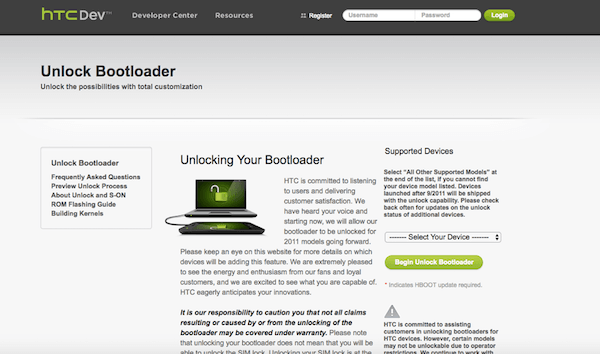
Step 2. Boot into fastboot mode
Please turn off your Android and hold the “Power” and “Volume Down” buttons for 10 seconds to enter fastboot mode.
Step 3. Get Identifier token
Please connect your device into computer via the USB cable. Once it is detected, open up the command prompt on your computer. Then type the command “fastboot oem get_identifier_token” in Command Prompt window on computer. Select and copy the token in the form of a very long string of characters. Then paste it into the applicable box on your manufacturer’s website. If your device is unlockable, you’ll receive an email with a key or file that you’ll use in the next step. You need to download and place the attachment on the computer.
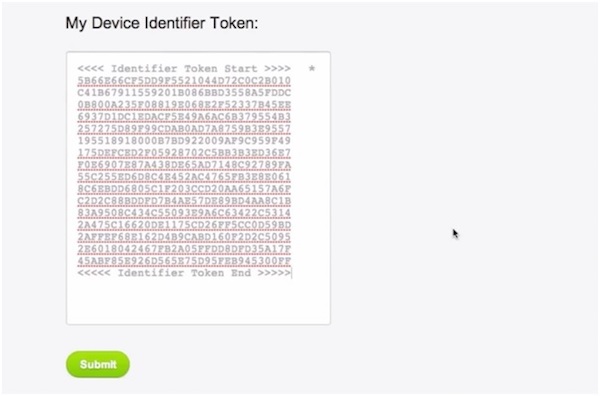
Step 4. Unlock your phone
Run the command “fastboot oem unlocktoken Unlock_code.bin” by using the Unlock_code.bin file you received.
Step 5. Confirm to unlock
Your HTC device would ask if you want to unlock the bootloader and you can use the volume keys to confirm.After running the command, your phone may ask if you are sure you want to unlock. Use the volume keys to confirm. After that, the phone will reboot.
Part 2: Guide to Root HTC M9/M8
You are recommended to use the Android Data Recovery program to root your HTC M9/M8. Please download and install it on your computer by clicking the following button.
Step 1. Plug HTC into Computer
After you install the program on your computer, run it and go to the "Android Root" pane. To get your device detected, you need to plug your HTC into computer via the USB cable and then enable the USB debugging on your device.
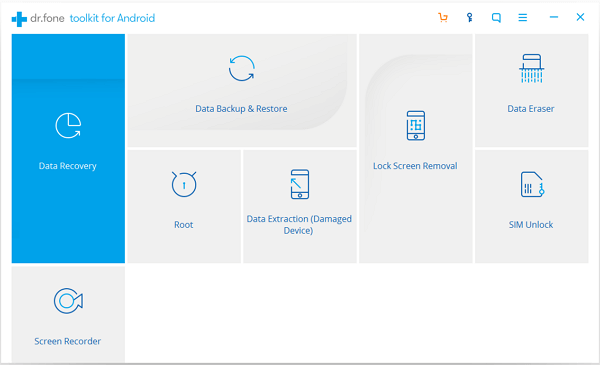
Step 2. Check Your Phone’s Status
Once your device is detected successfully, the program would scan it and check if your HTC is rooted or not. Only when your device has never been rooted, you can go on the process.
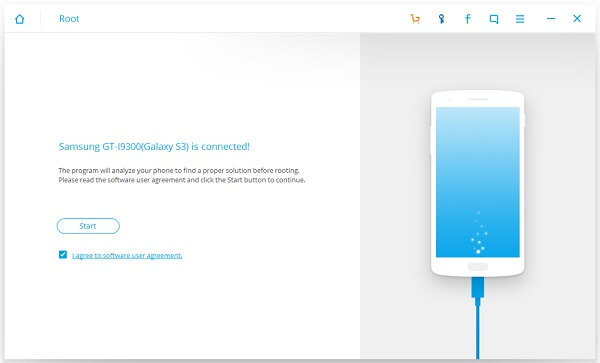
Then the program would check if your Android model can be supported or not. Please just move on.
Step 3. Root Your Android
The program would automatically find a proper solution to root your device. Now please click on the “Root Now” button to start the process. After that, you also need to confirm the rooting operation on your device when it asks if you want to continue to rooting process.
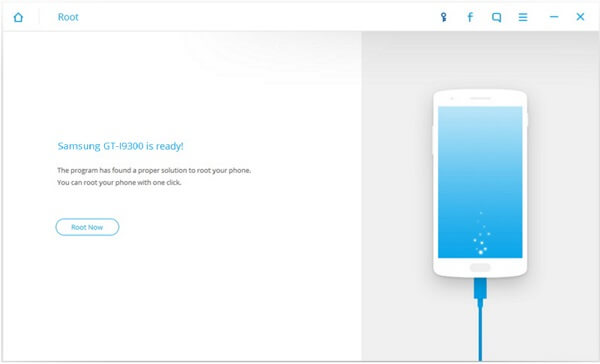
The job is done! The Android Data Recovery program can root your Android with a high success rate. So why not have a try yourself? If you have any question about this article, please drop us a comment below.
