If you need to convert your file formats to video but have no clue how to, welcome to the right place. In this article, we’ll explain what the best video converter for Mac is, and how it will make your life easier! Most of the options we are presenting are free, but there might be some costs attached to a few of these tools; so, make sure you check twice before signing up for your favorite.
1. Video Converter Ultimate for Mac
Just taking a quick moment to introduce this video processing software that can be used for video/audio file conversion. I thought mentioning it would be useful, since you can also create videoclips within this app, listen to great music, and watch various videos on any device that you own. The price for the Video Converter Ultimate is around $30 now (with discounts), which, if you ask me, it’s a pretty great deal for such a practical and well-run software. With it, you also get 30-days money back guarantee, 24/7 available customer support, secure downloads, and safe shopping. Pretty cool, right?
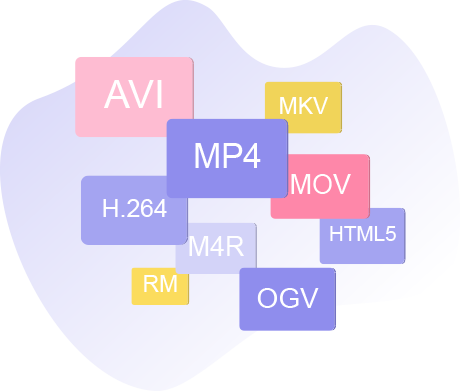
2. Wondershare Free Video Converter
This tool is available for any OS X device up to the 10.15 version. The program uses many features, since it is dual – meaning, the Wondershare video converter Mac is able to convert both audio and video files into various formats, including MP4, DVD, MKV, etc. By using this app, you can also download any video from YouTube and quickly convert it into an MP3 file. The converter also features crop, trim and personalize buttons designed to help you edit. You can also record the activity of your desktop with it!
Here’s how it works –
· Launch the app then import the videos you’d like to convert
· Select your favorite output format by selecting the option Convert files to
· Choose the desired output location to save the formatted files
· Hit convert all
3. Any Video Converter for Mac
This converter tool supports more than 20 input formats, such as MP4, VOB, 3GP, WMV, MPEG, and more. The batch processing is another cool feature that comes with Any Free Video Converter for Mac – this way, you can convert multiple files at once. You can also download files from YouTube or Google Videos by using this app. Simply copy-paste their links into the converter and you’re all set. Another important feature to mention is the user-defined video outputs; it helps increase the speed of conversion.
The pros:
· Really great quality conversion
· Free downloads from third websites, such as Google or YouTube
· Supports all of the popular video formats and adds more to that
The cons:
· No audio files conversion
· Slow speed of conversion
· Attempts to install other software during the setup
4. QuickTime Best Video Converter for Mac
Your Mac already has a QuickTime app installed in the system, so unless you deleted it, it should be available at no additional cost. QuickTime performs many functions, including video watching and conversion. There are many benefits to using the QuickTime converter, as well as some disadvantages.
The pros:
· Preinstalled with Mac so no need for other software purchase or download
· It has a user-friendly, simple interface
· You can choose different resolutions
The cons:
· There is no batch processing available
· Limited codec support
· Relatively few features compared to other converters

5. Apowersoft Free Mac Video Converter
“This online converter is completely free of charge and very easy to use. We tested it and had no problems with the speed of download or type of browser used,” writes John Kayli who is director of Edubirdie, where you can write my assignment for me. Apowersoft works on almost all types of browsers, including Safari, Chrome, Firefox, etc. The quality of your files will remain intact; also, there is the option to edit, if needed.
The pros:
· Very simple to use interface
· Supports all file formats
· It’s online and free
The cons:
· You couldn’t use it offline
· There are file size limits
6. Media Coder Video Converter
This app works on multiple devices, including Windows and Linux. The system supports batch processing, so you will be able to convert multiple files at once, making the process faster. The Media Coder supports only CUDA, QuickSync, and NVENC files for conversion. You can also adjust the bit rate within this converter.
The pros:
· High quality and high speed of conversion – two in one, pretty solid
· Videos are converted to grayscale and quarter-pixel, exclusively
· Bitrate setting available for audios and videos
The cons:
· Not a simple or friendly user interface unless you are a tech-savvy
· There are way too many download buttons when you’re accessing the converter’s download page
Conclusion
Make sure you choose the video converter that suits your interests the bests! There are many cool features for each one of the presented tools, so it’s important to do your research before deciding which one you’ll use. Look at the pros and cons, I’m sure that’ll help. Good luck.
