Most of the users may be keen on playing games in their spare time. What kind of games that worth playing on Android phone and recommending to your friends? Here I sort out some reputable games around us.
|
Best Android Games That Worth Playing |
|||||
|
Puzzle Games |
Defense Games |
RPGs |
Runner Games |
Action Games |
Fighting Games |
|
Roll the Ball |
Plants vs Zombies 2 |
Dragon Heroes |
Speedy Ninja |
Implosion |
Marvel Contest of Champions |
|
Cut the Rope 2 |
Defense Zone 2 HD |
The Walking Dead |
Spider-Man Unlimited |
Into the Dead |
WWE Immortals |
|
Stack |
Castle Defense |
Marvel Future Fight |
Vector |
Hitman |
SOULCALIBUR |
You can play games on your Android phone, but what if to play them on your computer with bigger screen? Here we go.
The Guide to Play Android Games on Computer
If you want to display your Android screen on your computer when you play games, you need to download and install the Android Data Recovery on your computer by clicking the download button below:
Step 1. Launch the Android Data Recovery
After you install the program, please launch it on your computer and go to the "Screen Recorder" option on the interface. Now, connect your Android device to PC via the USB cable.
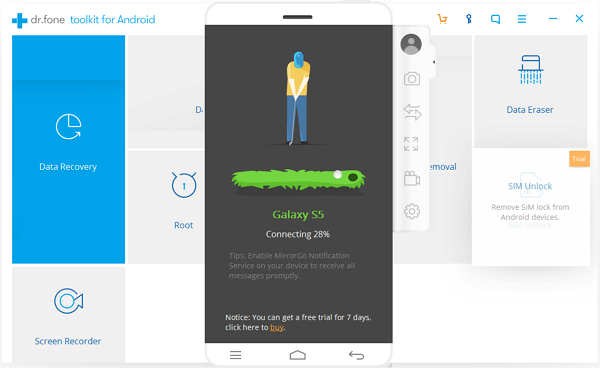
Step 2. Mirror Android Screen
After your device is detected successfully, your Android screen would be automatically mirrored to your computer. Now, you can not only see what it displays on computer screen from your Android, but also can use the mouse to control everything on your device.
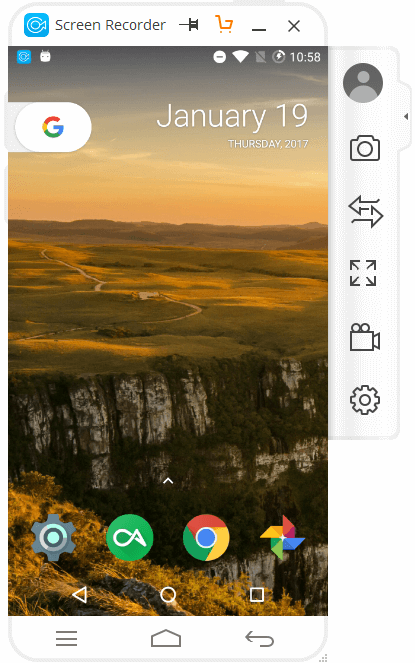
Step 3. Play Games on Computer
On the computer, use your mouse to launch the game you want and then you can control it and play with your keyboard. In this way, you can play games by seeing the computer screen and enjoy it as your games are installed on your PC.
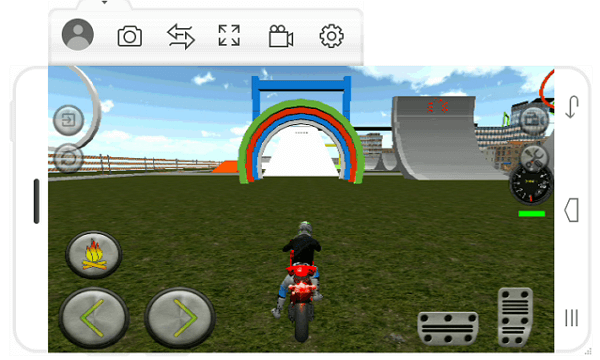
Note: Record Gaming Process If You Want
If you want to record the gaming process as it shows on your computer, please click on the Android recorder button on the right navigation bar. To stop recording, please click on the red button.
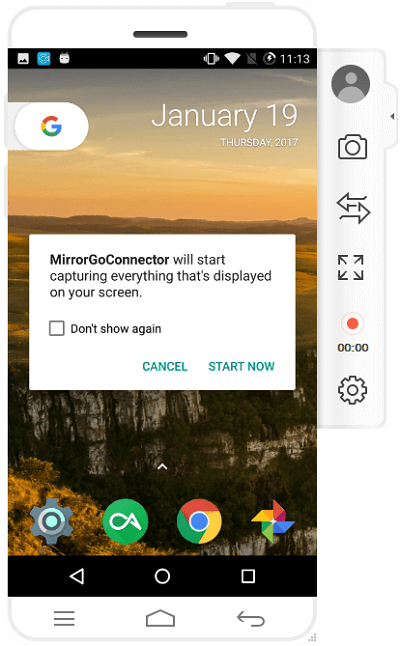
Then the recorded video would be saved as MP4 format on your computer and you can follow the path on the pop-up window to check it out.
Tips:To improve the user experience when playing games, users are allowed to
- Adjust the phone volume by pressing "Ctrl+ up / down arrow (key)".
- Adjust display & brightness of Android Screen. You can go to "Settings > Display & Brightness" to change the settings. If you enable the "Battery saving mode", your Android screen would be dimmed out but it is normal when you see it on your computer. Also, you can keep phone unlocked while connected.
- You can check the screen with full screen so that it would be much convenient and enjoy the large screen when playing games.
The job is done! You can now follow the guide above to play Android games on your computer. If you have any questions about this article, please leave us a message.
