As we all know, when we install software on Windows systems, you can see the software would be displayed as .exe file. Similar to the Windows systems, Android gets the Android application package (APK), which is the package file format used by the Android operating system for applications. Normally, if you want to install the APK file on Android, you would just go to Google Play and get the application you want. But what if you can’t get the app you want from the Google Play?
Please consider the following situations:
- Need to get from the sources of APK files across the web. (But it is best to be cautious before downloading as some APK files may contain malicious software or malware.)
- The APK file is saved on your computer.
- The APK file is kept on your SD card.…
Now, if the APK file is on your computer, how can you easily install it on your Android phone? Please follow the guide below.
How to install APK on Android from PC
Step 1. Get Ready for APK File You Want to Install
First of all, you need to get the APK file (take Viber as an example) for Android on your computer. You can download the correct version from Internet, or copy from your external storage. Anyway, you need to get a APK file for the application on your computer.
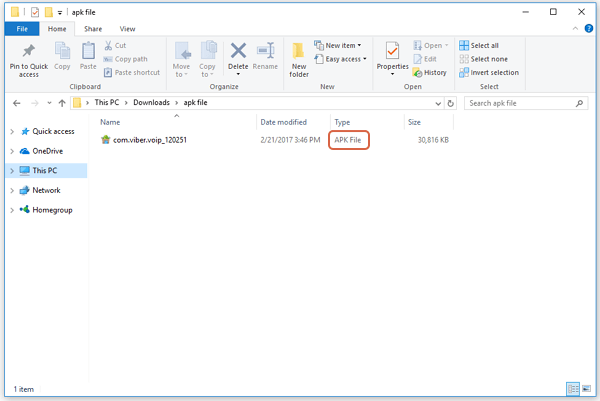
Step 2. Install Android Data Recovery
Now, please download and install the Android Data Recovery program on your computer by clicking the download button below. After it successfully installed, please launch it on your PC.
Step 3. Plug Your Android into PC
On the interface of the program, please go to "Screen Recorder" pane. Then plug your Android device into computer and do remember to enable USB debugging to allow the program to access your phone.
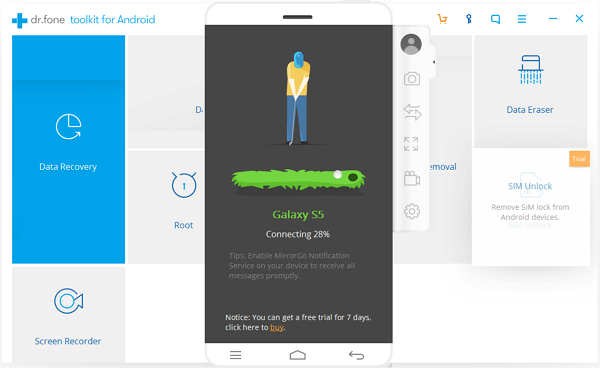
Step 4. Set Up Program to Auto Install APK
You would better to set up the program by going to "Settings > Transfer files" and enabling the "Auto install APK after transfer". In this way, the app would be installed on your Android automatically after you move the file to it.
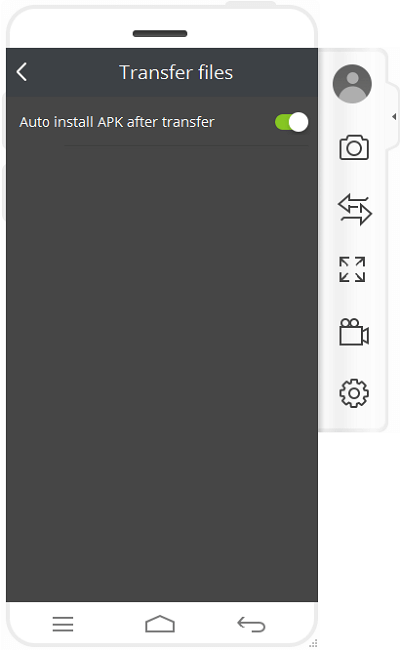
Step 5. Transfer App File to Android
Now you can see your Android screen would be mirrored on PC and you are able to use your mouse to control it. On the interface of the program, please click the transfer button on the left navigation pane and drag the APK file to the specific area.
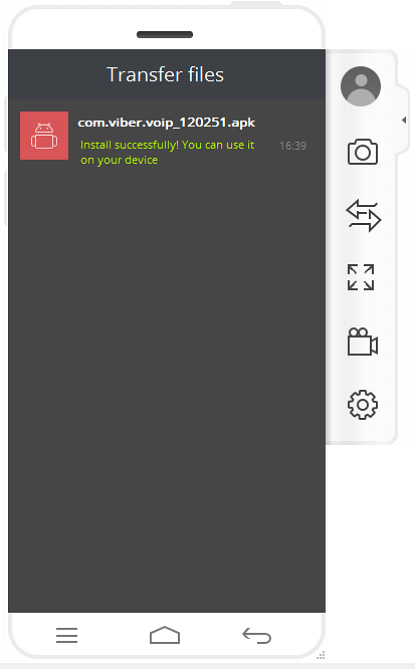
The app has been installed on your Android successfully and you can use it on your device. For instance, in this case, you can chat with friends via Viber app on computer. You would not miss any of the messages and could control it effectively by using the keyboard and mouse on computer.
It is pretty simple to deal with, right? If you have any questions or have any ideas to install the APK files from your computer to Android device, please share it by dropping a comment below!
