When you chat with friends via Viber on your Android device, you may frequently type the wrong words or get tired with the small screen of the device. Of course you can download the Viber for PC version and chat with friends on your computer, but you can also try the other way, which would not require you to install the PC version.
The method I want to share is to record your Android screen on your computer and you can completely control your smartphone by using your mouse on computer. To begin with, you need to download and install the third-party program – Android Data Recovery on your computer by clicking the download button below.
How to Chat with Friends via Viber App on PC
Step 1. Connect Device to PC
After you install the program on your computer, please launch it. Then go to "Screen Recorder" option and connect your device to computer via the USB cable.
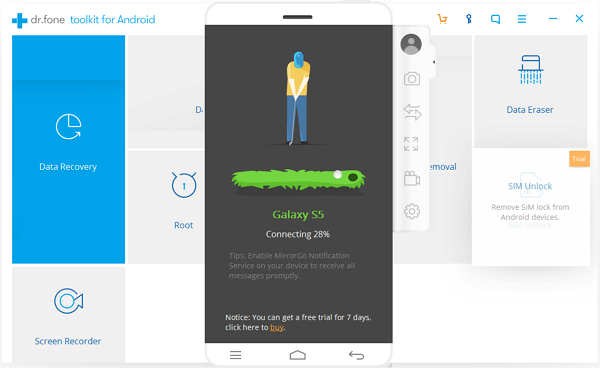
Step 2. Mirror Android Screen on PC
After the device is successfully detected by the program, it would automatically mirror the Android screen on your computer. You are able to see what exactly it shows on your Android screen.
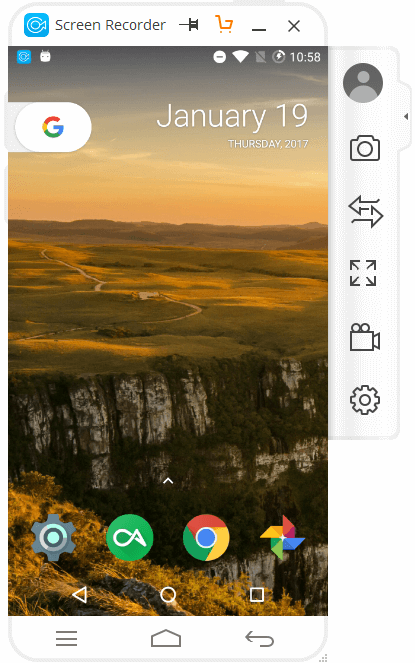
Step 3. Access the Viber App
Now, please click on the Viber app on your computer by using the mouse to launch the app. Then you can use the keyboard to send or reply messages on computer.
Note: You can also enjoy the full screen by clicking the full screen button (the third button on the left navigation).
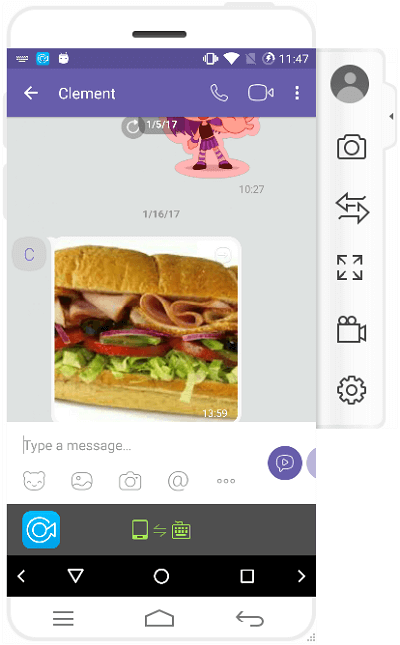
Advantage of chatting on Viber via screen recorder of Android Data Recovery:
- You can chat with friends with bigger screen to ease your eyes and you can directly use the keyboard of the computer to reply the messages, which would be more convenient than the way to reply on your little gadget.
-
You can choose the files to share with friends via Viber from your Android phone. And if you transfer the files on your computer to your Android device, you can share them with your friends as well. All you need to do is to click the transfer button on the left pane of the interface and drag the files on your computer which you want to share to the specify area. Then continue to share the files as you usually do.
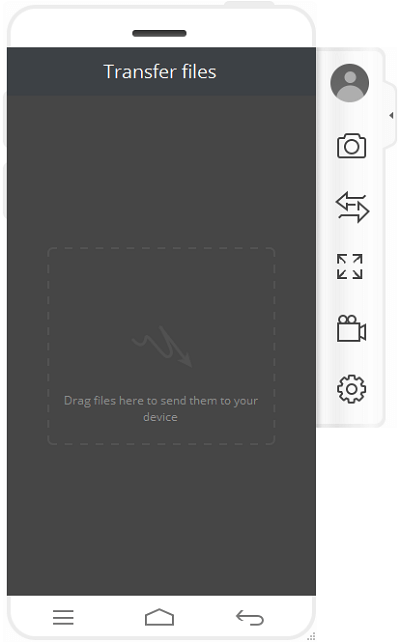
- You can record the process of chatting if you want to by click the record button on the left pane. And all the chatting history would be also on your device and when you disconnect your device, you can also check the conversations with your friends just like you chat and reply the messages via your Android device. In this way, you will protect your files from data loss.
- Your device would be charged when it gets connected to your computer.
If you have any question about this article, please leave us a message below!
