Want to mirror your Android screen on your computer with bigger screen? Want to make tutorial for some specify settings on Android? Maybe casting and recording your Android device would be a good choice. You may get different ways to achieve the goal, but why not still have a look on the method this article recommends? I am pretty sure it can fit you well for its simple steps and time-saving features. Please continue to read.
To begin with, please download and install the Android Data Recovery on your computer by clicking the download button below. And you need to figure out what is your computer system: Windows or Mac. Then please choose the one that fit your PC.
Cast and Record Your Android Screen on PC with Android Data Recovery
Step 1. Launch the Android Data Recovery
Once you download and install the program, please launch it on your computer. And you can see there are different options of the features. Please choose the "Screen Recorder" pane.
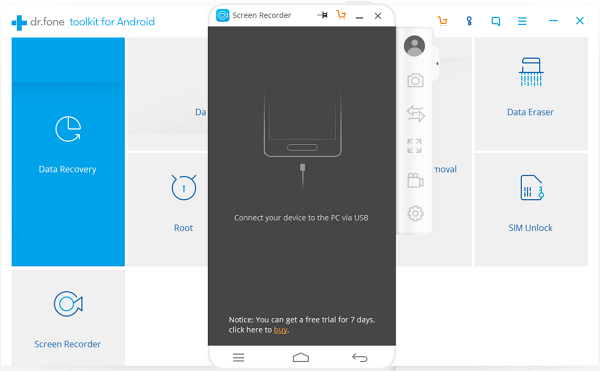
Step 2. Plug the Android Device into PC
Now, please plug your Android device into computer via the USB cable that comes together. After that, you need to enable the USB debugging so that the device could be detected by the program.
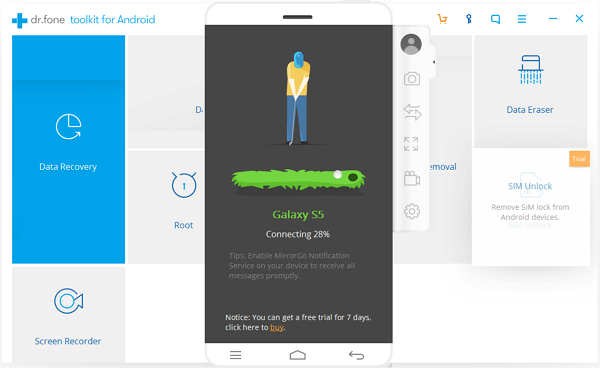
Step 3. Display Your Android Screen on Computer
After your device is successfully detected by the program, it would automatically display the screen of your phone on computer. You can see what exactly your device shows on the computer.
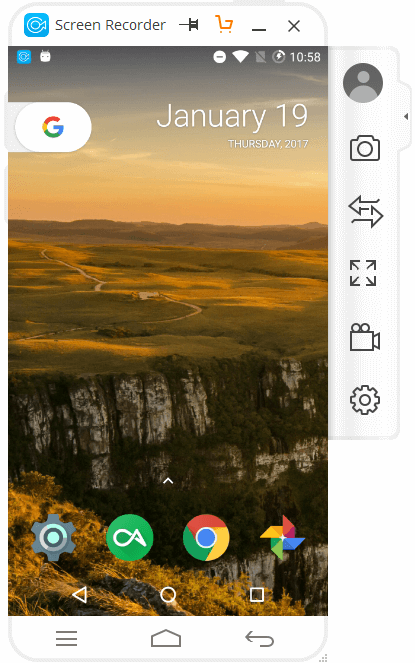
Step 4. Record and Cast Your Phone Screen
To start recording Android phone screen, you need to click on the Android Recorder button on the right navigation bar. And then continue to click on "START NOW" button on the pop-up window. If you want to stop recording, please click on the red button on the left pane.
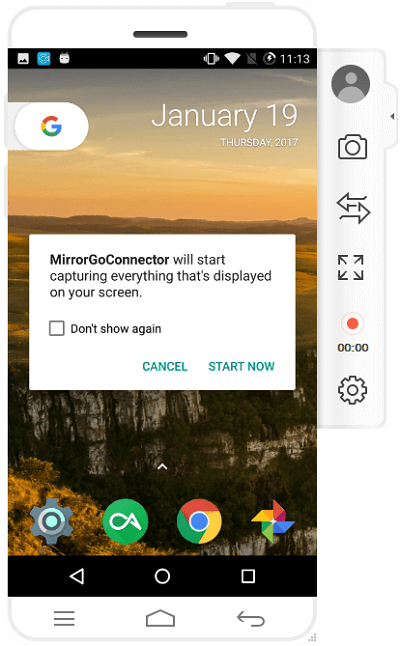
The recorded video would be saved on your computer and you can navigate to it by clicking the path on the pop-up window.
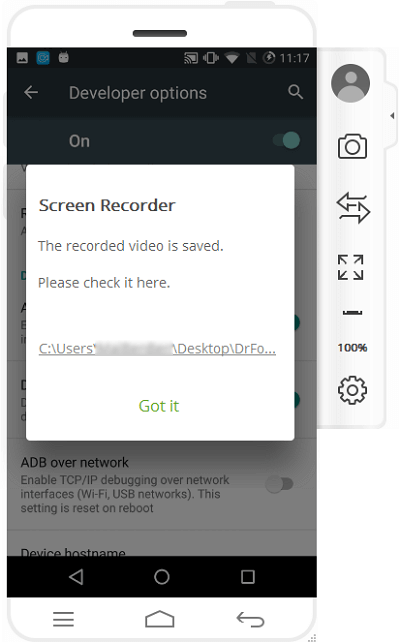
Tips: The recorded video would be saved as MP4 format by default.
If you want to change to the other formats so that it is available on different kinds of Android. You can try Android Manager, which allows you to change any format of media files for Android smartphone/tablet.
The job is done! Only four simple steps and you are able to get the recorded video on your computer. Actually, beside recording screen, you can do more with Android Data Recovery, for example, taking screenshot. Please download the program and have a try!
