We all have lots of files, including photos, videos, contacts, text messages, and other files generated on our smartphones, Android, for example. Thus, we need an app or something to help us manage our files between Android and computer. Below are several Android data transfer tool that are worth-recommended.
AirDroid - 4.8/5 Star
AirDroid is a file transfer app for Android users. It allows us to manage different types of files:
Media: Copy photos, music, videos, and more between devices.
Text: Transfer contacts and give quick reply to mobile messages including WhatsApp, Facebook Messenger, and more.
Apps: Transfer .apk files from Android to computer as a backup. Some Android apps like WhatsApp, WeChat and Line can be use on PC.
Ringtones: Set music as ringtones and export them.
URL: Open web page on Android by sending the URL to Android.
Clipboard: Share clipboard content between Android and PC.
Screenshot: Take a real-time screenshot of your Android device.
AirDroid empowers you to transfer files wirelessly between Android phone/tablet, Windows, Mac and web. It's now recommended by a great number of well-known websites including PCWorld, BGR, LifeHacker, CNET, Gizmodo, XDA, Phandroid and more.
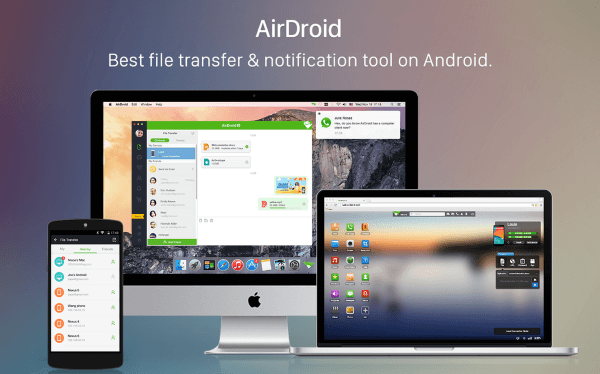
Xendar - 4.7/5 Star
Xender helps you better manage your documents, music, pictures, videos and apps without installing any program on your Android.
Phone to Phone Transfer:
- No Internet or data usage needed, or even USB cable.
- Transfer photos, music, videos and even apps between different smartphones.
- Group sharing your videos to your friends (up to 4 different devices) within seconds.
- Cross platform transfer supports for Android and iOS devices.
Phone to PC/Mac:
- Transfer apps, music, pictures and videos you like.
- No need for any software installation on PC/Mac.
- Off-line mode is supported to transfer files swiftly.
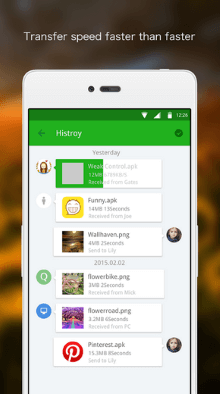
File Sharing - 4.2/5 Star
Files Sharing simplifies your life of managing Android files.
- Share files to different emails: Choose the files and choose the emails address you want to send the files to. (3 email addresses at most).
- View the folder you want to transfer from or to.
- Tidy up all the files in categories. Find the files you want to transfer.
- Multiple choices to manage files: file details, downloaded files, preview files and share files, and more.
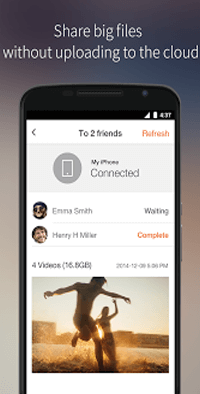
iShare - 4.8/5 Stars
iShare is another excellent data managing tool for Android smartphone users. Let's see how extraordinary it is.
- Transfer files quickly without any data usage, or data cable.
- No need of Bluetooth, NFC, AirDrop, Bump, SuperBeam, FileBeam, etc.
- A great number of data type supported: apps, games, photos, music, videos, ebooks, documents, and more.
- Supports various Android OS from 2.3 to the latest ones.
- You can choose files to share with your friends or just to send to someone separately.
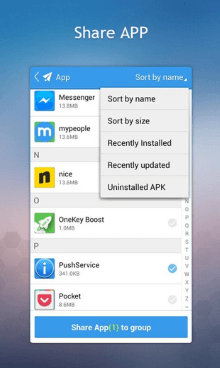
Filedrop for Dropbox - 4.2/5 Star
Files Sharing simplifies your life of managing Android files. Filedrop for Dropbox is an outstanding assistant for Android users to manage Dropbox files. It allows us to:
- Drag and drop to download files from Dropbox to your local storage.
- Upload files from local storage to Dropbox as well.
- Share files with friends through public link.
- No need to sign up or log in.
- Pair the various devices with a 6-digit key.
- Send any data types, photos, docs, and more, you would like between different devices.
Since Filedrop for Dropbox can help transfer files between Android and Dropbox, you can sign in Dropbox on computer and sync Dropbox files to PC as well.
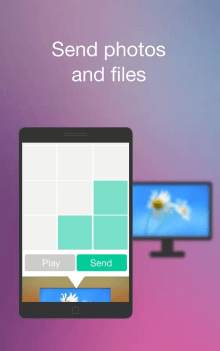
Send Anywhere - 4.8/5 Star
Send Anywhere is an app allows you to send your files to multiple platform, Android, non-Android mobile OS, all PC platforms, Chrome Extension, and a web browser.
Process to Transfer File
Choose the files you want and tap the yellow plane button and a 6-digit key will generate. Send a push alert to nearby or recently used device. Hold your destination device in hand and type in the 6-digit key on the interface and all transferred.
Note: The 6-digit key is only available for 10 minutes. You can upload your files for 24 hours. The skip the repetitive confirmation, you can sign up and log in the account. Then just click "Accept" to receive files.
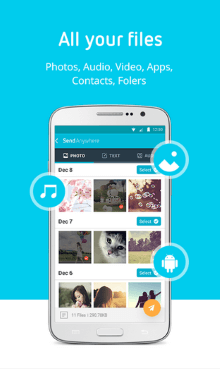
To share files between Android devices and computer, these Android files transfer tool can all help. Each of them has their own advantage and you can feel free to try the one you prefer. If you have any other recommendation, you can also leave messages to share your opinion with us.
