WhatsApp renders our lives closer and more touchable. Nowadays, we have no need traveling over hill and dale or waiting for months to hear from someone thousands of miles far away. All we need is to tap and type on our gadgets without the limitation of space and time. Hallelujah! Thus, WhatsApp stores sweet words and memorable pictures shared between love ones. Wouldn't it be a great loss what if they're gone? The answers is undoubtedly yes. Now, please allow me to introduce you two methods to rescue precious memories. Whether you need it right now or not, please scroll down and have a look.
Method 1: Restore WhatsApp Pictures and Videos without Fuss
The best bet is Samsung Data Recovery whether you have a WhatsApp backup or not. However, in the case that you didn't back up WhatsApp in advance, stop using your Samsung anymore, for it might replace and overwrite the lost data. The software is well-designed to retrieve things that matter to you the most as well as remove your trouble without a hitch.
Step 1. Double Click to Open the Software. When the shortcut of Samsung Data Recovery appears on your computer, you are allowed to double click its icon to enter its interface. Then, use the USB cable to connect phones to PC.

Note: To use this program, you will be asked to set up USB debugging on the device based on the Android versions. Just tap "Settings" to find "About Phone". Then, tap "Build number" for several times until you can see "You have enabled development settings!". Next, go back to click "Developer options" to turn on debugging mode.

Step 2. Select Data to Be Scanned. When your device is identified by this smart software, the screen is presented with many data types and it requires you to choose "WhatsApp messages & attachments" to continue.
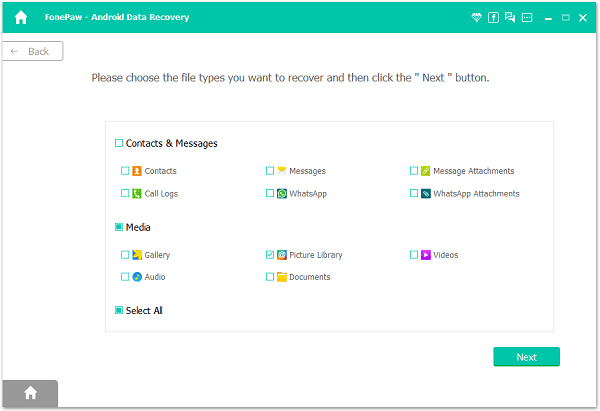
Step 3. Get into Analyzing Process. If the analyzing progress comes, you will be asked to tap "Allow" button on the device, which may need to tap not only one time, so be patient to follow it until the program turns into scanning step.

Step 4. Regain the Lost Files. As the scanning step goes to the ending, all the contents are listed one by one. If you haven't selected certain kind of data in the step 2, please click "WhatsApp " and "WhatsApp Attachments" on the left side to preview the results. If you confirm, press "Recover".
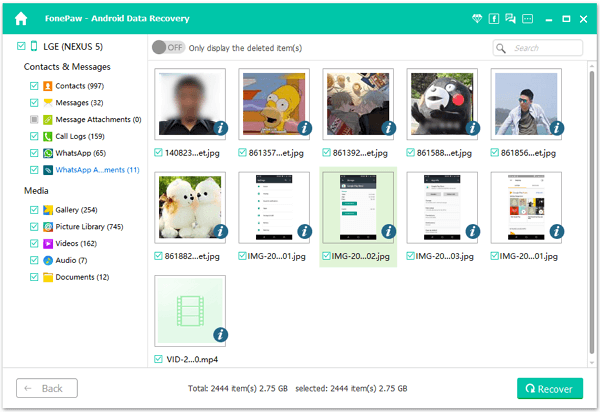
Step 5. Open the Recovered Folder. The folder is presented with the WhatsApp data, including the images, videos, audios. Check them if you think it necessary.
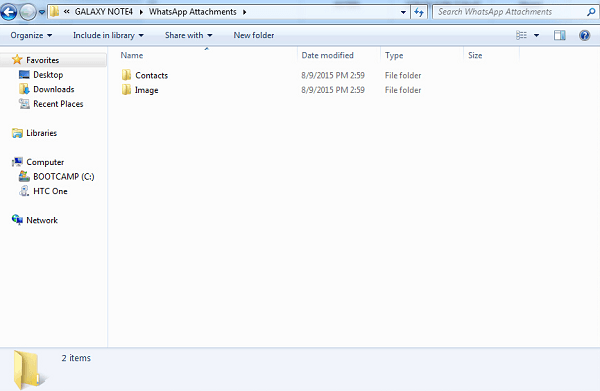
Frankly, if you just choose to recover the WhatsApp, the messages will saved as HTML, CSV and they include some attachments, also. The WhatsApp attachments just has the files except messages. Is it practical for your Galaxy S7/S6/A9/J5? Leave your comment below.
Method 2: A Simple Way to Recover WhatsApp Media Files
Most headaches from our readers are related to data recovery issue. To be honest, problem of this kind would not be a problem no more as long as users form a habit to regular back up WhatsApp data. Now, someone may complain about the insufficient storage. However, why not transfer WhatsApp pictures & videos to computer? That's almost unlimited.
Or, the simplest trick. To enable WhatsApp's "Backup" feature, so you can simply and easily restore lost WhatsApp photos/videos as a cakewalk via following instructions.
Step 1. Deleted/Uninstall WhatsApp on Samsung.Step 2. Re-download and install WhatsApp on device.Step 3. Enter phone number and verify to log in.Step 4. Choose to "Restore from backup" when prompted.
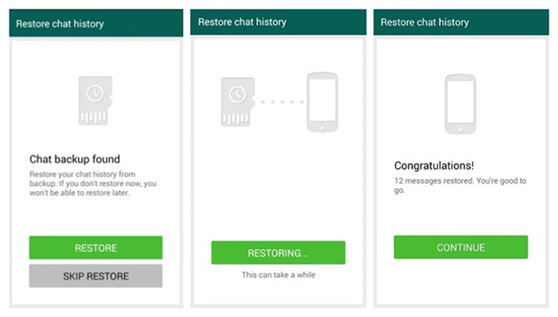
Comparison: Pros and Cons between Two Methods
Here is the idea that you might be thinking: Method 2 is totally outweighed Method 1. However, here come the differences.
The method 2 is quicker and simpler though. It works on the condition that you have backed up WhatsApp recently. Even though, it can only restore photos and videos before a week. What's worse, users have reported that it didn't work every time. As for Samsung Data Recovery, it definitely will not let you down.
