I have seen many posts in various forums like this:
"I set pattern lock on my Galaxy S4 to protect my litter boy from misusing my phone. It is just the second day I set it up and now I forget the pattern. It is unbelievable that I’m the first one who cannot access my Phone. But now I need the contact list urgently. So if anyone could suggest a program that could bypass the password or recover lost contacts from my locked Galaxy?"
The contact recovery from locked Samsung phone is actually much harder than data recovery from a normal phone. Therefore, you need to use a professional Samsung Data Recovery program to export or extract contacts from locked Samsung phone other than Kies.
Android Data Recovery is easy to use as you can recover lost contacts from your locked Galaxy S5/S4/S3, Galaxy Note 3/4/8/10.1, etc. with only a few clicks. Better yet, this program can export the full details of the contacts for you, which includes name, phone number, email address, company address and so on. The restored contacts can be saved in the format of HTML, CSV or VCF.
Free download the trial version of the program and follow the steps below to finish the contacts recovery task from locked phone.
Part 1: Remove Lock Screen on Galaxy Phone
Step 1. Download and Run Android Data Recovery Program. First of all, download, install and run the program on your computer. Then, you'll see the window as shown below. Instead of connecting your device to PC, please just find "More Tools" on the left list.
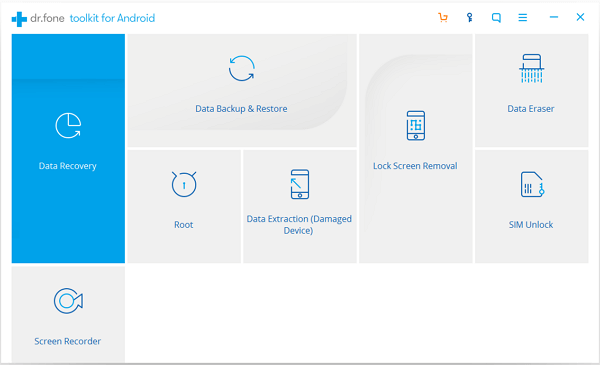
Step 2. Connect Phone to PC. As the following screen comes out, you can get to tick "Android Lock Screen Removal" and then click "Start" to connect your phone to PC.
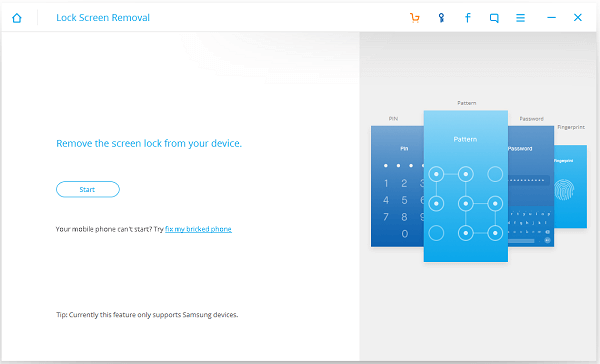
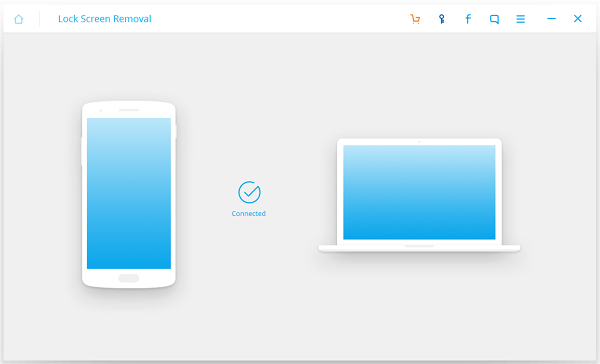
Note: This step requires that you have enabled your debugging mode before you locked the phone so that program can detect your Samsung.
Step 3. Agree the Warning.Now, you are required to check the agreement and click "Start" as the direction shows to go on.
Step 4: Remove the Password on Device. Once you successfully get your phone into the "Download mode", connect your Samsung Galaxy phone to computer and the program will start analyzing and downloading recovery package. When the package downloading complete, the software will remove your device's passcode and it will show "Remove Password Complete".
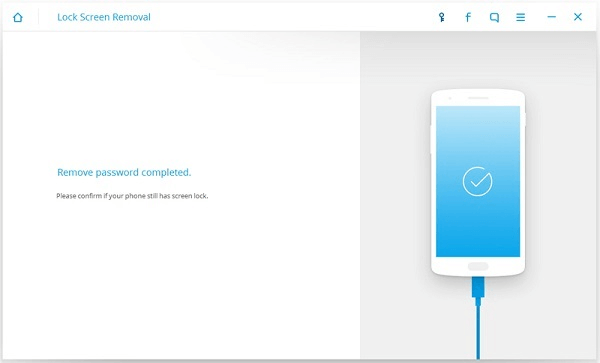
Part 2: Restore Phone Numbers from Samsung
Step 1: Move to Recover Data. When your device is without any passcode, it is possbile to recover your phone data as you like. Just move the the first choice on the left and let it detect your Samsung.

Step 2. Select Data Type to Go on. In the following screen, please go to choose certain data type to make them go into scanning.

Step 3. Scan Contacts on the Device. Now, you can click the "Contacts" button for a preview of each phone number and contact name, address, email address, company name, etc. Then, select what you need and export them to computer by clicking "Recover."
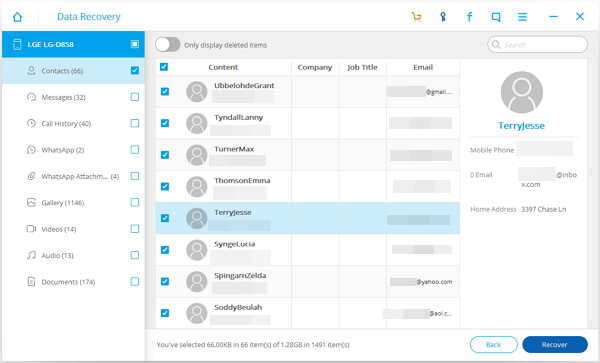
Step 4. Check the Recovered Contacts. When the recovery process is complete, you can check the files on your computer. The contact is saved as HTML, CSV and VCard file.
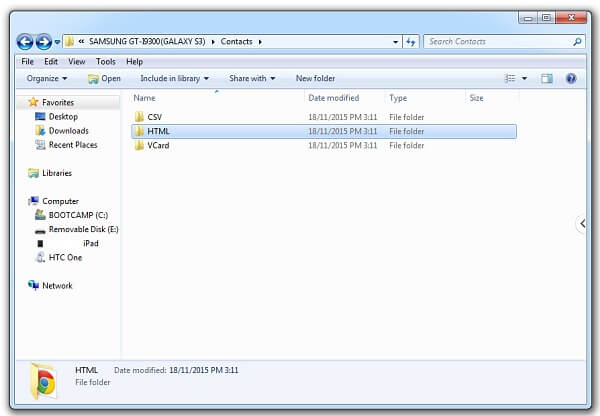
Done! Samsung Data Recovery successfully retrieves lost contacts from locked Samsung Galaxy phone. It is highly recommended for you to backup your Samsung phone in case that you lost data by some improper operations. Finally, Please reference this posts to anyone you think this can help.
