"I was texting last night on my Samsung Galaxy S7 and I got an error that it was forced closed. When I went back into messages, my entire texts were gone! I restarted my phone but that doesn't help at all. So I was hoping that the text messages on my Samsung can be retrieved. Can I check my text messages from a computer samsung, and how to recall deleted messages on Samsung Galaxy S7? Any help would be greatly appreciated! Thanks."
Undoubtedly, text messages are of great importance to everyone as massive personal info concluded in all the messages. If you accidentally delete or lose some SMS you still need, it may cause some unnecessary trouble in your work or life.
Well, don't be desperate. Android SMS Recovery provides you a better recovery experience ever. No matter the text messages are stored on SD card or internal memory card of your Samsung Galaxy, you can easily scan them out and recover text files you want. Now, read on and follow the easy-guide carefully to retrieve your lost text messages from Samsung Galaxy.
Tips: Notes You Should Read Before Recovery
Before you recover the lost data, you need to pay attention to the follow the notes, or you may not be able to get your deleted data back. But if you have missed them as nobody warms you before, you still can have a try. If you are lucky enough, you can also retrieve the data. But for the next time you accidentally lost your important data, please act or do not act according to the following notes:
- Make sure your device is in normal statue. If it is not, the following guide may not fit your situation and what you need is to recover deleted data on the broken device.
- Your device needs to have over 20% power left in case it runs out of power when in the process of recovery.
- Please do not reset your device once you notice the important data was deleted. People may find out that when they reset their device, the data would be gone. It is because when resetting you device, the data would be overwritten and in this way, you could not be able to retrieve the lost data.
- If you find out that the data was deleted by accident, please stop using your device if possible. As the deleted data could be overwritten by the new adding files and you could not be able to get them back anymore.
- Do not upgrade your device until you get your data recovered.
Feasibilty: Why Is It Possibly to Recover Lost Messages?
Whether data are stored in internal memory or SD card, they still exist even if deleted from device as long as not overwritten by new files. That's also true of the deletion of text messages on your Samsung Galaxy S6/S7/S8. Deleted messages become invisible to users and inaccessible to most tools. That's why they seem gone forever.
If no data are writting in and take up the place of deleted items, it's sitll highly likely to get them back. Therefore, one point that matters most is that you must STOP Using your Samsung to do things, not even taking photos or sending messages. Now, please try the following method to get them back around you.
Tutorial: How to Retrieve Lost SMS from Samsung Galaxy?
Free download the trial version here and try to scan for lost SMS all by yourself:
Install the program on the computer and here we start:
Step 1. Connect Samsung Galaxy to the Computer
Launch the program first and get the interface below. Use a USB cable to connect your Galaxy S7/S6/S5/A9/A7 to the computer.

Step 2. Turn on USB Debugging on Galaxy Device
Follow the below step to enable USB debugging of your Samsung Galaxy S7 according to your Android OS which is separated in four kinds.

Then click the "OK" button to move on to the next step.
Step 3. Choose SMS to Scan
In this step, you will be shown a interface listing data types including "Messages" and "Messages Attachments". Just tick it and click "Next".
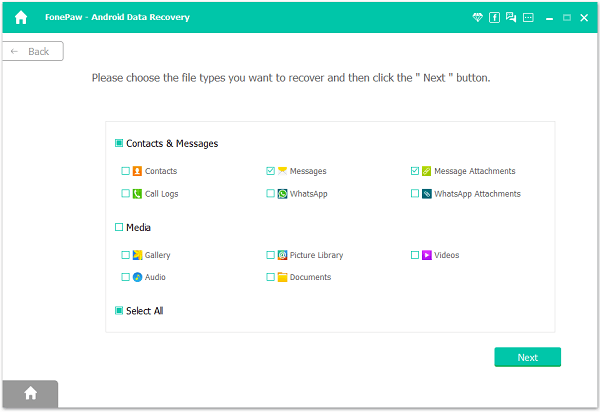
Step 4. Allow Super Users Request
Now, you enter the superuser request part, just tick "Allow" to move on. If the window doesn't show up, just tick "Retry".

Step 5. Retrieve Text Messages on Samsung Galaxy
You will get the scanning results after few seconds. All the details of SMS are shown here. Choose what you want to recover and click "Recover".
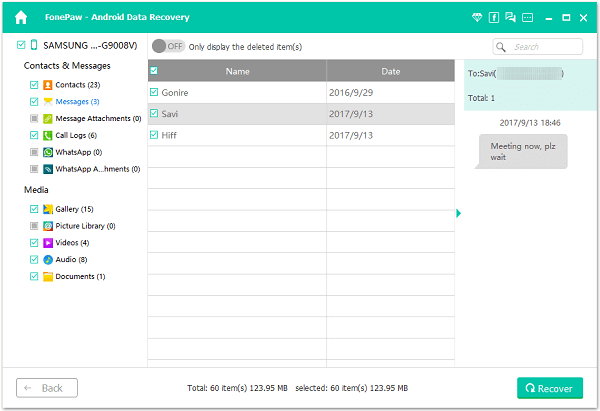
Android SMS Recovery is compatible with many Android OS and Samsung devices, Galaxy S7/S7 Edge/S6/S5/S4 which runs operating system from Android 2.3 to Android 5.0. Hope this can really solve your Samsung messages loss problem.
