"Are there any ways to retrieve voicemail on iPhone?" Once a friend sought help from me since this is my area. After upgrading the system of iPhone 6 Plus to iOS10, all of the audio messages that were previously saved could not be found anymore. Many of the audio messages were very significant to him since they were from his late mother. He was very upset to have lost them and was endeavor to regain them. Surely he is not alone because voicemail lost commonly happens among iPhone users.
When it comes to how to retrieve voicemail on iPhone 6 Plus, iPhone Data Recovery naturally arises from my mind. As an elaborately designed program, the software functions to restore your lost audio messages. Information about the name, size, and duration can be viewed during the recovery. Whether you're new to iOS, or just want to pick up some useful tips and tricks, you can download a free trial version for experiencing.
Note: Install iTunes on your PC before you download iPhone Data Recovery.
Method 1. Directly Restore Voicemail Messages from iPhone
Step 1. Connect iDevice with iOS 9 to PC
Primarily, download the program from our official website and install it in your computer. You can get a free trial before purchasing it. Then start the program. Choose Recover from iOS Device and connect your iPhone to PC via USB cable.
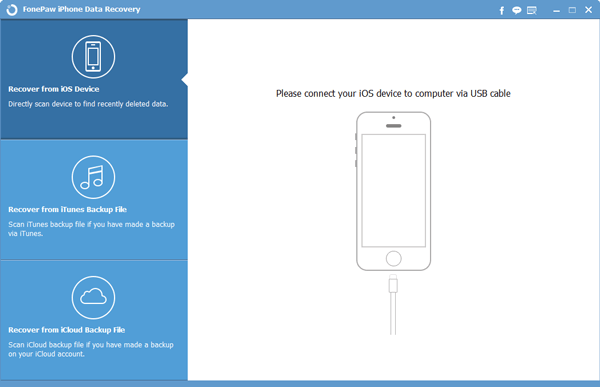
Step 2. Detect Audio Messages in the iPhone 6 Plus
In order to find your deleted audio messages, click Start Scan to detect the lost files. Please patiently wait for the result. For iPhone 4 and below, interface as below occurs. Choose Advanced Mode to recover voice messages.
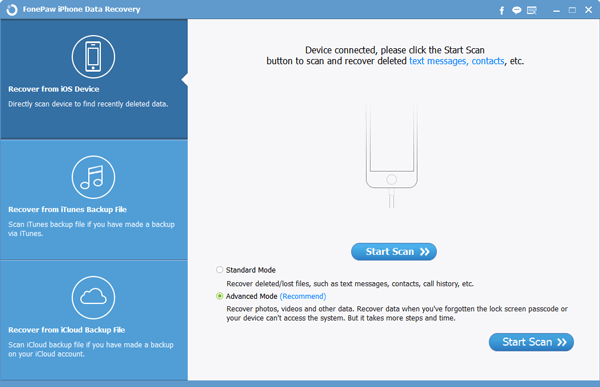
Step 3. Recover Voice Messages
As the window shows, now you can preview the name, size and duration of the lost audio messages. Choose and tap the Recover button to get them back.
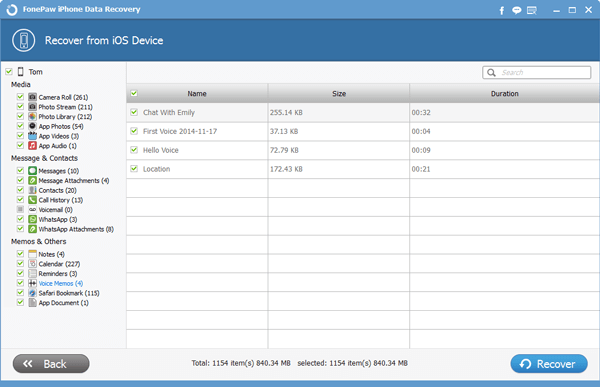
Note: Most iOS devices are allowed to be scanned and go to recover audio messages from iDevice, like iPhone 6 Plus, iPad Mini 4.
Method 2. Get Audio Messages back from iTunes Backup
Step 1. Scan Voicemail Messages
Choose Recover from iTunes Backup Files Mode. Click Start Scan to find out your deleted voice messages in this step. It takes time to complete this procedure if there are plentiful files in your iPhone. Please await the scanned result.
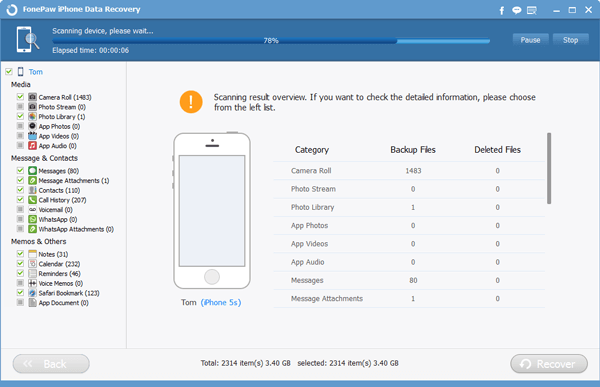
Step 2. Regain Voice Messages
With the scanning done, choose items from the list. Then press the Recover button. Your deleted voicemail messages will come back.
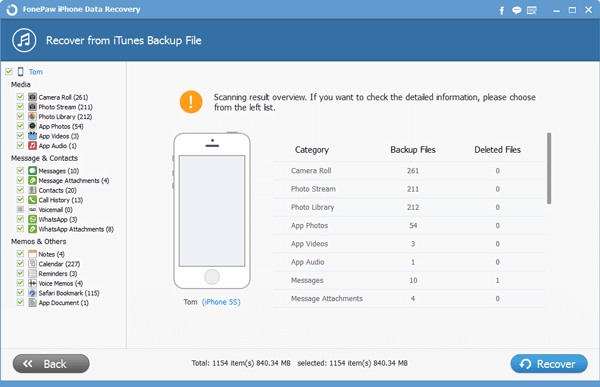
Note: This mode and the following mode 3 are mainly designed for iPhone 4s and up with backups before audio messages are lost. Old models can directly recover from device even though they don't have backups.
Method 3 Extract Audio Messages from iCloud Backup
Step 1. Enter iCloud Account
Select Recover from iCloud Backup Files Mode. Then key your Apple ID and passwords. Enter iCloud and go on.
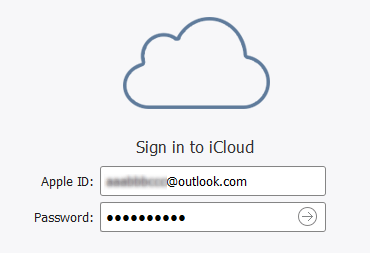
Step 2. Download Voice Messages Online
Choose your needed audio messages from iCloud backup files and press Download to attain them. The blue bar will show you the process.
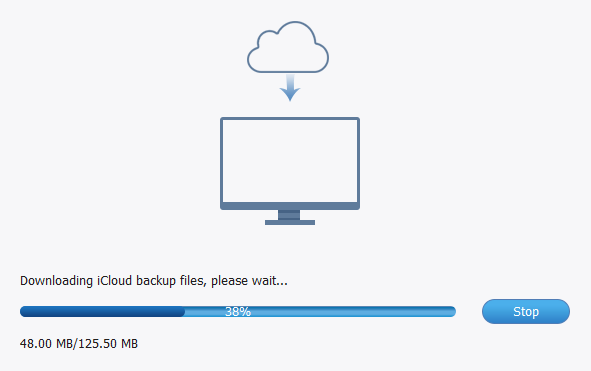
Step 3. Restore downloaded Audio Messages
When files are completely downloaded, choose your target voicemail data. Click Recover to copy them into your iDevice.
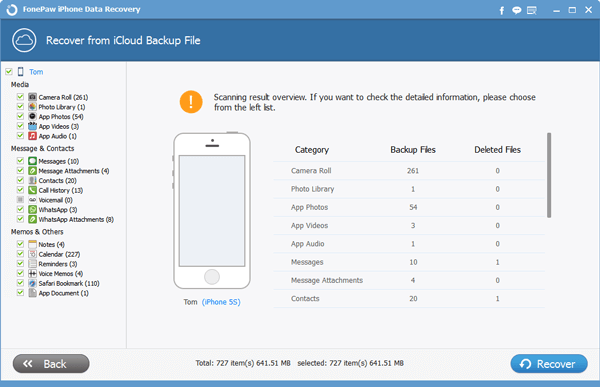
Tips for you: Properly back up your voicemail data as well as other information as a precaution. Besides, remember your Apple ID and passwords. Previous backups will be approaches to retrieve your audio messages.
That's the whole process of the settlement. If there is something else confused you, just let us know. Or you can leave your suggestion, we will feature it in the next tutorial.
