"I recently had my iMessages randomly disappeared while charging my iPhone 6s in my car. Does anyone know how to retrieve deleted iMessagess from iOS device? I tried backing up my iPhone without syncing and restoring and then restored the back up but i still cannot see them. Please help!" Last week, one of an Apple users sought help from me. I recommend iPhone Data Recovery to him as a trial. He eventually get iMessages from iPhone via the program.
To conclude the tips, I especially write down this tutorial of using iPhone Data Recovery and share with all of you. iPhone Data Recovery may be not strange to some of you since the program is used by many iOS 9 users. It supports you to recover your deleted data such as iMessages from iOS device, iTunes/iCloud backup files. Contact, email, specific sending and receiving time, content of the message can be retrieved.
Method 1. Regain lost iMessages from iPhone 6
Step 1. Connect iDevice to PC
Get preparation for the recovery. Download iPhone Data Recovery by pressing the Download button and then launch it. You will see the interface as below. Please plug your iPhone 6s/6s Plus to the computer via a normal USB cable.
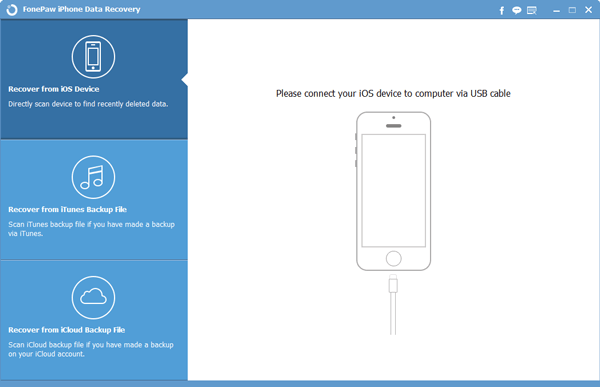
Step 2. Start Scanning iMessages
When iPhone is successfully connected to the PC, click the Start Scan button to enable the scan. Then the program will scan all the data in your device. iMessages are involved. Please don't disconnect the linking and wait for the scanned result patiently.
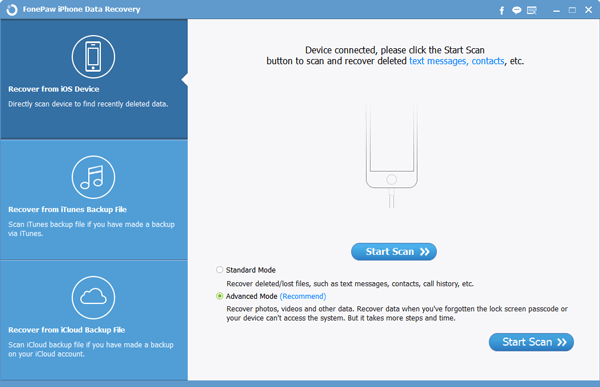
Step 3. Preview and Regain iMessages
With the scan done, you can choose Messages from the left column for further preview. You should notice that dialogue box in blue is iMessages while that in green is SMS. As the picture shows, contact, email, specific sending and receiving time, content of the message are completely presented. You can choose your wanted items and click Recover to reget them on iDevices, like iPad Mini 4.
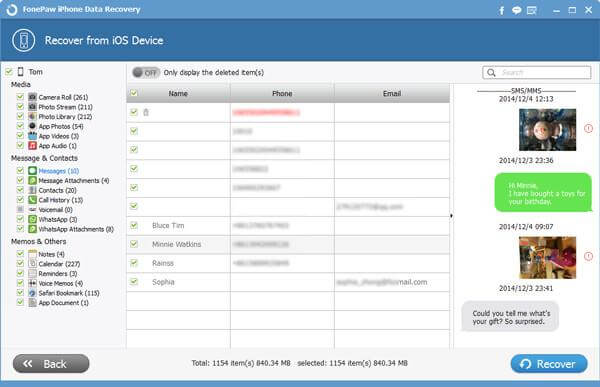
Note: Data can only be recovered before being overwritten. So do not continue to use your iPhone once the files are deleted.
Method 2. Restore Lost iMessages from iTunes Backup
Step 1. Detect iTunes Backup Files
After launching the program on your PC, press Recover from iTunes Backup File. Click Start Scan to conduct the scan. During the scanning, please wait for the result. A few minutes later, all the backup files will be scanned out and listed.
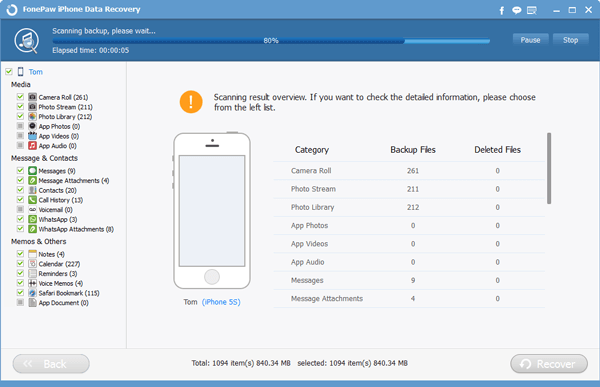
Step 2. Extract and Regain iMessages
Now the picture details the iMessages information. You can preview and extract what you want to recover from the list. Click Recover to get them back. The files will be stored on your PC.
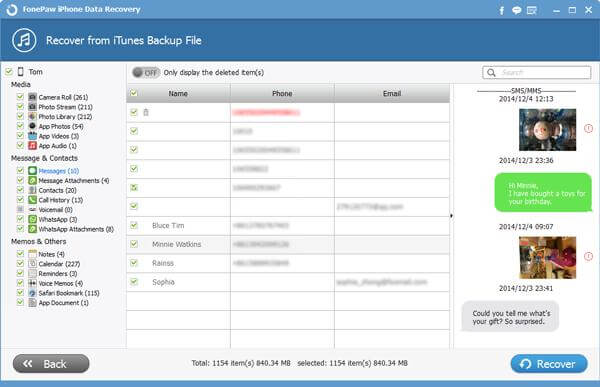
Method 3. Recover Deleted Text iMessages from iCloud
Step 1. Sign in to iCloud
Launch iPhone Data Recovery and choose Recover from iCloud Backup Files. Input your Apple ID and password. Enter iCloud. The program is informational safe without any info leak.

Step 2. Download iCloud Backup
Now you can download your previously saved backup from iCloud. During this step, please keep your computer online.
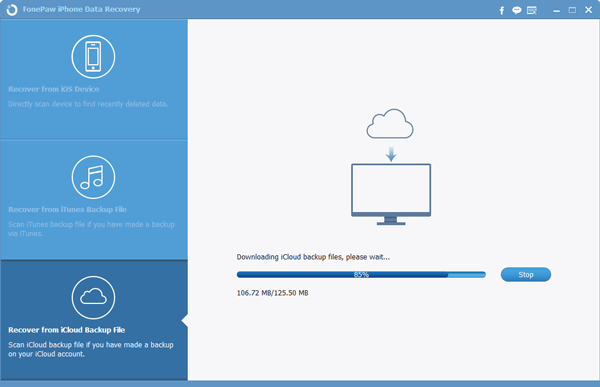
Step 3. Regain Lost iMessages
When your backup is successfully downloaded on the computer, press "Scan" to detect it and wait for a while. Next, choose Messages from the left and preview them. You are allowed to tick your wanted files and tap Recover to obtain them. Then all the restored files will be saved on your computer.
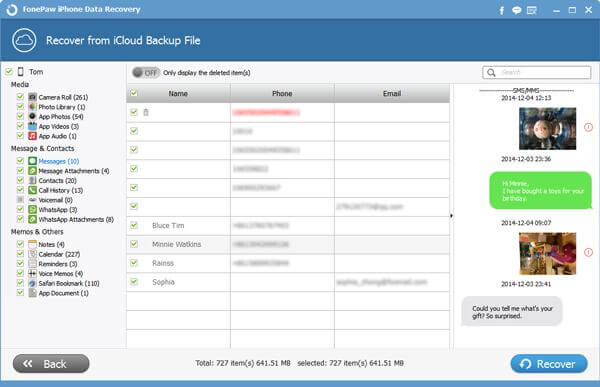
Three methods apply to other iDevices such as iPhone 6/6s/6s Plus, iPhone 6s Plus as well as iPad. And your questions and comments are welcomed.
