Question from Blog: "Could you tell me how to retrieve deleted pictures from iOS 9? PS: iPhone 6s Plus, running iOS 9. Lost all the data including some important pictures when get the phone repaired. "
In fact, this is a message that an iDevice user leaves on my blog. I think he is not alone. As an Apple user, you are enjoying the convenience brought by iDevice. But, sometimes you are also frayed by some technical problems such as data lost. Such unfortunate situation is common when you upgrade the system, get iPhone repaired or accidentally delete the files.
When such situation happens, you are advised to turn to iPhone Data Recovery. The program is designed to recover lost data with pictures inclusive. It supports all kinds of iDevices such as iPhone 6s, iPad Pro and iPod touch. Let's have a try under the guide.
What You Need:
- iPhone running iOS 9
- USB cable
- PC
- iPhone Data Recovery program
Section 1. Straight Retrieve Lost Images from iPhone
Step 1. Plug iPhone into PC
Now when you have run the program, the picture as below will ask you to connect your iPhone running iOS 8 into PC. Finish the instruction with a normal USB cable.
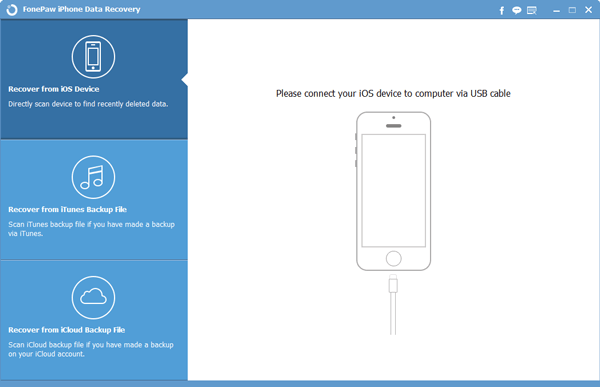
Step 2. Scan Pictures in iPhone
In this step, you need to click Start Scan to get your files in iDevice detected. It might take few minutes to complete the scanning, please do not disconnect the portable device from the computer. Just wait with patient.
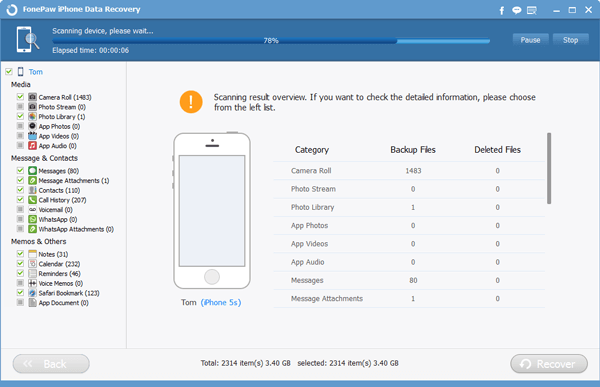
Step 3. Choose and Get Data Back from iOS 9
When the scanning is done, window as following occurs. You can see the category with items of Camera Roll, Picture Stream, Photo Library, and so on. Choose whichever one you need and click it for overview. The interface will detail its information. You are allowed to preview pictures as the window shows. Tick and select your wanted photos. Finally, click Recover to get them back. Images will be retrieved from iOS 9.
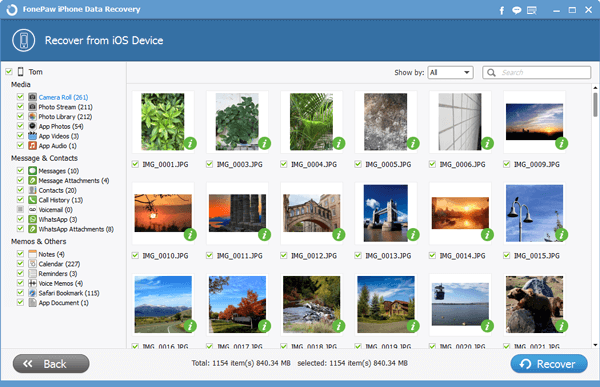
Note: Once data lost happens, You are advised to stop using your iPhone in case that your data is overwritten.
Section 2. Restore Deleted Photos from iTunes Backup
Step 1. Conduct a Scan on Photos in iTunes
Choose Recover from iTunes Backup Files from the left column. Select what you are intended to get back and click Start Scan for analysis.
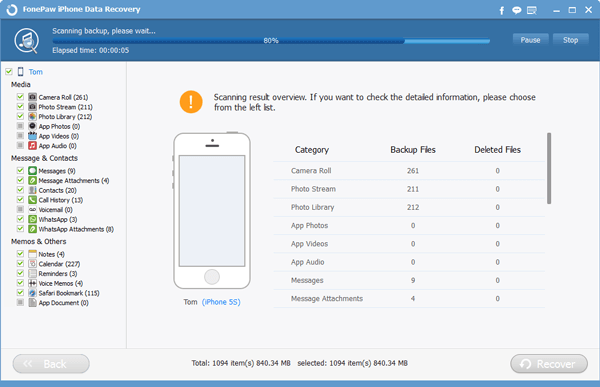
Step 2. Regain Images from from iOS 9
When the scanning is completed, you can preview the scanned results. Choose your wanted items from the list and Click Recover to get them back on your computer. You can then get them back to your iPhone which runs iOS 9.
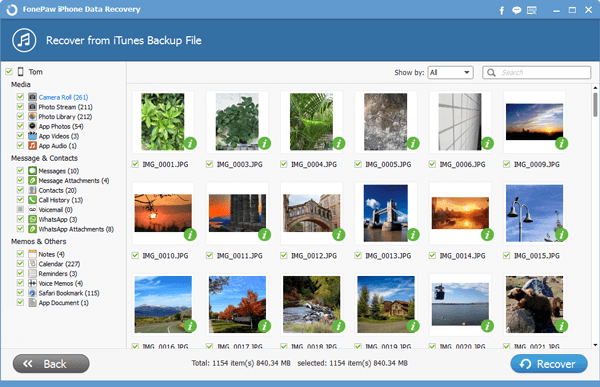
Section 3. Extract and Regain Deleted Pictures from iCloud
Step 1. Sign in to iCloud
Choose the third mode--Recover from iCloud Backup Files. The key your Apple ID and the password. Enter iCloud. The program is clear with no info leak.

Step 2. Download iCloud Backup
Now you can download your previously saved files from iCloud. During this step, please keep your computer online. When the process is proceeding, please await the result. The blue bar will show you the progress rate of it. When it reaches 100%, it is done.
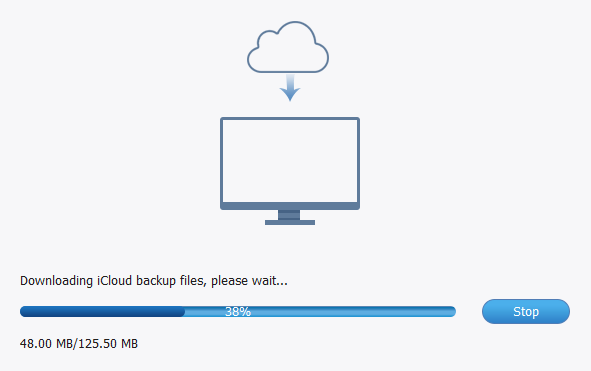
Step 3. Retrieve Backed up Images from iOS
Now it is time to scan the downloaded files and preview them. Last, you can choose your needed pictures at will from the listed files and click Recover button to get them back. The pictures will be stored on your PC.
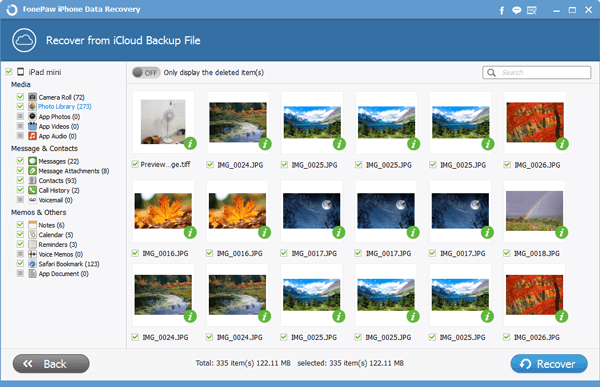
Useful Tips for the Future:
According to my experience, the best solution to restore data relies on a backup. Thus, it is necessary to have your important files backed up.
Check your computer, please. Is everything sitting on your computer? Now you can transfer the pictures to your iOS 9 device. If you have any questions, just leave your messages below and let us know.
