"I was so excited that my dad bought me the Samsung Galaxy Note 3 last month! In order to download more apps I have my phone rooted. But this operation induces one document of my favorite photos gone!" Said sorrowful John. Maybe you are using a Samsung phone as John like Galaxy S4, Galaxy S3, Note 2 and so on. You want to root it but some files deleted by accident. In this case, you will really need a recovery.
Samsung Data Recovery fits your need. It is a great software that can recover messages, contacts, photos and radio. So if you lost your files and any other things owing to root. You can retrieve them in an easy way.You can download the software from the following versions:
Reference the tutorials and restore the deleted files:
The Way of Retrieving Lost File from Rooted Samsung Phone
Step 1. Run the Program and Connect Samsung to PC
First of all, install the software. Then you are required to connect your Samsung phone to computer. When the program detects your phone successfully, you can go to the next step.

Step 2. Debugger Enabled on Samsung Device
Look at the debug way below and follow that for your device.
1) For Android 5.0 or later/Android 4.2 to 4.4.4: Enter "Settings" > "About Phone" > Tap "Build number" for several times until "You are under developer mode" appears > "Settings" > "Developer options" > Check "USB debugging"
2) For Android 3.0 to 4.1: Enter "Settings" > "Developer options" > Tick "USB debugging"
3) For Android 2.3 or earlier: Go to "Settings" > "Applications" > "Development" > Tick "USB debugging"

Step 3. Scan the Phone to Find the Lost Data
In this section, the following window comes and the program will begin analyzing the data in your phone. And you will gradually see either the existing files or the part missing. After your PC has recognized your Samsung, you will see this picture to select data mode. For you are intending to recover all lost files from your device, you can tick "Select all" and press "Next".
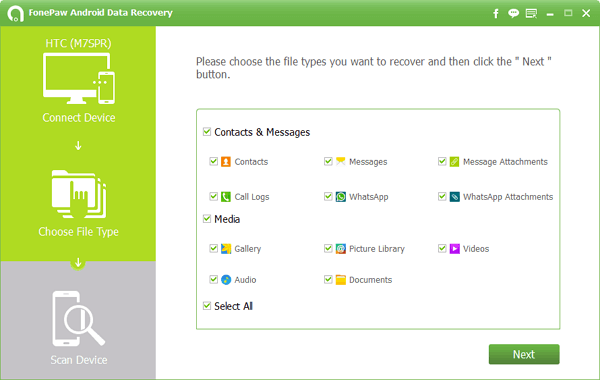
This image is asking you switch the "Allow" from your phone's homescreen to let the recovery tool to go on scanning. You are probably required to click this button more than once until it disappears.

Note: For the scanning process will take time, please make sure the barrier with your mobile is not less than 20%.
Step 4. Check and Restore the Lost File from Samsung
As every file has been found out, you can see them. Check the lost one and draw tick on the before square, then click "Recover". You will surprisingly discover the missing files come back.
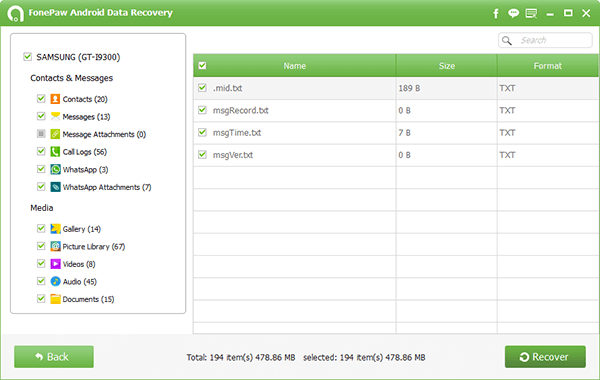
If you want to retrieve other data such as contacts, messages, pictures, music, etc. Samsung Data Recovery can help you in this way too. It is really a reliable and operative tool to bring your important record.
