My Samsung Galaxy Phone is Broken
There are so many ways that people can break their Android phones, from accident dropping, water damage to many other unimaginable scenarios. Even though the ways are completely different, they are in consensus at the result: My Samsung phone is broken.
● [Fix]Samsung Galaxy Stuck into Blank Screen
● How to Retrieve Android Data on Broken Phone
Feasibility: Is it Possible to Recover Data from Dead Phone?
Screen of death is quite a nuisance for users over the world. No matter how edge-cutting your device is, it turns broken after physical damage like dropping or crashing, or even after the water 'ablution'. If your Samsung encountered such disasters, you would be losing your mind.
Take it easy! As long as hardware is safe and sound, you can get data, for instance, Photos, off a phone that won't turn on. With professional software (I'm afraid it must be in this only way) , users can access the phone with broken screen on computer. An advanced scanning will be performed both in external memory and internal memory as to retrieve existing data on device. If you're in need for such a favor, move your mouse and check out the instructions as below.

Method: How to Retrieve Data from Samsung Phone with Broken Screen?
This question arises when your phone is broken/damaged/smashed/cracked. A broken phone can cause huge panic for losing precious data. But with Android Data Extraction, you don't have to worry. Samsung Data Recovery has special advanced functionality to detect your Samsung phone even if it is broken. With the help of this program, you can effortlessly retrieve files such as photos, music, videos, contacts, text messages, documents from Samsung phones and tablets, like Galaxy S5 and Note 4. Generally, you can recover data from broken Samsung Galaxy phones with broken screen, black screen, touch screen not work, can’t enter system.
Free download the trial version of Android Data Recovery Program and follow the steps of Data Extraction below to have a try.
Step 1. Run Samsung Data Recovery on PC or Mac. After downloading, launch the program on your PC or Mac computer. Then, choose "Broken Android Phone Data Extraction" of the home page of the program and click "Start".
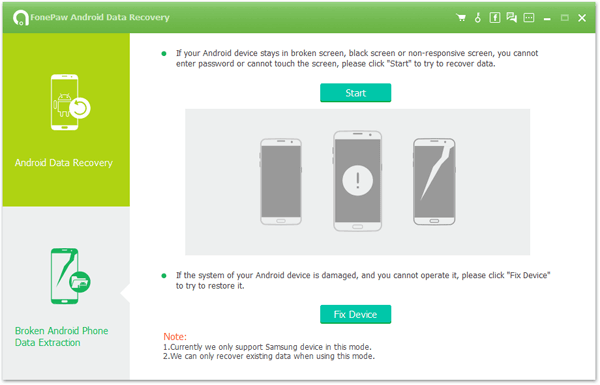
Step 2. Select the Model of your Phone. Please select your device's name and model. If you are not sure of the Samsung mobile phone model you own, hit the "How to confirm the device model" to check it.
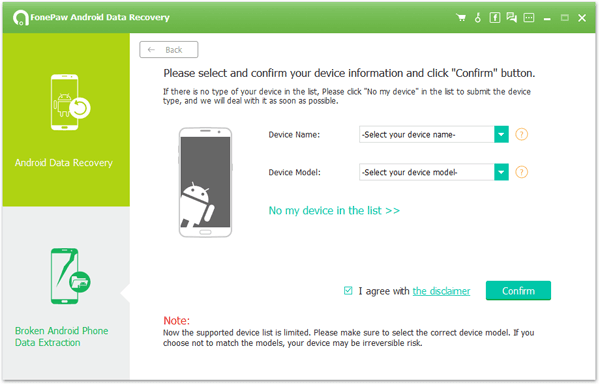
Note: If you cannot find your device in the list, here suggest you to submit your phone model with clicking "No my device in the list" so that the program may add your phone to the list after analyzing.
Step 3. Enter Broken Phone into Download Mode. Once you choose the phone name and model, you will be asked to get your Samsung Android phone into the Download Mode. Just follow the three steps displayed on the window to finish it.
Tips: Download Mode for Samsung devices allows you to easily install new OTA Updates or flash new Android operating system files by pushing them from computer directly to Samsung phone using only a USB data cable.
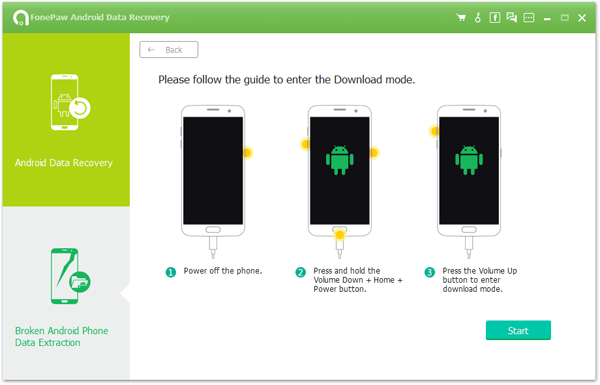
Note: After you finished the 3 steps of the guide and hit the "Start" button, the countdown will display on the phone screen in the program to tell you the process status.
Step 4. Analyze Broken Phone. After entering into download mode, connect your device to PC via a USB cable. The program will download recovery package to your Samsung Galaxy Phone.
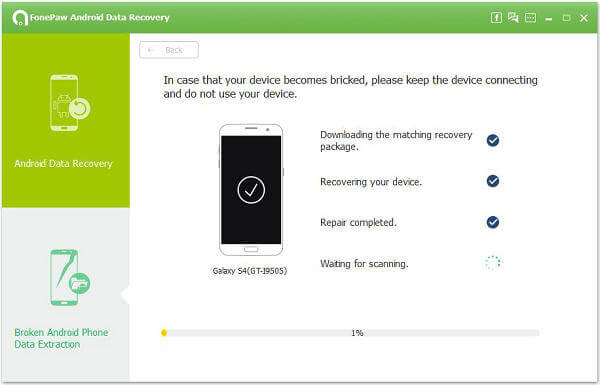
Step 5. Recover Files from Broken/Damaged Samsung Galaxy. Upcoming screen shows all files recoverable from the broken phone. Preview them one by one and mark down those you need. Finally, click "Recover" to save all of them on your computer.
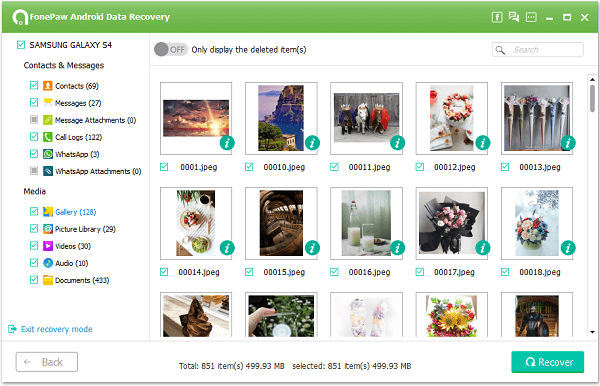
With the help of this Samsung Data Extraction, you are able to retrieve photos, contacts, music, text messages, call logs, videos and more from broken Samsung galaxy phones and tablets. However, please note that currently this program only supports Samsung devices. For many other Android devices, such as Sony, HTC, LG, Nexus, Motorola and so on, you will still wait for some time.
