What social networking you use most on your Android? Maybe Facebook, Twitter and of course, WhatsApp is popular as well. We've got many WhatsApp data such as chat history and photos, videos, audios and more attachments saved on our Galaxy as time by. There will be a great lost if our Samsung Galaxy mobile get damaged (because of water damaged, dead or system crash). But thankfully, we can restore WhatsApp data on damaged Galaxy mobile by some means, like the data recovering software for Android – Samsung Data Recovery.
Android Data Recovery is an outstanding recovery program that can not only help you recover deleted data, but also help you get back the precious data from dead smartphone even if your Samsung is now in black screen. Samsung phone series like Galaxy S series, Galaxy Note series and Galaxy Tab series are supported. Why not download Samsung Data Recovery on your computer and have it a try? (Both Win and Mac version are provided below).
How to Restore WhatsApp Data from Samsung Galaxy
Step 1. Launch Samsung Data Recovery. Download Samsung data recovery on your computer and then launch it. Then, you will get a primary screen as below. At the bottom of the interface, you will see four choices on the left list.Just choose the suitable option such as "Android Data Extraction (Damaged Device)".

Step 2. Choose Data Type on Samsung Galaxy. In the next screen, you will be shown different supported data types like contacts, messaging, call history, WhatsApp messages & attachments, Gallery and more. Just tick the box next to "WhatsApp messages & attachments" and then hit "Next" to move on.
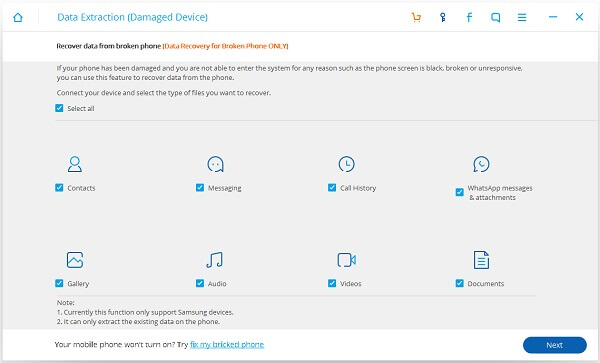
Step 3. Select Phone Fault Type. Now, you have to choose what's going on with your phone. Two options will be provided for you: 1. Touch cannot be used or cannot enter the system.2. Black screen (or the screen is broken).Click on either option depending on what your Samsung is suffering.

Here comes the last set up. Choose your device name and device model from the list.
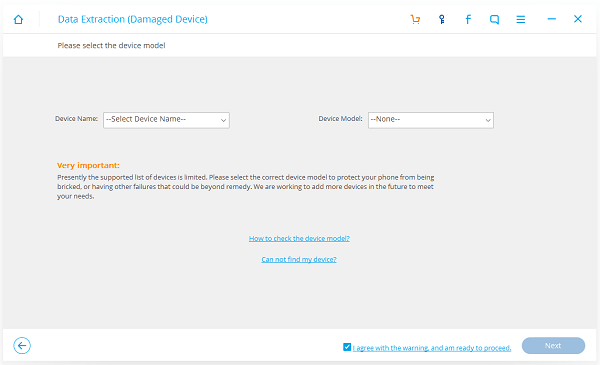
Note: It works on Samsung only, but not all Samsung smartphone. Only Samsung Galaxy S series, Note series and Tab series phone users can recover their WhatsApp data from broken phone with the help of Samsung Data Recovery up to now.
Step 4. Enter Download Mode on Samsung Mobile. Now, please pick up your Galaxy phone and follow the steps below to enter the download mode.
1. Power off your Samsung if it is on.
2. Press "Volume -", "Home" and "Power" button at the same time.
3. Tap on "Volume +" button after that.
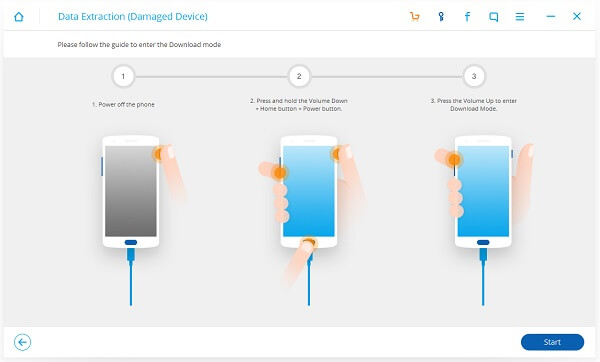
Step 5. Analyzing Samsung Phone. Make sure that your Galaxy S5/S4/S3 is connected to the computer via USB cable and it will start analyzing your Samsung. It will automatically download recovery package for you, what you need to do is just sit back and wait patiently.
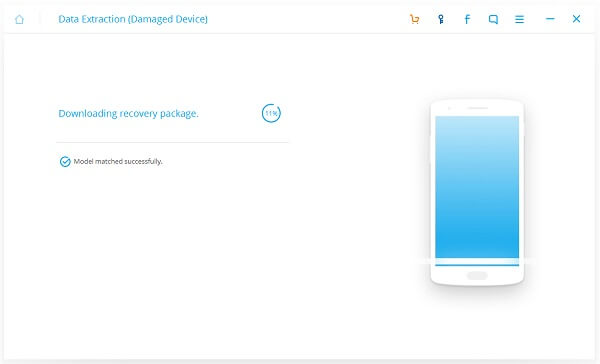
Note: You can either connect your Samsung to computer in this step or at the very beginning. It doesn't matter. Just make sure that the USB cable is never unplugged during the process.
Step 6. Preview/Recover WhatsApp Data from Broken Samsung. With few seconds, all the WhatsApp data and attachments will be scanned out and listed in the interface. Just preview and tick all those you want to recover. Lastly, tap on the blue "Recover" button at the bottom right of the interface.
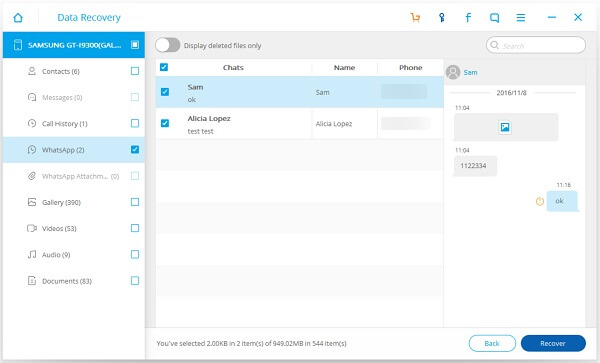
With these steps, the WhatsApp data on your broken Samsung is now restored and saved on your computer flawlessly and powerfully with the help of Samsung Data Recovery. Well, you might think that there are too many steps for it. But if I were you, I will find it worthy to sacrifice a few seconds to regain the precious WhatsApp data from a broken phone, not to mention other data types like contacts, messages, call history and photos.
