Several days ago, my iPhone 7 Plus was played by my kids. They had deleted all my contacts because they don't know how to operate. The deleted files embrace the phone numbers and email addresses of my friends, and business partners. I endeavored to recover the lost data but in vain. Well, there is always a way out. I occasionally knew iPhone Data Recovery and opportunely finished the recovery. Now I am going to share my experience with all of you.
To retrieve your lost contacts, you can turn to some advanced iOS applications. iPhone Data Recovery is taken as an example. As the software allows you to recover the contacts' names, phone numbers, E-mails, address, and so forth, I deem it a good option.
Note: iPhone Recovery offers 3 modes to recover the contacts. They will be further introduced in succession.
Mode 1. Directly Recover Lost Phone Numbers from iPhone
Step 1. Connect Your iPhone to PC
First of all, please connect your iPhone 7/7 Plus/6/6 Plus to PC via USB cable.
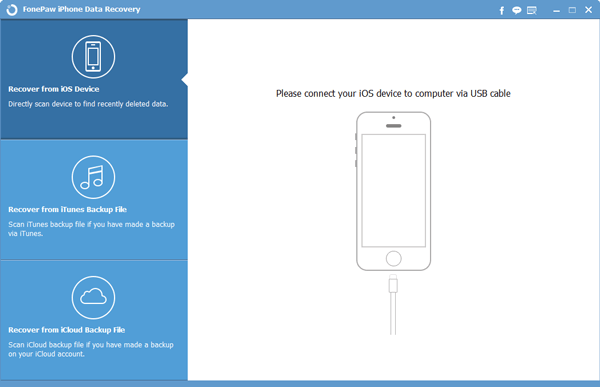
Step 2. Scan Contact Information in Your iPhone
iPhone connected, please click the Start Scan button to scan and recover deleted phone numbers and other related data.
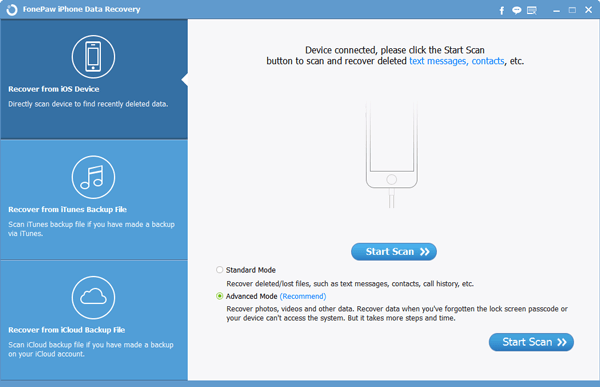
Note: During the scanning, please keep your iPhone linking to the computer.
Step 3. Preview and Regain Data
After the scanning, detailed information such as names of your contacts, phone numbers and E-mails can be previewed. You can selectively tick and click Recover to regain.
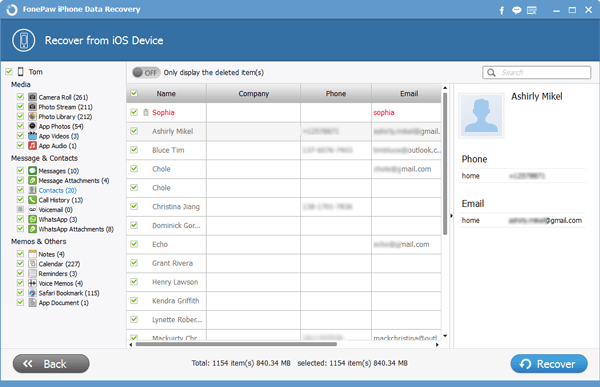
Note: You are advised to stop using your iPhone once contacts you phone number, and etc. are erased. Or data will be overwritten. And mode 1 is invalid.
Mode 2. Resume Phone Numbers, E-mails, and Addresses from iTunes Backup Files
Step 1. Scan Your iTunes Backup Files
This step is similar to mode 1. Just click Star Scan to detect data in your iTunes Backup Files.
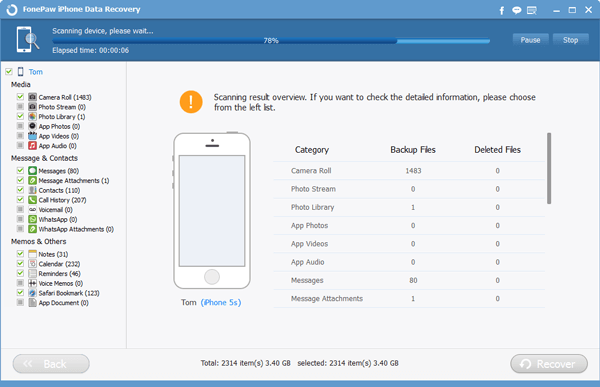
Step 2. Preview and Restore Data
Now, information with contacts' names, companies, phone numbers, and E-mails is exhaustively showed. You can preview and restore them.
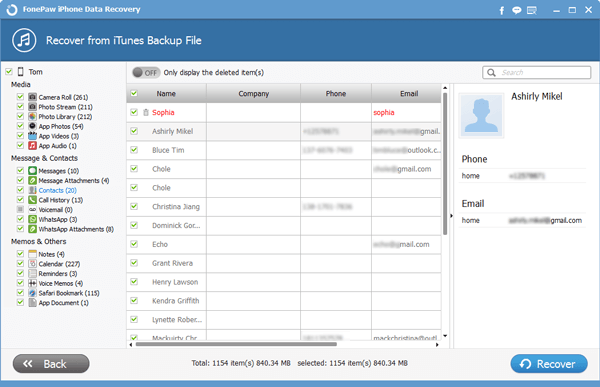
Mode 3. Retrieve Lost E-mail Address and Phone Number from iCloud Backup
Step 1. Sign in iCloud Account
Input your Apple ID and passwords. Enter iCloud.

Step 2. Download Files for Recovery
Download iCloud backup files. Please keep your computer online and wait patiently. The blue bar will show you the process.
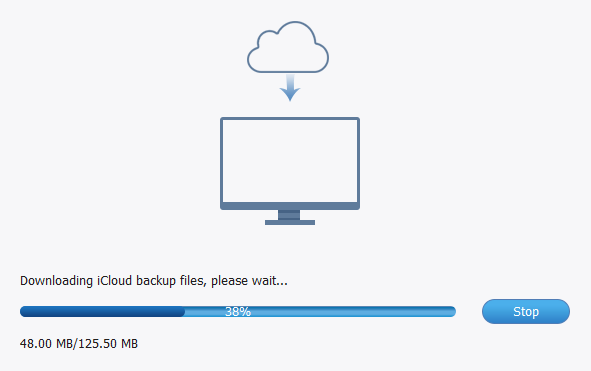
Step 3. Get Your Information Back
Last, select and recover your target contact items from iDevice with iOS 9/iOS 8.
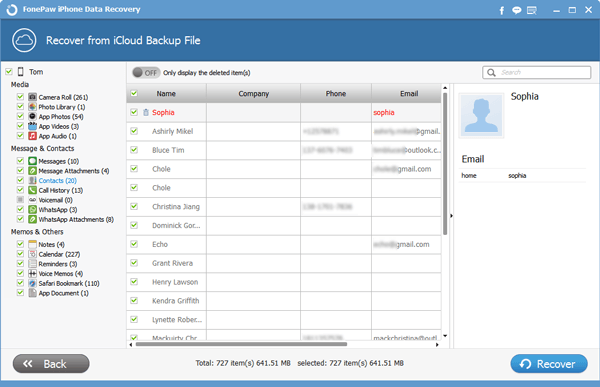
Warm Tips: I cannot emphasize the importance of a backup too much. If you lost your iPhone or data is cleared by a reset, only a backup will help you.
Now, have you get rid of the predicament with the guide of the tutorial? Or are there any problems during the process? Leave your messages and we will feed back as soon as possible. It is our pleasure to help you.
