Generally speaking, we usually click to watch some short videos or listen to some audios when browsing the web pages. For instance, during the time when we go through Facebook, Google+, news, etc., there are lots of videos and photos, audios posted by our friends or official accounts and moreover, we'd like to have a look on what we are interested in. After that, if you tend to find what you have watched back, how to regain them?
On one hand, to browse the web page again to search them may help, but it does not always work as there would be many updated posts. On the other hand, it is possible to retrieve them from cache via Samsung Data Recovery which can get you recover lost files from your Samsung Galaxy S/Note/Alpha and many other models of Samsung.
Run it on PC to have a look how to restore deleted Galaxy videos/music.
Get Galaxy A8 Videos and Music Back Conveniently
Step 1. Run Samsung Data Recovery on PC. Double clicks to launch this program and you'll enter the screen as the following shown. Thus, please follow the image direction to connect Galaxy A7/A8/A9 to computer via USB line.

Step 2. Enable USB Debugging. Based on the different Android OS versions, there are not only one way to allow USB debugging on the device. Thus, choose the suitable version to set up Android debugging mode.

Step 3. Choose Videos/Music. After your Galaxy A8 is identified by this software, the screen provides the data type for you to select. Tick "Videos" and "Audios" which involves songs and recordings, and go to the next step.
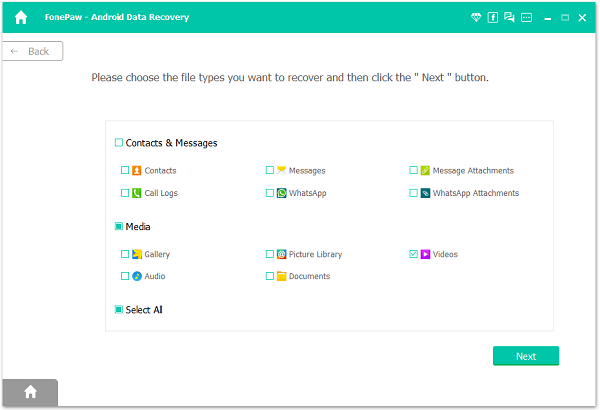
Step 4. Analyze the Device. Let the device get into analyzing process and the program will pose the tip for you to do something on the mobile end. Tap "Allow" to pass the app request so you can move on smoothly.

Step 5. Recover Files after Previewing. Preview what you are eager to retrieve from Samsung phone one by one and you are free to select some data or all contents on the interface to regain with pressing "Recover" button.
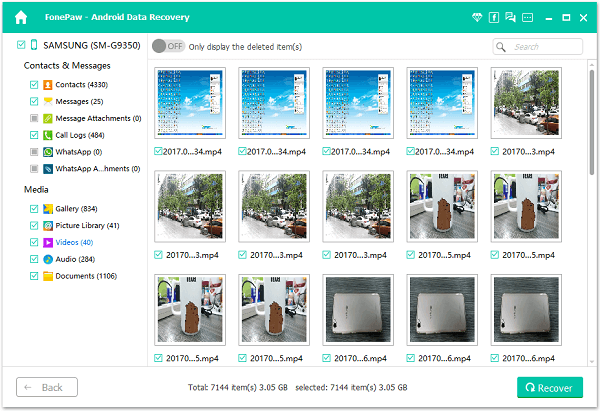
Step 6. Open the Recovered Folder. When the restoring is over, the recovered folder will open automatically and those results would be listed to you as you can see.
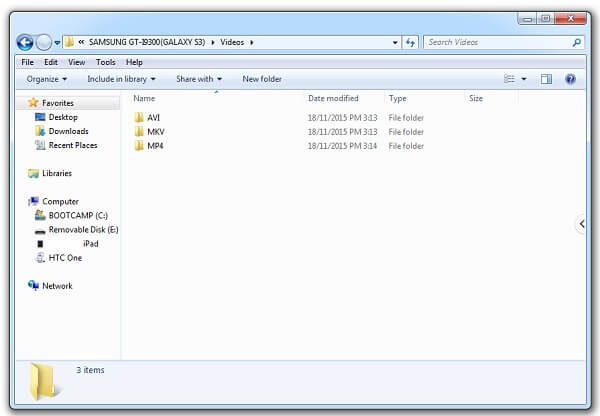
Fortunately, those retrieved items are back to you. Nevertheless, I'd like to remind you to back up your phone files which can save the data safely because if you delete some data on device and continue using it, the old data may be overwritten by the new one. Anyway, you can try this way and leave your comment below as you like.
