Galaxy Screen is Unresponsive/Broken. Can I Recover My Photos?
Case 1: My Samsung Galaxy S5 is on, but I'm unable to use it because the touch screen is not working. I tried resetting it, but it is void. My question is that there are important photos which I need urgently. How can I recover and get them off my phone?
Case 2: My S4's touch screen is broken and I want to get back the photos from the internal memory. Unfortunately, the phone doesn't have USB debugging turned on, so having it attached to the computer only charges it. The phone does show up in Kies but asking for me to unlock it. The touch screen cannot be used at all! How I can go about restoring my photos from Samsung?
Recover Photos from Samsung Galaxy When Touch Screen Cannot Be Used
Okay, there is no need to worry about losing photos from your galaxy phone. You can use the Kies alternative – Android Photo Recovery to recover pictures from Samsung phones and tablets. This program is very helpful in recovering data from Samsung Galaxy phone when you phone suffers from touch screen unresponsiveness, water damaged or screen broken, etc.
Now, please free download the trial version of the program and check out the below steps to get your deleted pictures back.
Easy Steps to Recover Pictures from Galaxy Phone When Touch Screen Unresponsive/Broken
Step 1. Connect Galaxy Phone to Computer. Launch Samsung Data Recovery on your computer, you will get the interface as below. Then, connect your Galaxy phone to PC. Samsung Galaxy S5/S4/S3, Galaxy Note 10.1/8/4/3, Galaxy Tab and Galaxy Tab Pro are all supported.

Step 2. Choose Data to Scan. First of all, you need to find "Recover data from broken phone" at the bottom of the interface. Then open the third function on the left side. A moment later, tick the box in front of the data you'd like to recover, like "Gallery."
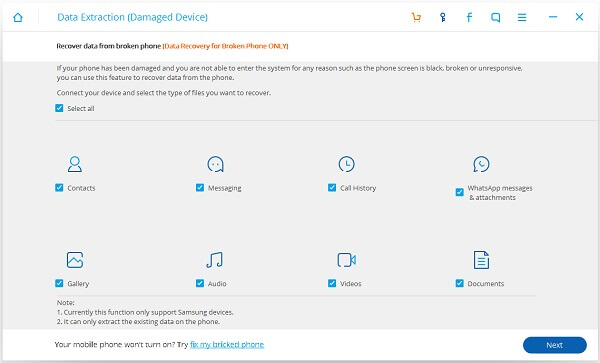
Step 3. Select "Touch screen cannot be used or cannot enter the system" Option. When there is a window comes out asking you to select a phone fault type, please choose the "Touch screen cannot be used or cannot enter the system" option. Then, select your device model in the next window.

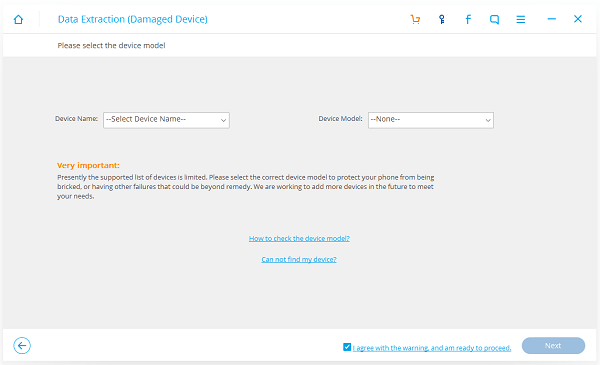
Step 4. Enter Galaxy Phone into Download Mode. For Samsung phone which touch screen can't be used, you can follow the guide shown in the program's interface to get your device into "Download Mode."
Power off your device > Press the volume down, Home and Power button at the same at the same time > Press the volume up button to enter "Download Mode".
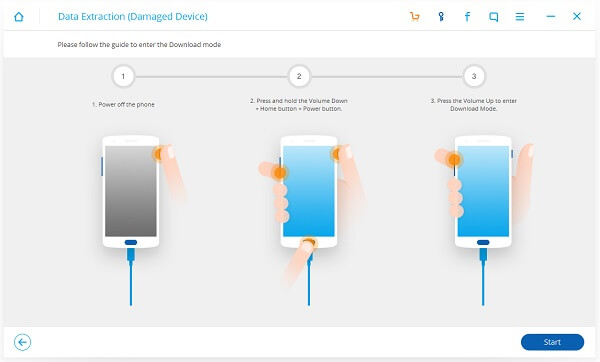
Step 5. Analyze Touch Screen Broken/Unresponsive Phone. Once you entered the "Download mode", the software will start downloading recovery package. When the downloading process is finished, your photos stored in the phone will be scanned out.
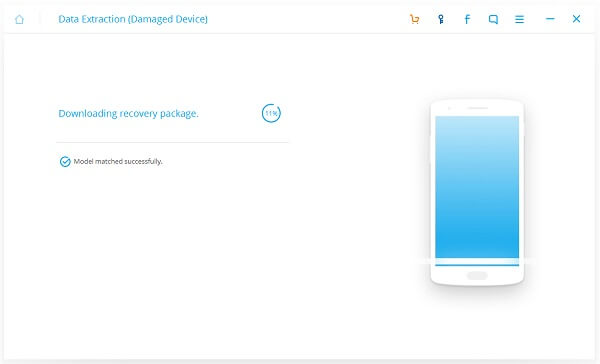
Step 6. Retrieve Pictures from Galaxy S/Note. Preview photos in the result list. Then mark the items you would like to get back and hit "Recover" to recover photos from Samsung.
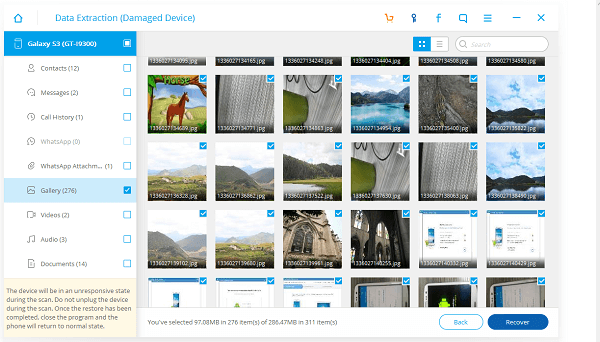
Those recovered photos are saved on your computer. You can open the folder to check them whether they are all back.
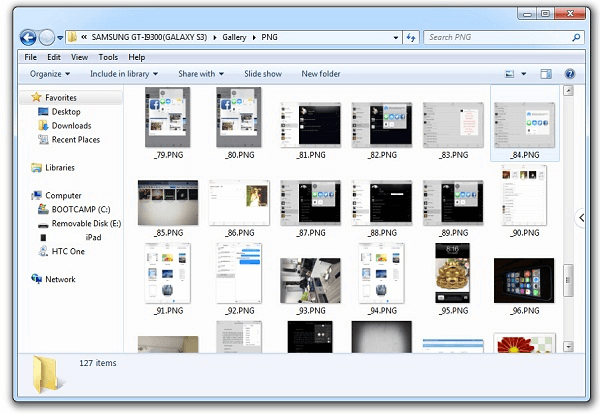
Using Samsung Data Recovery, you will be able to recover not only photos, but text messages, contacts, video, call logs, documents and more when the touch screen of your Samsung phone cannot be used. Don't hesitate to download the program and have a try.
