Losing contacts from Samsung phone memory card always makes Samsung users upset and annoyed. What makes the thing worse is, you don't have a backup before. So, the precious and meaningful personal contacts are all gone not coming back? Don't be frustrated, here you have the excellent recovery program to help you tackle the problem.
Samsung Data Recovery is a professional Android data recovery software, aiming at scanning and recovering all lost or deleted data files directly from Galaxy S7/S6/A9/A8/A7. Besides contacts, all lost photos, messages, songs, videos, documents and more multimedia files can be successfully retrieved from both internal and external memory cards. With several simple clicks, big data loss trouble goes away immediately. Now, let's look at the exact steps about how to use this program to recover contacts from Samsung phone memory card.
How to Restore Deleted Contacts from Samsung Phone Memory Card
Step 1. Download and Run the Program
According to your Android OS on the Samsung phone, select the right way to enable USB debugging so the recovery tool can detect the device. For Android 5.0 or later/Android 4.2 to 4.4.4: Enter "Settings" > "About Phone" > Tap "Build number" for several times until "You are under developer mode" appears > "Settings" > "Developer options" > enable "USB debugging", which is suitable for most Android phones.

Step 2. Scan for Lost Samsung Contacts
When the software recognizes your Samsung Galaxy S/Note/Alpha device after you click "OK", you will get the following window. You can seletc data mode on the window below. Because you want to recover all data of Samsung, so you can click "Select all".
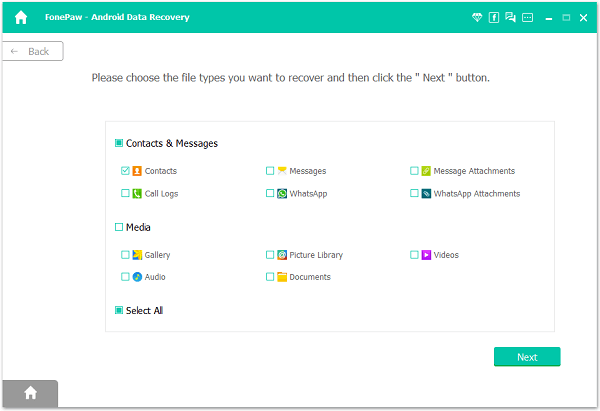
Then, move to tap "Grant" or "Allow" on the Samsung home screen if the main interface turns to be like this. When it does not disappear, go to click "Retry" once more for scanning.

Step 3. Preview Lost Contacts and Check them to Recover
After waiting for scanning results, go to "Contacts" on the left, with all scanned data files displayed in categories. Preview the details, including names, phone numbers, address and so on. Decide which one to retrieve and click on "Recover" button at the bottom on the right. You can save all the recovered contacts in CSV, VCF or HTML on your computer, and then import them to your device in need.
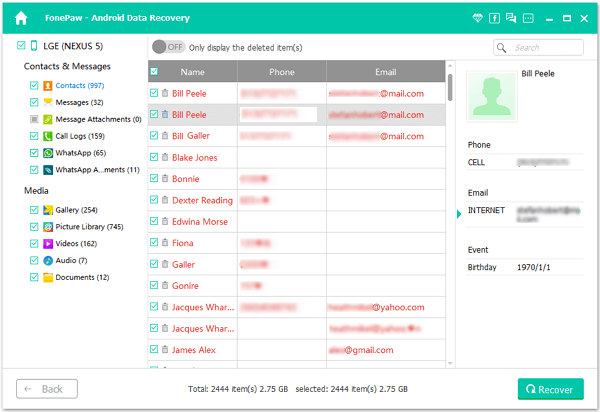
Note: You can slide the button on the top to only display deleted items if you want.
You may also be interested in How to Recover Lost Data from Samsung Devices and How to Recover Deleted Contacts from Rooted Samsung Phone. They will help you learn more about the powerful Samsung Data Recovery.
