Samsung Phones like Samsung Galaxy S7, Samsung Galaxy S6, Samsung Galaxy Note 5 and other models attract people so much with its good quality and easy used operation system. Many Samsung phones have internal memory card for storing contacts, messages and so on. So it is one of the most important parts of Samsung phone. And when you lost your data from the internal card, some important information may disappear together. But you can calm down for the reason of Samsung Data Recovery can help you retrieve all the files back.
Samsung Data Recovery is professional software to help you recover all the information from the memory card on Samsung. No matter you want to get back the contacts, messages or something others, it can achieve your goal.
Tutorial to Restore the Files from Samsung Internal Memory
Step 1. Download Samsung Data Recovery and Run it
You can get the free trial to experience the magic progress. After you launching the software, you can read the interface below.
Step 2. Get your Samsung Linked with your Computer and Debug the Phone
Use USB to link the Samsung to your computer and do what the steps below to enable your USB debugging.
1) For Android 4.2 or newer Users: Enter "Settings" > "About Phone" and click "Build number" for several times until "You are under developer mode". Go back to "Settings" > "Developer options" and check "USB debugging".
2) For Android 3.0 to 4.1 Users: Tap "Settings" > "Developer options" > "USB debugging"
3) For Android 2.3 or earlier Users: Move to "Settings" > "Applications" and "Development" > "USB debugging"

Step 3. Start to Scan Data on Samsung Galaxy
When you have started the process to scan Samsung data, you can tick "Select all" to scan all data of Galaxy.
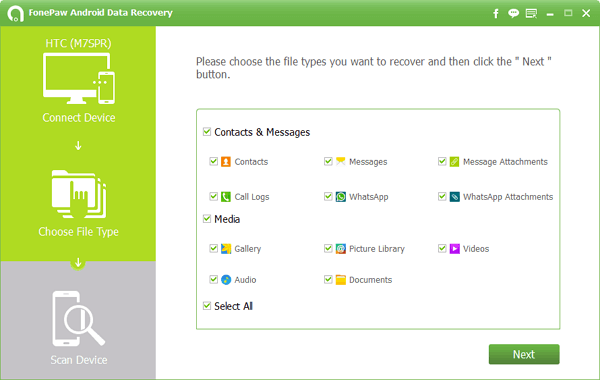
Step 4. Preview the Data that you Have Lost
Your phone will remind you to allow the access privilege so you need to click "Allow" on the homescreen to confirm the operation. Then go back to the PC to scan for deleted data.

Note: Before start, please check whether your phone battery is more than 20% which will ensure you a successful scan and recovery.
Step 5. Recover the Data from Samsung Internal Memory
After some minutes, you can see the files you lost on the right. If you just want to see the items that you lost, then click on the middle top "Only display deleted items", to separate them if you want to.Tick those you want back to click "Recover". Your messages, contacts will be saved on the PC from your Samsung Internal Memory.
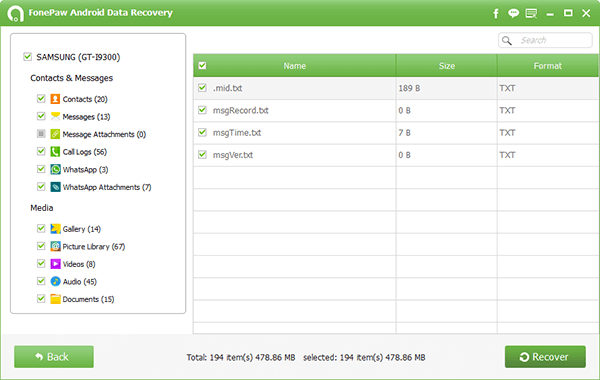
Note: When you meet with a broken Samsung with failed touch screen, here suggest you should refer to How to Retrieve Files from Samsung If Touch Cannot Be Used to regain the data as a backup firstly
Well done! All the procedures are over. So easy, isn't it? Don't just feel so upset of losing the important memory, go ahead let Samsung Data Recovery help you. And if you have any questions you can’t solve about the software, just leave your messages. We will contact you as soon as possible.
