I assume that the ones looking at this article are searching for a way to bring your lost photos back. You may be one of the users who would ask the question like: how to recover deleted photos from samsung galaxy s4/S5? It is quite the same reason why I am writing this—some days ago when I accidentally reset my Samsung phone, my photos on galaxy were wiped. And I almost went through all methods on the Internet with days of searching and trying and want to find a way to recover deleted photos from samsung galaxy s7. Figure that most of you are in the situation, so, check this out. (And, remember to stop adding any new data to the handset as they are likely to overwrite the very photographs that you want to restore.)
All you need:
1) A computer
2) A USB cable
3) A picture recovery tool (Samsung Data Recovery will do. A great application, I'd say. )
FAQ:
Q: Can photos deleted long time ago be recovered? Say one year.
A: Yes, it is possible to do so as long as the files were not overwritten. Actually, it is not the time that matters. For example, if your phone haven’t been used since the images got lost, the tracks will stay in the memory of the device forever and can always be used for recovery.
Q: How can the program regain my thing when I lost them?
A: This is a tech question. But we can understand it in this way. When a file is deleted, the space it used to take up is marked as blank. However, it’s still there, waiting for the next file to have its place.
Q: Can I also get other kinds of data back?
A: Yes, actually nearly all types of files on phones are supported. For example, you can go to this guide for the recovery of messages on an Android phone.
Q: What if my phone cannot even turn on, will it handle this?
A: No, but we have an alternative which can retrieve data from broken phone. Click on the link to know more.
Samsung Data Recovery works for most Samsung smartphones, including Galaxy S7/S7 Edge/S6/S5 and so forth. Basically, what you do to recover lost pictures are just a few clicks. Download this software first and install it.
Part 1. Easy Steps to Restore Samsung Images
You should make sure that the battery won't die in the process of recovering and the standard is 20% power or more.
Step 1. Get the Samsung Phone Connected to the Computer
It is easy to do this. When connection is done, Samsung Data Recovery will prompt you to enable USB debugging. It is supposed to entitle the PC to copy data, install apps and read log data without notification. If you don't know what to do, follow this: How to Enable USB Debugging on Android Device.

Step 2. Scan for Lost Samsung Photos
The options are listed here for you to tick. We need "Gallery" only. (Or, when you want to find back those in other files, check the other box to scan it.) And then, press "Next".
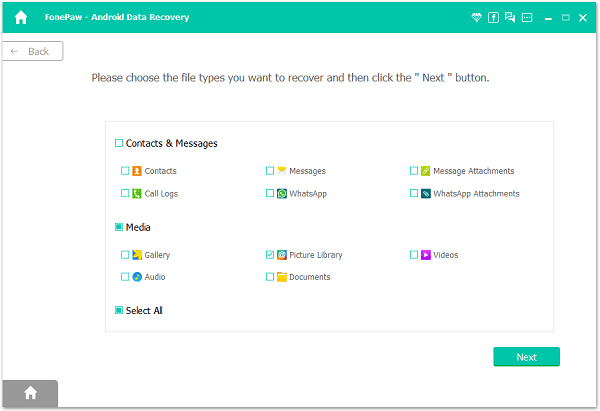
When the following window shows up, go to your handset and tap "Allow". It may pop up for a few times. Choose to "Remember" if you don't want to repeat this.

After that, Samsung Data Recovery will begin to scan your phone.
Step 3. Choose Files and Click to Recover
The result can be seen as below. On the side bar, tap "Gallery" and the images will be displayed on the right. See that search box? You can find the specific one instead of browsing all of them. Check what you want and press "Recover".
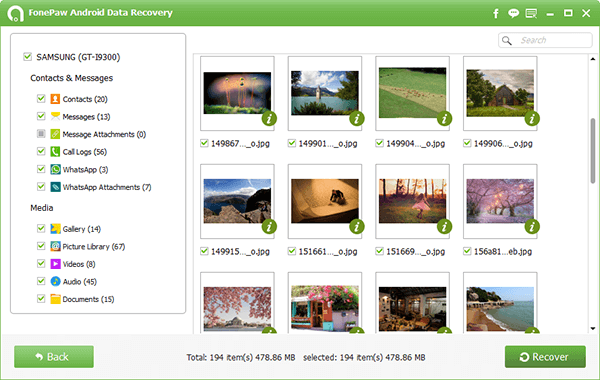
Note: The files that Samsung Data Recovery restores are saved in your computer.
Step 4. Perform a Backup of the Pictures on Galaxy
After you solve the problem like how to retrieve deleted photos from galaxy s5, you might not want to worry about the important images any more. A backup will always help. Try Android Manager. It’s a nice phone managing tool, with which can save all your photos from an Samsung phone to PC. And, surely, there are more file types supported.
Part 2. How Much Do You Know About Pictures on Samsung
1. About formats of pictures on Samsung
There would be a little different for the formats of the pictures if we capture them in a different way. For instance, if we take a photo with the camera, no matter it is from a rear camera, a front-set camera or the panorama, it would be kept as the JPG photo. For the image of screenshot, it would be always saved as PNG format. If you own a Samsung Galaxy S7 Edge, you are able to take the GIF images by the camera itself and of cause these types of photos would be kept as GIF format.
2. About the source which the pictures come from
The pictures on our Android can be from different source, including:
(a) Download from Browser
(b) Capture by the camera of device
(c) Screenshots
(d) Others send it to you by Bluetooth or the social Apps.
3. About the difference between Gallery and Picture Library
As you can see above in step 2 of part 1, it allows you to choose "Gallery" and "Picture Library". For Gallery, photos that are taken by the mobile camera, transferred from other source, or screenshot by the phone are saved there. And you can find the cache images from Picture Library.
Easy, right? Hope you can find them back soon.Feel free to leave comments if you could not understand this article or have any problem using this program.
