On Samsung Galaxy A9/8/7/5, WhatsApp usually takes up a large storage to keep the history. However, when the history gets more, how could you save all of them? Actually, WhatsApp is designed with a feature that allows you to enable the app to automatically back up the chats every times. Thus, you can restore them with the backups after uninstalling and reinstalling the app. On the other hand, if you have not used the feature to back up your WhatsApp chat history, e.g.: messages, images, contacts, audios, etc., there is another method to get your WhatsApp data back to your Samsung Galaxy A9/8/7/5.
If you've backed up your WhatsApp via its "backup" feature, you can easily and directly restore deleted WhatsApp photos from the previous backup. However, if the photos were removed without a timely backup. Then, Samsung Data Recovery is here on your demand. Through an advanced scanning on your Samsung, the deleted content can be recoverable. Let's stop beating around the bush and go straight to the instructions.
Try to retrieve the lost WhatsApp photos with the following software.
Part 1: WhatsApp Photos Recovery on Galaxy Alpha
Step 1. Download Samsung Data Recovery on PC. The icon above provides a channel for you to get the software downloaded and installed on the computer. Don't forget to follow the guide to plug the phone into PC with cable.

Step 2. Set up Debugging Mode. As for the Android device, when you connect it to the computer, it is necessary to enable USB debugging mode on the device but this operation depends on your Android version which is listed below.

Step 3. Choose "WhatsApp messages & attachments". The interface will ask you to choose one or more kinds of data, such as "WhatsApp messages & attachments" in this issue, so the process would continue if pressing "Next" button.
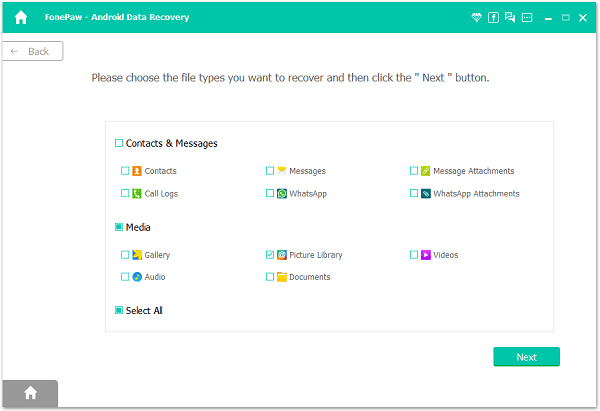
Step 4. Pass the App Request. Because this method requires the computer and phone work together, the pop-up on the device would appear a request which needs you to tap "Allow" to pass it. After this, the analyzing will be smoothly.

Step 5. Scan WhatsApp Data. After the program identified and analyzed your device, here comes the scanning. If you have selected the ideal data, this way just scans those files and presents the results to you. Check it and click "Recover" to finish.
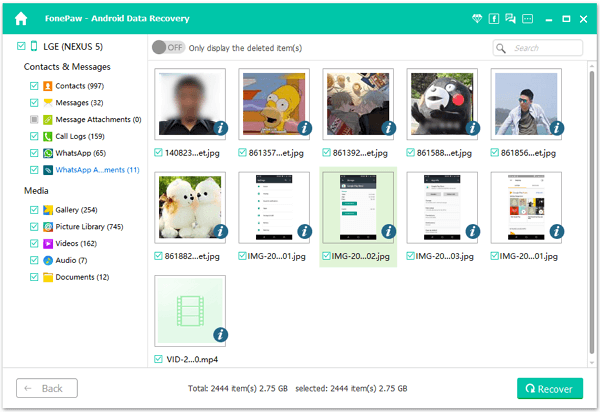
Step 6. Preview What You NeedThe attachments involve images, contacts, audios and so on on the selective folder. At this time, you can regain the lost chat history which is the same as those automatic backup file of WhatsApp.
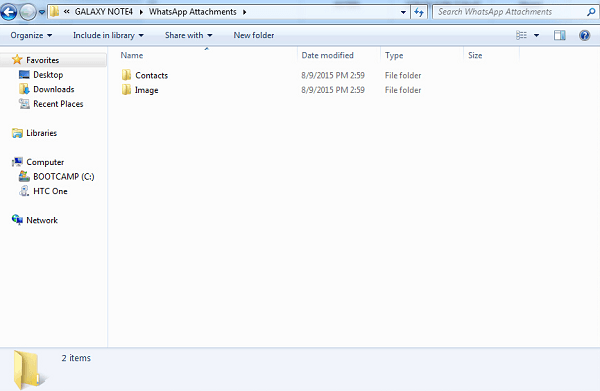
Part 2: Why My WhatsApp Images Appear Blurry?
Sometimes you track back to the content days ago, you might find photos vague and hard to make then out. So, why do WhatsApp pictures become blurry indeed? Actually, they are gone or lost so that WhatsApp fails to find out the picture matched, especially when images are removed from your device or SD card.
Note that a photo is unable to be downloaded again after being downloaded once. Therefore, you have to keep images intact on your SD card or transfer WhatsApp photos to computer (That's a better idea). Otherwise, you might have to ask your fellow to send it back to you once more.

That's done! When you get this post to restore your WhatsApp, you do not need to worry about those chat history that you have not saved on the devices. What's more, it's worth mentioning that there will be no such a trouble if you're ever done a regular backup for important WhatsApp content. Be smart ever after.
