"Urgent! How can I recover notes from iPad?" One morning, a close friend Amy called me, asking me how to get back her memos in iPad. It seemed that she was really worried. "I have taken some notes for preparation for an important conference on my iPad Mini 4. However, now I cannot find anything in it. The meeting will be held in half an hour. Help me. I know this is your field, Ivy."
Things were solved eventually by iPhone Data Recovery, a recovery tool for regaining all kinds of data including deleted notes. With user-considerate interface, simple operation and its efficiency, the program delivers a good performance. Now, download one and install it on your PC/Mac. Try to recover deleted notes from your iPad.
Part 1. Directly Recover Lost Notes from iPad
Step 1. Connect iPad to PC/Mac
Run iPhone Data Recovery. The program will enter the defaulted mode--Recover from iOS 9 Device. Plug your iPad to PC/Mac with a USB came with it.
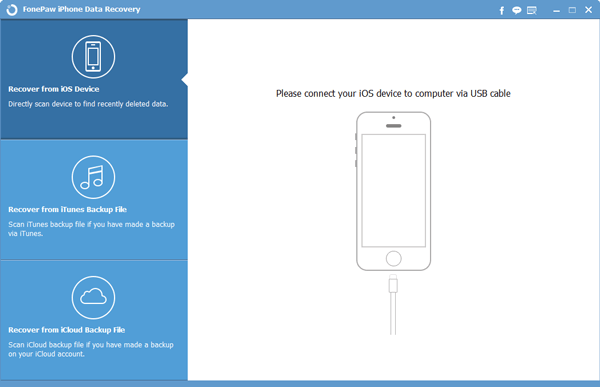
Step 2. Scan iPad Data
Now you can click Start Scan to conduct a data detection of the connected iPad. The program will find out your data containing deleted notes.
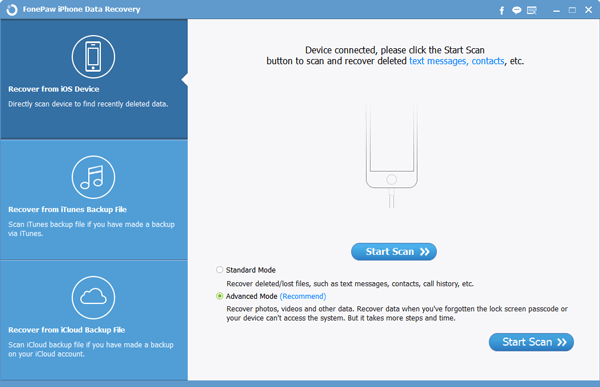
Step 3. Regain Deleted Memos from iPad
When the scan is finished, all the items will be orderly listed on the left menu. Choose Notes and they will be displayed on the window. You can preview them in details and then choose your wanted items to recover back to iPad Mini 4/iPad Pro/iPhone 6s.
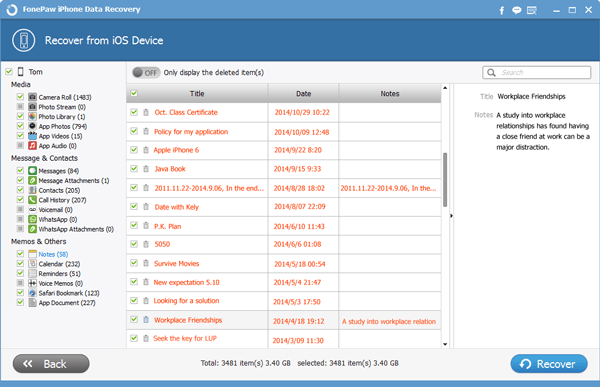
NOTE: If your iPad is reset or overwritten, turn to the other two methods. However, you need a previous backup of your deleted notes.
Part 2. Restore Deleted Memo from iTunes Backup
Step 1. Scan iTunes Backup
To start with, choose the second mode--Recover from iTunes Backup. Then click Start Scan to detect and analyze your iTunes backup embracing all the deleted notes.
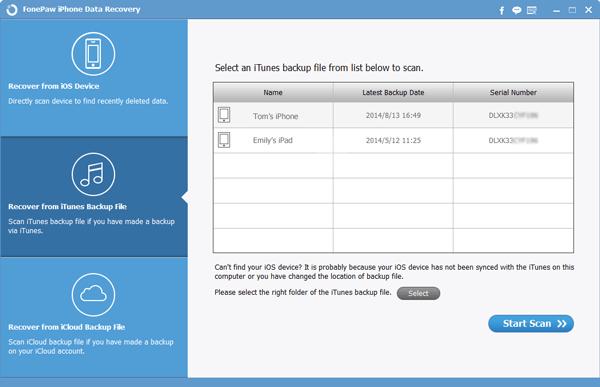
Step 2. Preview and Retrieve Lost Memorandums from iTunes Backup
After the scan, you will be allowed to have a preview on your iTunes Backup. All the deleted notes including their titles, dates, detailed contents will be presented. Tick the box and then Recover to get them back. They will be saved on the computer, with which you can transfer them to your iPad.
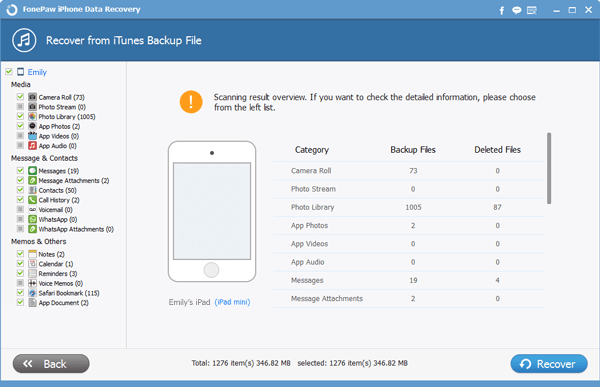
Part 3. Regain Lost Memorandums from iCloud Backup
Step 1. Log in iCloud
Choose the last mode--Recover from iCloud. Input your Apple ID and the password. Enter iCloud.

Step 2. Download Notes from iCloud
Your iCloud backup will be listed on the menu. Click and choose whichever one containing your wanted notes and then the download to get them.
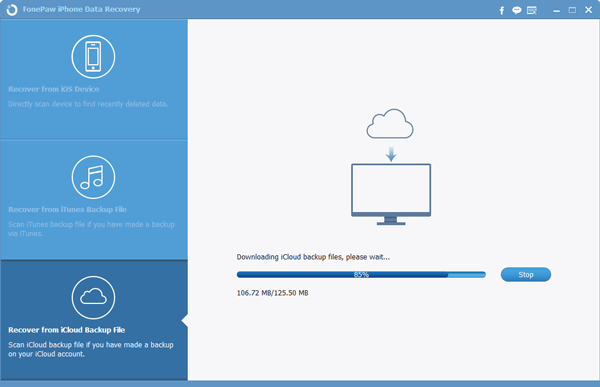
Step 3. Preview and Regain Lost Memorandums
You can click Notes and then preview them. After that, click Recover to restore all the lost memos. They will be store on the computer and can be migrated to your iPad.
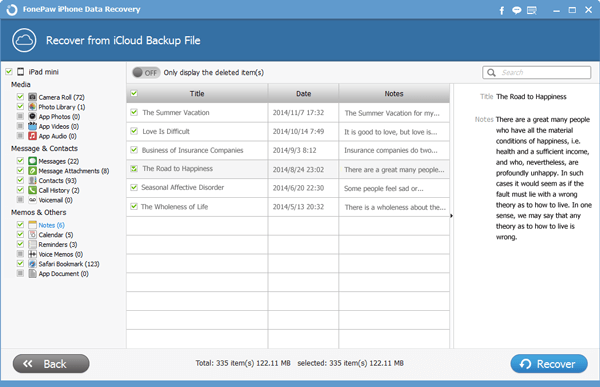
Done! Does anything else need our help? Just leave them below. If you like the program, share with others via Twitter and Google+.
