Today, another key to recover music from iTunes 12 is released for you, a fanatic of music. I know the world of music bewitches you. Your iPhone 6 Plus is filled with your idol's songs. You enjoy them when walking, running, and reading. However, your iDevice cannot assure adequate protection for your data. Maybe one day when you upgrade your iOS, reset your device, or lost it in a street, all the songs will lost. Agonized suffer! It will be messy to download a fair amount of songs from the Internet again. Tips here will smooth the rub.
Do you know your deleted songs can be restored from iTunes backup? Only with a backup in your iTunes and a software called iPhone Data Recovery, you can get them back effortlessly. The program will retrieve your free download music, purchased music, and etc. To get more details, please move on and browse the tutorial.
Notes: Please install iTunes on your computer before you download iPhone Data Recovery.
Tips on Recovering Songs from iTunes
Step 1. Install and Run iPhone Data Recovery
Click the blue button and download iPhone Data Recovery from our official website. The software is 100% clean with no commercial advertisement and virus programs enclosed. Install the software and launch it. Choose Recover from iTunes Backup Files, namely, the second mode.
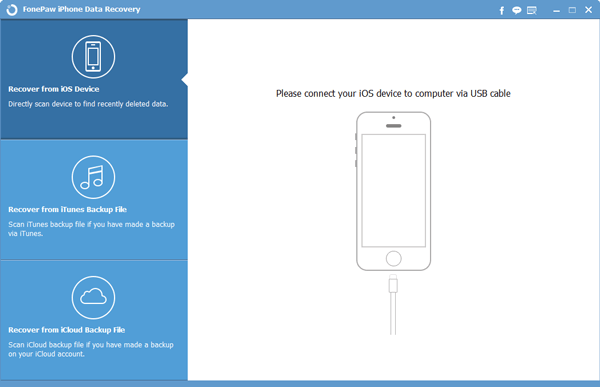
Step 2. Start Scan iTunes Backup Files
Tap Start Scan to detect and find out your iTunes backup files. It takes time to complete this procedure. The blue bar will show you the elapsed time and progress rate. Please await the scanned result with patience.
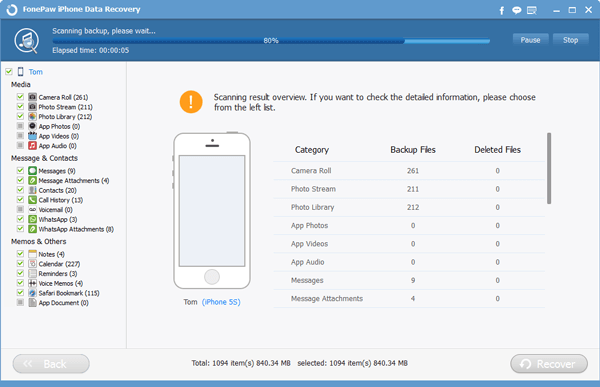
Step 3. Retrieve Music
Scan is done and results come out. Choose Music from the left list. Then details occur on the screen. You can choose "Only display the deleted item(s)." The program allows you to preview the author, title, size and etc. of the songs. In this step you just need to selectively tick your wanted files at your will and click Recover to complete the whole process. The program will save music on your computer.
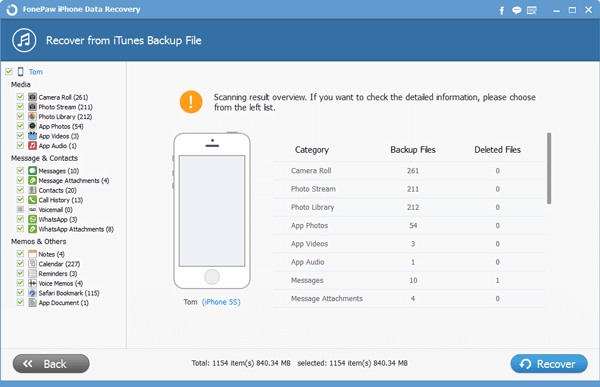
Tips for you:
To recover music from iTunes Backup files, the premise is a backup. Remember to usually back up your music on iPhone 6s/6s Plus.
Sounds operable and practical, right? Don't be vacillating! Just download a free trial, the program will solve your problems. More suggestion can be reached if you leave your messages.
