"I am really regret deleting all the messages in my iPhone," says Tony. It seems that the accidental data lost maddens him. SMS in iOS devices such as iPhone 7, iPhone 7 Plus, iPhone SE, and etc can be lost by mistaken deleting. Does the situation really go as the proverb "It is no use crying over split milk"? Of course not! Now iPhone Data Recovery is coming to your rescue.
iPhone Data Recovery is a program helps retrieving your lost SMS from your Apple device, including information of the sender and receiver, contents of the message, sending and receiving time, and etc. If the lost SMS is not overwritten or your have a previously back up, you can easily get them back with this magical hand.
Download the iPhone Data Recovery and learn to use via the tutorial.
Note: When the installment is completed, start the program. There are three modes--Recover from iOS Device, Recover from iTunes Backup File, and Recover from iCloud Backup File. Here I am going to recover text messages in these three mode one by one.
Solution 1. Recover Text Messages from iOS Device
Step 1. Connect Your iPhone
The program will ask you to connect your iPhone to computer via USB cable. You can connect iPhone 7/7 Plus/6/6 Plus/5s, and so on to the computer. Finish the process as the app asks.
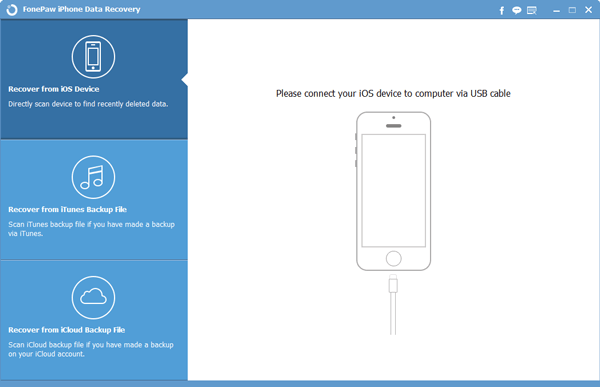
Step 2. Scan Files for Recovery
When device is connected, please click the Start Scan button to scan and recover deleted text messages.
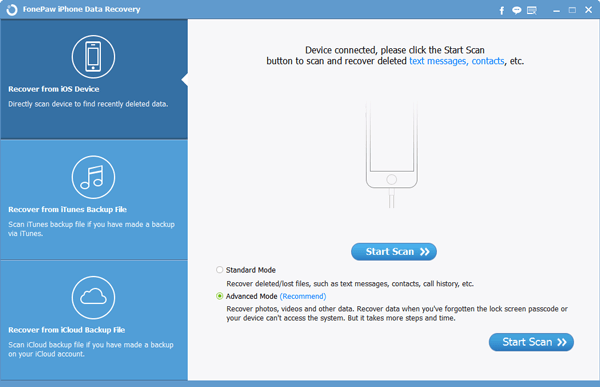
Note: There are two modes for your choice. As for Standard Mode, you can recover deleted/lost files, such as text message, contracts, call history, etc. And as for Advanced Mode(Recommend), you can recover photos, videos and other data. Recover data when you have forgotten the lock screen password or your device cannot access the system. But it takes more steps and time. Here, I select the former.
Step 3. Preview and Recover the Deleted Text Messages
After the scanning, you can choose SMS from the left list and preview them on the screen. Tick the target items and click Recover to retrieve them.
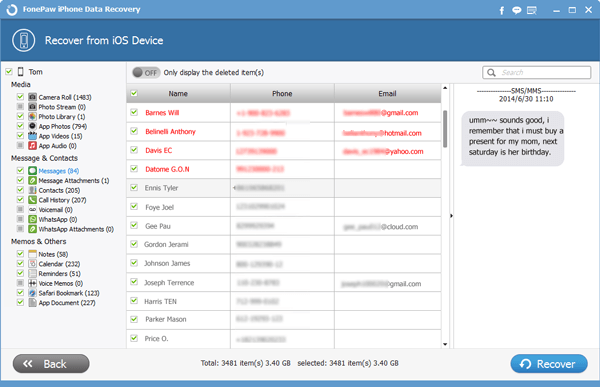
Note: Data can only be recovered before being overwritten. So do not further use your iPhone once the files are deleted.
Solution 2. Recover Text Messages from iTunes Backup File
Step 1. Scan Your iTunes Backup Data
In this process, you need to choose Recover from iTunes Backup File Mode. And then choose contents to recover and click Start Scan.
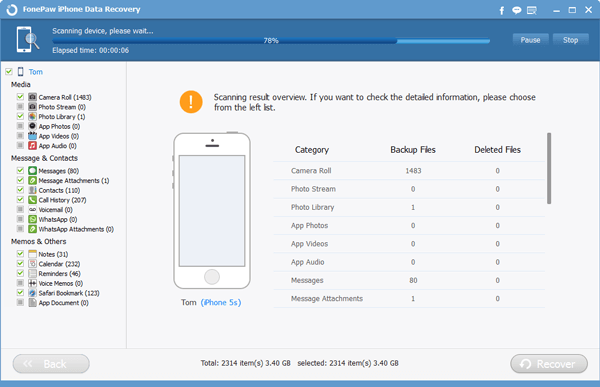
Step 2. Check and Restore Text Messages
With the scanning finished, you can select messages you want and click the Recover button. Those contents will come back to your computer.
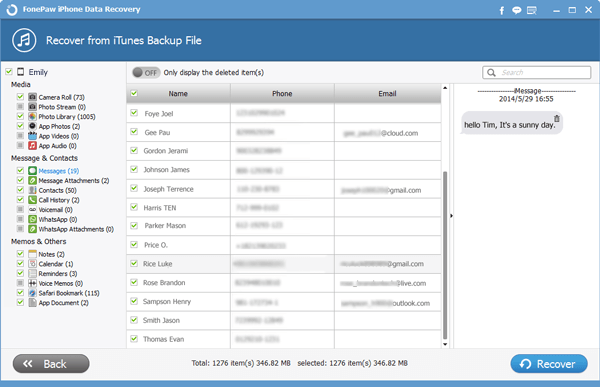
Solution 3. Recover Data from iCloud Backup
Step 1. Sign in to iCloud
Launch iPhone Recovery program and choose Recover from iCloud Backup File mode. Sign in your iCloud account.

Step 2. Download iCloud Backup Files
In this process, you need to download previously saved backup files from iCloud.
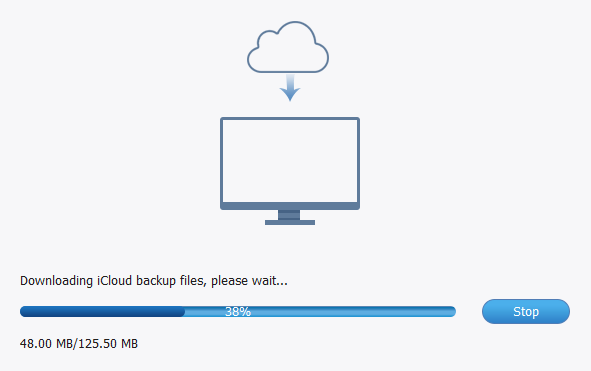
Step 3. Retrieve Lost Text Messages
Choose messages you want to restore. Click Recover to finish the recovery.
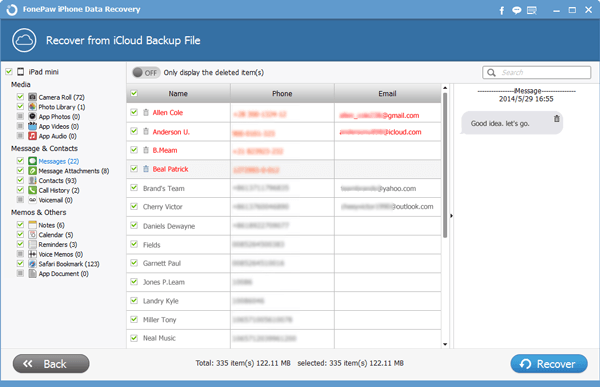
Warm Tips: Always remember to back up your files. With iPhone Data Recovery, your SMS as well as other data can be recovered even if you lost your iPhone via Recover from iTune Backup Files Mode and Recover from iCloud Backup Files Mode.
The whole process ends till here. The program is useful and its operation is simple. Download and install one in your computer. The application is worth experiencing.
