Hi, dear readers. I have 3 questions about how to recover pictures from iCloud:
1) I lost my iPad mini 4 with a great amount of photos. I find my iPhone using my iCloud account. I want my pictures back using my iCloud account. How can I find my iPhone images from iCloud?
2) I dropped and cracked my screen. I took my iPhone 6 to Best Buy where I had my insurance through. After the repair, originally, it appeared everything had backed up, then pictures started to go from single to triple to cyberspace....Gone! How can I regain them?
3) My iPhone battery life has been on the fritz so I want to start with a FRESH phone. But I don't want to lose all the photos I've taken. I am curious if it is possible to put them back on my camera roll once my phone is refreshed. Any thoughts?
Questions above come from several Apple users. To solve such problems, an iPhone Data Recovery is enough. iPhone Data Recovery, an excellent program, is created to restore your lost pictures even you lost your iPhone/iPad. As long as you have a backup in iCloud, the software can help you recover pictures from iCloud.
Solutions to Recover Pictures from iCloud
Step 1. Sign in to iCloud Account
Start the program and choose Recover from iCloud Backup Files. Then window as follow occurs. You are asking to sign in to iCloud by adding your Apple ID and password. After that, click the arrow to enter your account.

Step 2. Download iCloud Backup Files
When you have entered your iCloud account, it is time to download your previously saved iCloud backup files online. During this step, please do not disconnect the Internet. When the program is downloading your iCloud backup files, please wait. The bar will show you the progress rate of it. When it reaches 100%, the process is done. You can move to the next step.
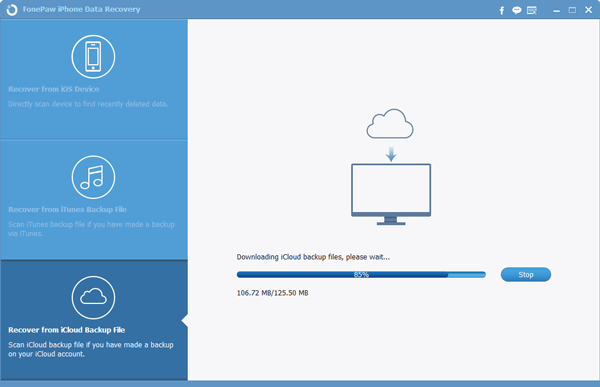
Step 3. Choose and Resume Pictures
Now as the picture shows, you can have a look at the category of all kinds of your files. Choose and click Camera Roll, Photo Library, or App Photos, you will get overview of your photos. Then you can preview the images on the screen. At last, just choose items as you like and click the Recover button to finish the whole process. All your recovered images are saved on your computer.
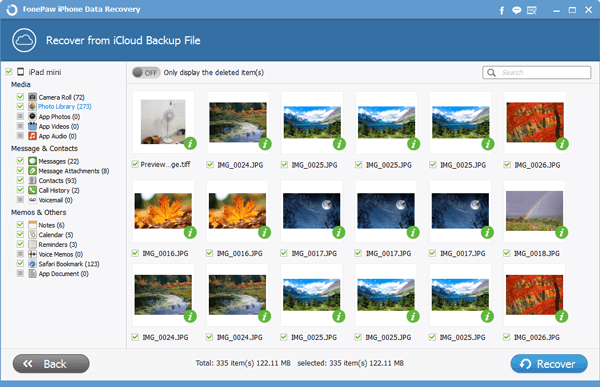
Note: You are advised to prepare a backup of your photos in case of an accidental data lost from iPad Mini 4, or iPhone 6s, or other iDevices with iOS 9/8/7.
In addition to this, there are two other ways--directly recover from iPhone and recover from iTunes backup files. It is your nice gesture to share this method with others. And we greatly welcome your comments.
