Contact is the basic connection in social cycle. The more sociable you are, the more contacts will be stored in your smart phone, like Samsung Galaxy S5/S6/S7/S7 edge/S8/S8 Plus. However, contacts lost on phone after software update or rooting, but neither did you transfer contacts to computer as a backup nor sync contacts with Google account. Get overwhelmed? If you'd check out this guide, you'd certainly have no such worries.
- One Click to Transfer Contacts from Samsung to Samsung
- Easy Steps to Transfer iPhone Contacts to Samsung Galaxy S8
Part 1: Maybe Your Contacts Are Not Really Gone
When they are unable to find certain contacts, some users just assume that they have lost the contacts. However, maybe the contacts are not actually gone but couldn't been found because of some system mistakes. So don't give up your hope, until you have tried this:
- Launch "Contacts";
- Choose "Settings" >"Contacts to display";
- Make sure you have selected "All contacts".
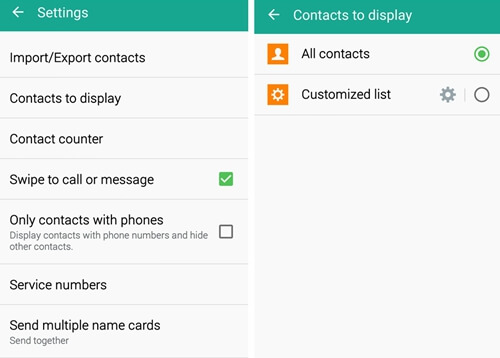
If you have already choose "All contacts" but your contacts are still nowhere to be found, you need a recovery tool to retrieve the lost contacts.
Part 2: Why is Possible to Retrieve Lost Contacts on Samsung?
Actually, deleted data are not erased instantly when being deleted. Why so? Whether you store contacts in external memory or internal memory, deleted content are still there somewhere but invisible and inaccessible until new data are writing in your device.
Therefore, it's actually possible to restore your deleted contacts before being overwritten. Also, if data loss happens, you must stop using your Samsung device to add new files, like taking photos, sending messages and more. And, try the following resort to get deleted contacts recovered!
Part 3: Steps of Samsung Lost Contacts Recovery
Some must know that the missing data can be undeleted, if right steps are taken. So, the key point is to find a recovery tool that can do this efficiently. Then, Samsung Data Recovery is the one you are looking for.
Samsung Data Recovery can recover deleted contacts from Samsung phones without a backup file. All the details—company, job title, email address, are included. The intuitive interface is easy to handle.
Note: Stop using your phone to take photos, send emails and do any other things that will create new data in the device. Or your valuable contacts may be overwritten and gone forever.
Step 1. Launch Samsung Data Recovery and Connect S5 to PC
The first thing is to download this software and install it. Then, open it and the interface should pop up. This is where you plug the phone into the computer.

Step 2. Enter USB Debugging
In this step, the application will prompt you to enable USB debugging which also can be known from How to Enable USB Debugging.

Step 3. Select the to-be-Scanned Data
You will see this which tells you to ensure that the phone is over 20% charged. And then, you can continue to check to choose the items that you need. ("Contacts" is our option here.) Press "Next".
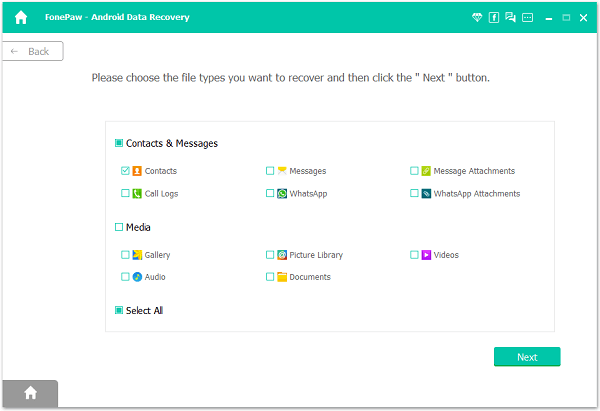
Now, go to your S7/S6/S5/A9/A7/A5, etc. and tap "Allow" when the SuperUser requires authority. In case you don't know how, the window has shown the operation for you. And, if you don't want to press it for several times, just tick "Remember".

Step 4. Scan Lost Samsung Contacts and Recover Them
The software will automatically scan the phone for you. The length of time depends on how many file types you choose. When the result comes out, you can preview the details and check the one that is to be restored. All set, tap "Recover".
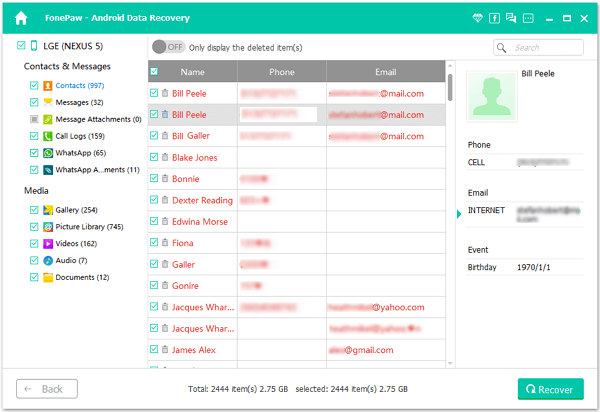
Note: Doing backup files of your Samsung frequently does benefit. Data that are covered can not be retrieved. So, when that happens, your backup files can help a lot.
Samsung Data Recovery can work with not only contacts but also other things both in the internal memory and the SD card. Try it out! And feel free to leave us comments.
