"There was too much data on my Galaxy Note. I just want to clean it up, but accidentally deleted the whole contacts list. I checked my Google account. There is no backup. My Galaxy has been rooted before, so some recovery tools I have tried didn't work for me. Any more useful advise or troubleshooting recovery programs? Much thanks!"
It is not always easy to retrieve lost or deleted data from rooted Samsung smartphone. If you are in the same situation as reflected above, don't worry. Here we provide you the effective Samsung Data Recovery to get back all the deleted contacts, messages, pictures and videos.
Samsung Data Recovery works professionally for most Samsung, HTC, LG, Sony, Motorola, ZET, Huawei and more popular Android devices. Moreover, it supports all rooted Samsung devices, regardless of Android OS. So, read on and get to know how to recover deleted contacts from your rooted Samsung devices.You can download the free trial version and scan for all deleted contacts first:
Install the program on your PC and follow the steps below:
Tutorial: Easy Ways to Retrieve Deleted Contacts from Rooted Samsung
Step 1. Plug in Samsung Device
Open the recovery program on your computer. Then use a USB cable to connect your rooted Samsung Galaxy S7/S6/A9/A7/A5 as the homepage says.

Step 2. Enable USB Debugging on Rooted Samsung
Before scanning for all deleted contacts, you need to enable USB debugging on the rooted Samsung device. Different Android OS has different methods.
1) For Android 4.2 or newer Users: Enter "Settings" > "About Phone" and click "Build number" for several times until "You are under developer mode". Go back to "Settings" > "Developer options" and check "USB debugging".
2) For Android 3.0 to 4.1 Users: Tap "Settings" > "Developer options" > "USB debugging"
3) For Android 2.3 or earlier Users: Move to "Settings" > "Applications" and "Development" > "USB debugging"

Step 3. Detect the Samsung Device and Scan for Deleted Contacts
Your rooted Samsung phone will be detected then. The main window you will get is as below. The software will analyze and scan for all deleted data on the device, like contacts, messages, photos and so on. Wait until the scanning ends. And you can select to scan contacts first from the surface below.
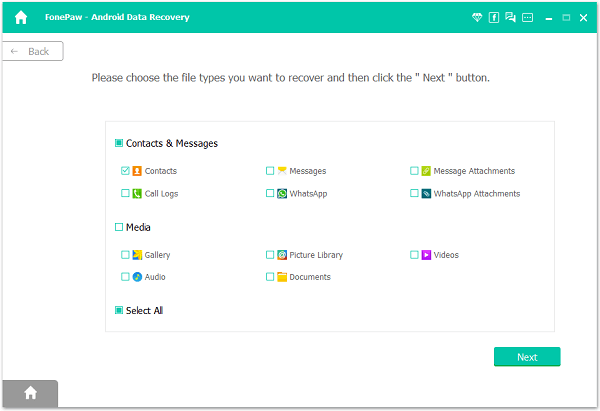
Note: Your phone will remind you to allow the access privilege so you need to click "Allow" on the homescreen to confirm the operation.

Step 4. Selectively Recover Contacts you Want Back
When the scan process comes to an end, you can see the data files listed in tree view on the left. Tap to expand "Contacts" and preview them in details. Both existing and deleted contacts are displayed, in different colors. Check those you want back and click "Recover" to restore them on your computer. Good job, you make it.
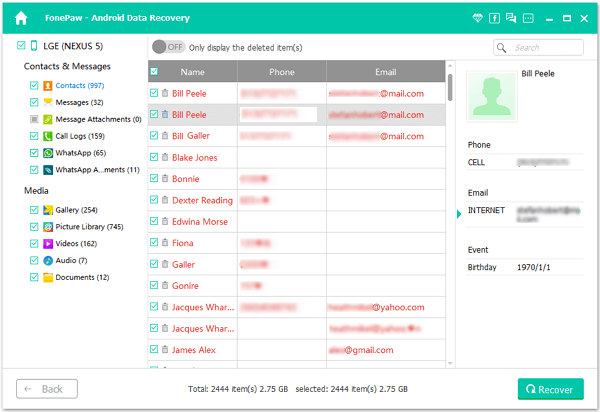
Note: To directly find the deleted or lost data, you can use the slide button to show only deleted items as you like.
Recovered contacts can be saved in the format of CSV, VCF or HTML. You can sync them to your device later manually, or Android Data Transfer can also help you. To know more details about this program, please go to Samsung Data Recovery and more related tutorials.
