Trouble on how to retrieve photos from a broken iPhone 6s is a hot potato. Such thing is always led by the following situations on your iPhone:
1) Being dropped in the water.
2) Falling on the floor from the high.
3) Being cracked on the screen.
....
Have your iPhone 6s/6s Plus ever suffered from those? No matter what causes your fragile iPhone broken, results will be the same. Data such as photos in your iPhone may lost.
Under these circumstances, you are advised to commit a help from iPhone Data Recovery. Even without a previous backup and only a USB and a PC, the program will help you directly retrieve your photos from a broken iPhone. Cannot believe it? Now, let's take a broken iPhone as a proof.
Approach to Directly Retrieve Photos from Broken iPhone
Step 1. Plug the Broken iPhone to Windows
Download and install iPhone Data Recovery on your computer. Next, run the program. Have you seen the interface as below? The prompt is asking you to make a connection between the broken iPhone and the computer with USB cable. When this step is done, the program will automatically analyze and recognize your iDevice, including iPad Min 4. If everything is in order, you can enter the next step.
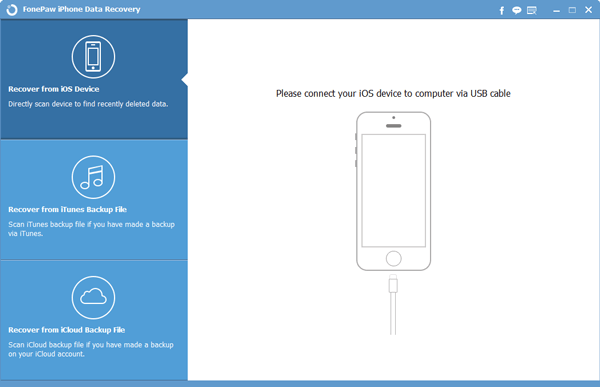
Note:
1) It should be noted that when you are going to directly recover photos from iPhone, iPad & iPod touch, only iPhone 4, iPhone 3GS, iPad 1, and iPod touch4 are supported. New models such as iPhone 6, iPhone 6 Plus, iPhone 5s, and etc. cannot apply this mode.
2) There are alternatives for you. One is Standard Mode. Another is Advanced Mode (Recommend). To restore images, the latter one is suitable.
Step 2. Initiate a Photo Scan on the Broken iPhone
Here, you are going to conduct a photo scanning. Click Start Scan and then wait. The software will detect your files in the device with iOS 9. This procedure will cost a while. During the process, please do not disconnect the linking and await the scanned result.
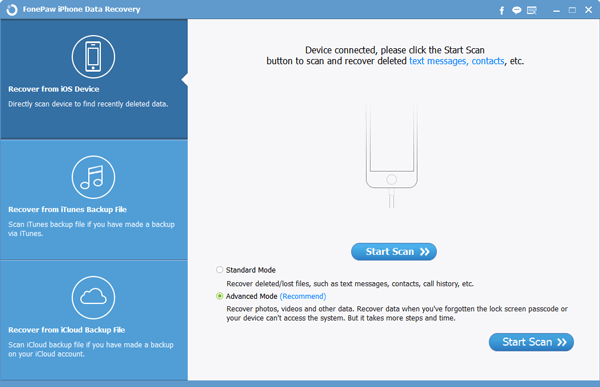
Step 3. Extract and Retrieve Photos on Broken iPhone
The scan is finished. You can see that your files have been sorted into different categories in the left side. Now you can choose Camera Roll, Photo Streams, and Photo Library to get a further view on them. If you are intended to search a specific picture, you can input the title of it in the box and then click Search. After that ,tap your wanted images and then click Recover to get them back on your broken iPhone.
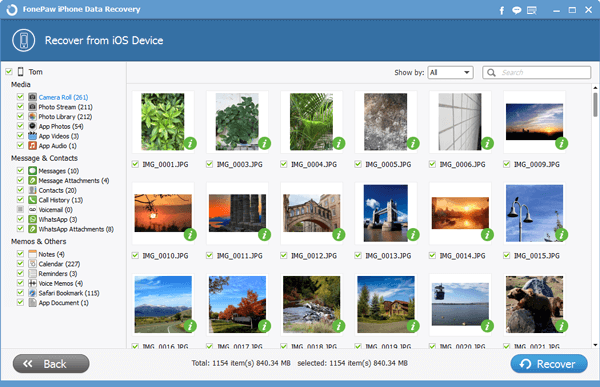
With all the steps completed, you have successfully regain your photos on a broken iPhone. If you have previously saved a backup, you can try the other two modes--Recover from iTunes Backup Photos and Recover from iCloud Backup Photos. More questions are welcomed!
