The situations that you may need to print your text messages out can be:1. You are the one who love chatting with people by sending text messages and don't want to delete any of them, so you can print them in paper to stick on your diary. 2. You need to print texts out as an evidence or a proof.3. Commercial use can be one of the reasons.
People Also Read:
How to do? You have to transfer them from your Samsung to computer and then print them out. Android SMS Recovery is strongly recommended to you. It can not only help you export your text messages to computer, but also help you to get your deleted SMS back for you. What's more, it supports most of Android phones such as Samsung, HTC, Sony, Motorola, Nexus etc.
Free download the apps from the icon below.
How to Print Text Messages from Samsung to Computer
Install the software and run it. Follow the step-by-step guide to print your text messages from Samsung Galaxy S8/S7/S6/S5/S4 to computer.
Step 1. Connect Android to Computer Using USB Cable
Download and install the program on your computer. Launch it and connect your phone with a USB cable. The main window of the software is like this.

Step 2. Turn on USB Debugging on Android Device
Follow the guide to Enable USB debugging on your Samsung so that further process can be performed.

Note: Different operating system will have different options, choose the one suits your Android OS and follow it. Then click the "OK" button to move on to the next step.
Step 3. Choose SMS to Scan
Click "Messages" and "Messages Attachments" to have the messages and attachments scanned. Then, click "Next" and wait few seconds.
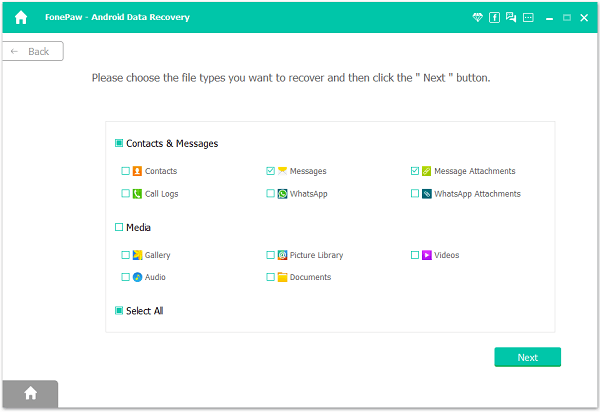
Step 4. Allow Super Users Request
A pop-up window will ask you for the super users request agreement. Just click "Allow" when you see the window. If not shown, please click "Retry".

Step 5. Scan and Recover Android Deleted SMS
After that, all the deleted messages will be listed in the interface. Just preview and tick the SMS that you want. Then, click "Recover" to have them all restored and saved on your computer.
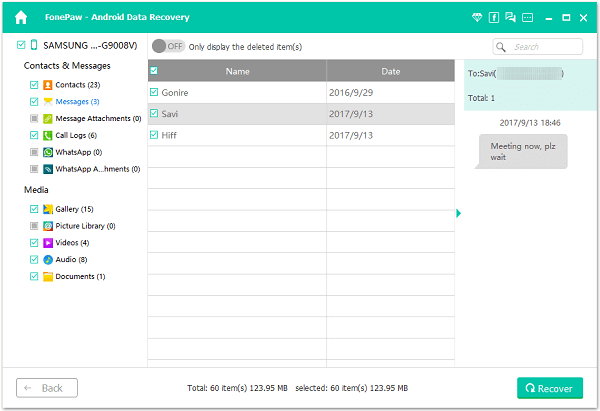
Note: Besides extracting SMS, Android SMS Recovery also allows you to recover deleted contacts from Android, call logs as well.
Step 6. Print SMS to Computer
Then just choose the messages in HTML formate and print them on your computer. You can also prieview SMS in CSV on your PC if you like.
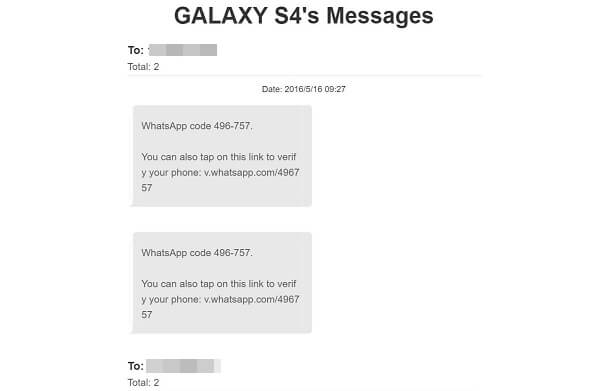
Good Job! You've printed deleted messages from Samsung to computer. It is so simple for you to operate, isn't it? Android SMS Recovery is so powerful that it is a good choice for you to get one copy and recover your deleted files back.
Download the trial version from here.
