SIM card lock limits your Samsung Galaxy Note 1/2/3/4/4 Edge/Note 5, Galaxy S2/S3/S4/S5/ S6/S6 Edge/S6 Edge Plus/S7 to the network of one carrier or one country. To unlock SIM card lock on Samsung Galaxy, of course, you may ask your carrier for help. But this doesn't always work out, especially when your contract with the carrier isn't up. Actually, there are three ways that can bypass network carriers and remove SIM card lock on your Galaxy phone.
No 1. Galaxy SIM Unlock via Android Data Recovery
To those unable to get help from their carriers, here is a simple and safe way to unlock your galaxy phone in a few minutes: using SIM unlock feature on Android Data Recovery. The program is easy-to-use and will not affect any data on your device. Here is the specific steps.
Step 1. Connect Your Galaxy Phone to Computer
After you have installed the program on your computer, open it and go to "More Tools > "Android SIM Unlock". Connect your galaxy phone to the computer via USB connection. If the phone is supported, click "Next".
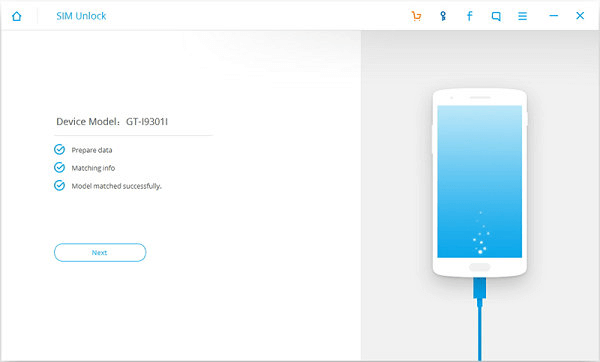
Supported Galaxy Model:
Note Series: Note 1, Note 2, Note Edge, Note 3, Note 3 Neo, Note 4, Note 4 Edge, Note 5
S Series: S2, S3, S3 Mini, S3 Triband, S4, S4 Triband, S4 Active, S4 Mini, S5, S5 Mini, S5 Active, S5 Spor, S6, S6 Edge, S6 Edge Plus, S7, S7 Edge
Tab Series: Tab 8.9, Tab Pro 10.1, Tab 7.7
A Series: A3, A5, A7, A8
Step 2. Set up and Unlock Galaxy Phone
You will then be leaded to the guideline page. Follow the guideline to input the codes on the call page of your Galaxy phone. After you have set up the phone, click "Unlock" button to start unlocking your Galaxy phone.
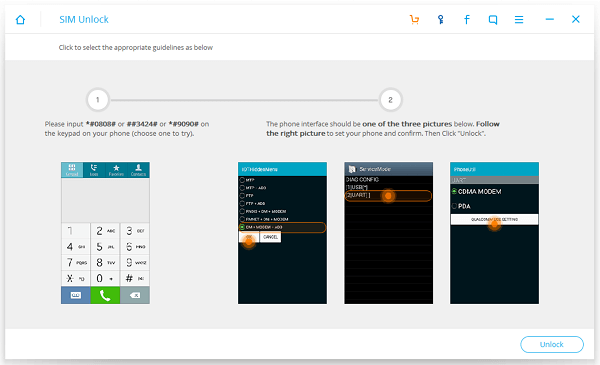
Step 3. Successfully Unlock SIM Lock on Galaxy Phone
It will take a while for the program to remove the SIM lock, so please wait patiently. After your galaxy phone have been successfully unlocked, it needs to be set back to normal mode. Click "Restore mode" to reset your phone according to the guide.
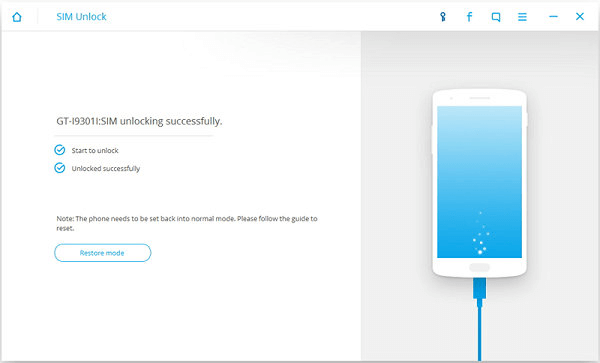
No 2. Galaxy SIM Unlock via GalaxSim Unlock
GalaxSim Unlock is a very popular SIM unlock tool for Samsung Galaxy smartphone/tablet. It is easy to use, allowing you to unlock SIM lock in one click, but your phone must have been rooted before using.
Step 1. Get Your Galaxy Phone Rooted
Before installing GalaxSim Unlock, you need to get your Galaxy phone rooted. Find a safe root software and get your phone rooted in one click. After that, go to "Settings" > "Security" to enable "Unknown Sources" so that GalaxSim Unlock can be installed smoothly.
Tip: Before rooting the phone, make a backup of your phone data to avoid data loss.
Step 2. Get Galaxy Phone SIM Unlocked
Launch GalaxSim Unlock on the phone and click "Grant/Allow" if the app asks for root access. Then the app will detect the information of your phone. Tap "Unlock" button to unlock SIM lock on your phone.
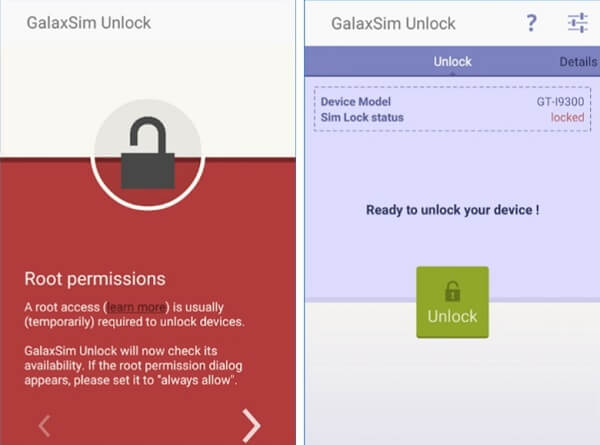
Step 3. Backup EFS File
Reboot your phone and enter the app again. If you see "Your device is unlocked", your Galaxy phone has been unlocked. Besides SIM unlocking, you can make a backup of the EFS file with the app. Click "Tool" > "Backup EFS".
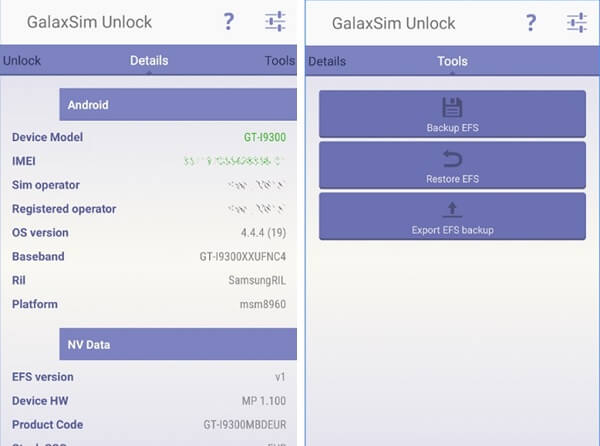
No 3. Unlock Galaxy SIM Lock Manually
Thanks to the tech-savvy geeks, nowadays you can search online and find out many free methods to unlock Galaxy phone manually. If you decide to unlock your Galaxy phone manually, you may want to pay attention to the following things:
1. Unlocking SIM lock without the aid of a software is way more complicated and could brick your device if it is performed improperly. Therefore, you should follow the steps strictly.
2. Different Galaxy models response to different unlock methods. So find the one that fits your phone.
3. The methods can't guarantee 100% success even if this method is designed for your model.
4. Make sure that there is enough battery on your Galaxy phone so it won't turn off during the process
Here we list a sample, which works for Samsung Galaxy S4 and its variants:
1. Open the phone dialer, input *#0011# and dial.
2. Press Menu and tap Back. Press Menu and open the Key input.
3. Enter 1 and press OK. Then press Menu and tap Back.
4. Tap [1]UMTS > [1]DEBUG SCREEN > [6]PHONE CONTROL > [6]NETWORK LOCK > [3]PERSO SHA256 OFF
5. Press Menu and then Back. Tap [6]COMMON > [6]NV REBUILD > [4]RESTORE BACK UP
6. The phone will freeze, wait patiently and press Menu when you can, then Back key ON. The phone will now reboot. And your Samsung Galaxy S4 should be SIM unlocked.
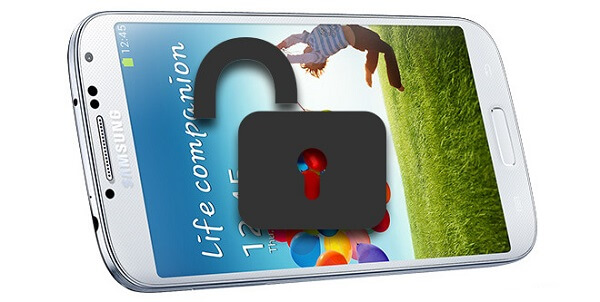
Which one You Should Choose
Unlocking SIM lock manually is complicated and risky. So it is more suitable to the tech-savvy. GalaxSim Unlock is surely a easy tool, but you need to get your phone rooted first. So if you have a rooted Galaxy phone or don't care about rooting your phone, GalaxSim Unlock is a decent choice. Android Data Recovery is also easy-to-use and supports unrooted devices, but it doesn't work for as many models as GalaxSim Unlock does. Each method has its pros and cons, choose the one that fits your need.
