"My question is how to recover data from water damaged iPhone."says Steve,"My iPhone 6s spent time underwater. I left it for a week to dry out and then turned it on. The apple symbol appeared. It seemed to be working but moments later, died. It hasn't turned on since I opened it up. It's badly corroded. I really want to retrieve my photos from it." So you dropped your iDevice in the bath, the sea or the toilet, and you want to fix it, dry it out, and recover the data inside. Here's how to rescue contents in a water damaged iPhone.
When data in it lost, you are advised to turn to iPhone Data Recovery. With this cutting edge design, it is available to retrieve all your deleted contacts, messages, photos and so on. It is available to retrieve your files via your iOS device, iTunes backup files and iCloud backup. Amazing? Now follow the guide and obtain tips and tricks on it.
Section 1. Restore Files from iTunes Backup
Step 1. Scan Backups in iTunes
Launch the program and choose the second mode--Recover from iTunes Backup Files. After that, click Start Scan and initiate a file scan. The program will detect your previously saved iTunes backup.
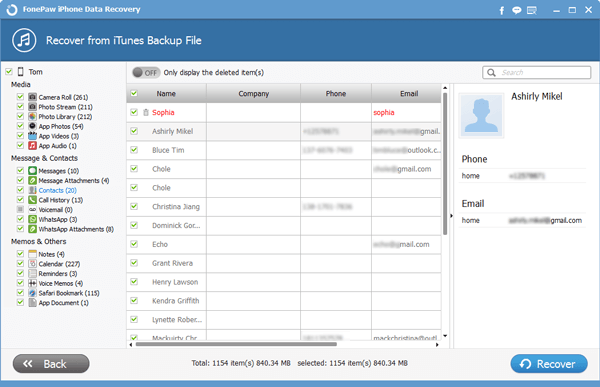
Step 2. Extract and Recover Files from iTunes Backup
After the scanning, you are allowed to preview your files. Just click items such as Camera Roll, Phone Stream, Contacts, and etc. on the left list and then they will be exhaustively displayed on the table. You can set and choose only display detected items by turning the button, after which you just need to tick and click Recover to save your backup on Windows. Finally, you can get them back to your water damaged iOS 9 device.
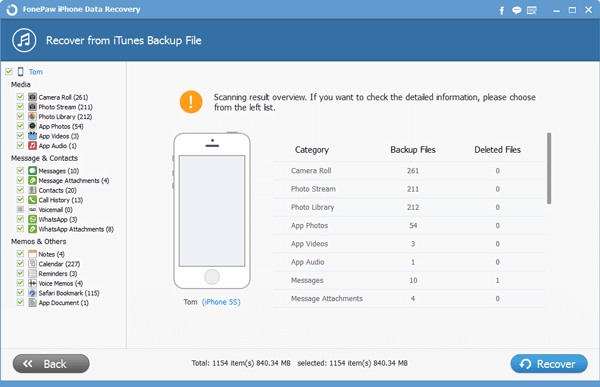
Section 2. Regain Contents from iCloud Backup
Step 1. Log in iCloud
Choose Recover from iCloud Backup Files. Then a pop-up window as below occurs. Input your Apple ID and the password to enter iCloud. Don't worry about any info leak. The program is extremely clean and information secured.

Step 2. Download iCloud Backup
Download your iCloud Backup. During this process, please keep your PC online, or it will be interrupted. The blue bar will show the progress of this process. Wait for the result with patience.
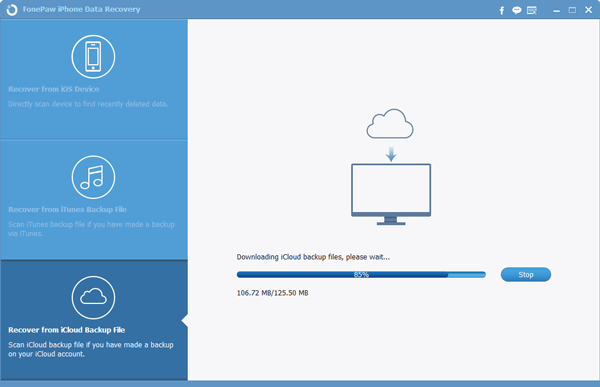
Step 3. Retrieve Data from iCloud Backup
When the download is finished, it is high time you need to preview files you intend to regain. All the items are orderly listed on the left column. Select and click whichever one for a detailed overview of it on the table. Then tick the box and choose your wanted information. Click Recover to get them back on your computer. Then you can retrieve files from your water damaged iPhone 6s.
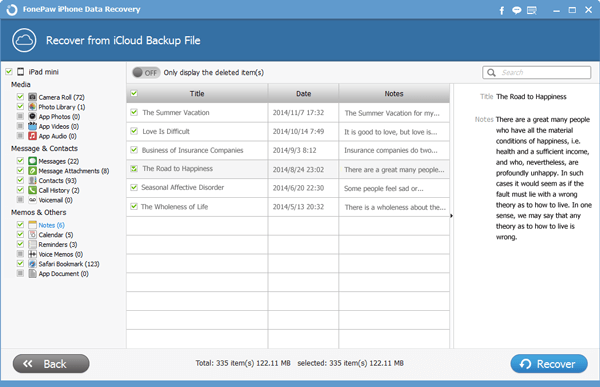
We would therefore advise that if you are lucky enough to turn on your iPhone 6s/6s Plus after the water damage, you should back up your files in case of a data lost in the future.
