What's DFU Mode?
DFU, standing for Development Firmware Upgrade, means the forced relegation mode of iPhone firmware. More detailedly, if there have been some mistakes when you downgrade your iPhone 6s, you need to get your device into DFU mode to restore or downgrade the firmware.
Why DFU Mode?
1) Generally, DFU Mode is used when you are inclined to jailbreak your iPhone, iPad or iPod touch.
2) When you upgrade/downgrade the firmware on the device, DFU mode is in need.
Today, we are going to present two methods to get your iPhone/iPad/iPod into DFU mode, with iTunes and iPhone Data Recovery respectively. For extended reading, tips and tricks on how to get it out from DFU mode are also displayed.
No matter to get your iDevice into or out of DFU mode, iPhone Data Recovery plays an significant role. What's more, it is also helpful for data recovery which is possible to occur during the procedure. In addition to it's strong function and efficiency, its intuitive interface and simple operation also highly feature it. Cannot wait experiencing? Just download and install one for trial.
Part 1. Enter DFU Mode
Tutorial 1. Enter DFU with iTunes
Step 1. Launch iTunes on your PC, after which you need to plug in your iPhone 6s with a USB came with it.
Step 2. Power off your device.
Step 3. Press the "Power" and "Home" button simultaneously for 10 seconds.
Step 4. Release the "Power" button other than the "Home" one for another 10 seconds.
Step 5. When a dialogue box comes up as below, it is time to release your fingertip pressing on the "Home" button.
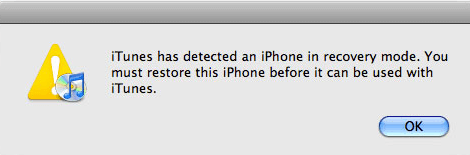
Tutorial 2. Get into DFU with iPhone Data Recovery
Step 1. Connect iPhone 6s/6s Plus, iPad Pro/Mini 4 or iPod touch and run iPhone Data Recovery on your computer. Pop-up as below will occur.
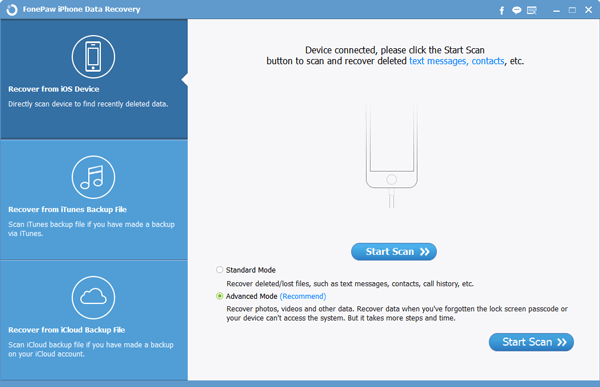
Step 2. Click the green Start button on your iPhone and then the Power and the Home at the same time at once for 10 seconds.
Step 3. After 10 seconds, release the Power button but keep pressing on the Home button for 10 more seconds. Then the connected iDevice will successfully entered DFU mode.
Part 2. Get Out of DFU Mode
Step 1. Launch iPhone Data Recovery and connect your iOS device to PC.
Step 2. Scan your iPhone connected. Then window as below will pop up.
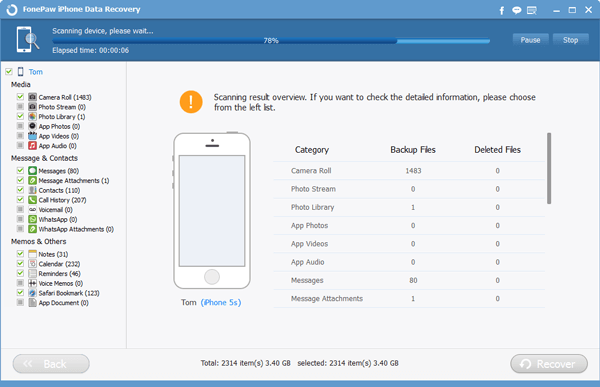
Step 3. Click the "Restart device to normal" button at the lower-left., with which your iPhone will get out of DFU mode successfully.
Warm Tips: Your device with iOS 9 needs a whole restart if it is frozen. You can try to press the "Power" and "Home" button at the same time until you can see the Apple logo on your screen.
Useful tips, eh? Any problems came across during the trial are welcome to post below. We will give reply as soon as possible.
