"Can I copy songs from Android to Dell PC? I have a lot of good songs on my Samsung Galaxy S7 Edge and I would like to move them to my computer so I can make a CD. Is there a way I can do this?"
"You can also share these audio files between Android and computer with Cloud and then you can access it from any device. But for time's sake, SD to PC will work fine. It is always good to make a copy your music from Android to your computer with a music transfer program like TunesGo."
All You Should Know about TunesGo
- Professional Android music exporter.
- Switch music from Android to PC seamlessly.
- Easy-to-use and no skills required.
- Move stuffs swiftly and safely.
- No data loss and info leak during transmission.
Transfer Songs from Android to PC
Step 1. Install TunesGo on PC
Click the Download button above. Then download the .exe file from the store. Make sure your computer is online. When download is completed, double click the file and install the program on your Android by following the prompts.
Step 2. Connect Android Phone to PC
Run TunesGo on your computer. After that, connect your Android phone to the computer and check USB debugging on the device.
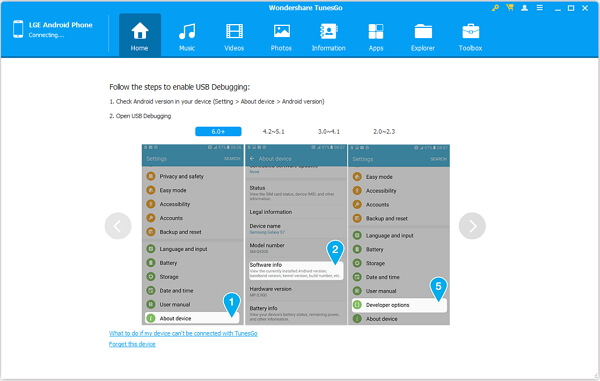
Step 3. Select Songs to Clone
Take Galaxy S7 Edge for example, when your Android phone is connected, click the "Music" feature and your songs will be shown.Pick the ones you want or simply all of them.
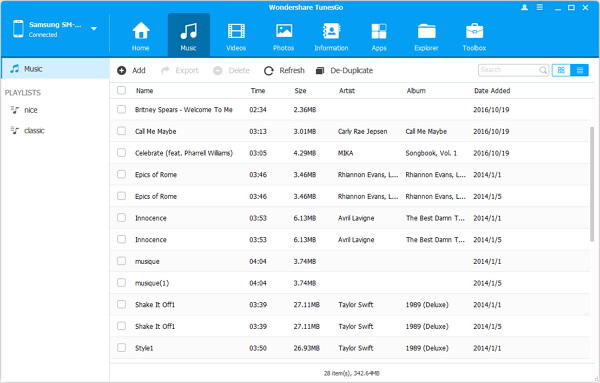
Step 4. Transfer Songs from Android to PC
After selecting files you want to export, tap the "Export" button and select "Export to PC" and select a destination folder to store files exported. TunesGo will copy your audio files to the folder designated. Or you can simply right click your mouse and choose "Export">"Export to PC".
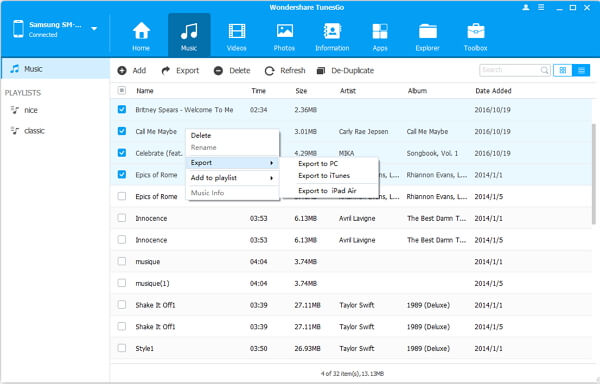
With the Android music exporter, you can easily transfer songs from Android phone to your computer. Now, you can make a CD of Android music exported.
