Android Transfer - TunesGo stands out from the flood of so-called Android File Transfer software, which claims to be perfect with your Mac. However, most are apt to lead to some troubles like 'not working on Mac', 'no Android Device found' or others. If you intend to transfer data between Android and Mac or Androids, here is an alternative to Android File Transfer. Curious? Why not learn your way around it on your own.
People Also Read:
● How to Recover Deleted Data on Android?
● How to Recover Lost Data from Internal Memory on Android?
Part 1: Brief Introduction to Android Transfer - TunesGo
Android Transfer - TunesGo is a well-designed Android Manager compatible with Mac and WindowsPC. As a multi-functional program, TunesGo supports to transfer various content workable on different platforms, backup photos with one-click, make GIFs/ringtones and more ones waiting for you to discover. For detailed information, please read on.
Supported Data:
● Music/Ringtone
● Videos/Movies
● Photos
● Contacts(Currently supported on WindowsPC only)
● Text Messages (Currently supported on WindowsPC only)
● Apps
● SD Card Content
Supported Devices:
● Almost all Android Phones like Samsung, HTC, Nexus, Pixel and more
● Most models of iPhone/iPad/iPod like iPhone 7/7 Plus, 6s/6s Plus and more
● WindowsPC on Win10/8/7/XP
● All Mac supported running macOS X/Captain/Yosemite/Sierra
Part 2: How to Import Files from Mac to Android?
This user-friendly takes a few steps to help you get what you want from Mac. Even if you're not familiar with tech stuff, it's a cinch. Seeing is believing. Just move your eyesight down the following tutorial.
Step 1. Open Android Transfer - TunesGo
Above all, you should install TunesGo so that you can enjoy the convenience. Please give it a touch of the download button and start your trip. Then, launch TunesGo and hook up your Android to it on Mac. When detected, you can see the screen as below. There are four quick accesses on the right and you can click "Details" to get a further knowledge of your smartphone.
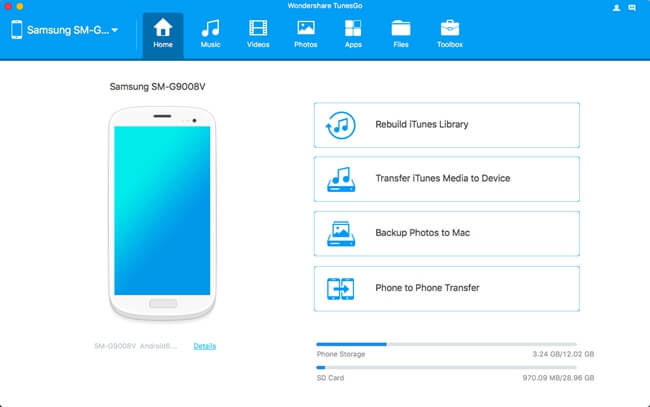
Step 2. Select Desired Content to Move into Android
To import data in Android, please click on the type of desired content. Let's take "Photos" as an example. Please select "Photos" from the above items and preview the existing images on your device. Then, click on "Add" and navigate to the pictures you want to transfer. Now, select one or multiple photo(s) and open to start transferring.
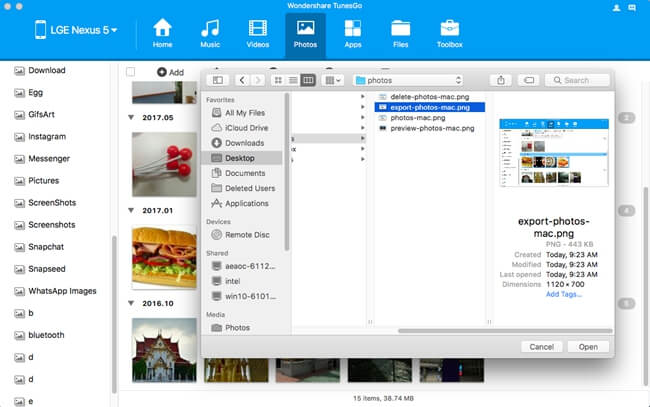
Part 3: How to Export Android Data to Mac or Another Android?
Also, Android Transfer - TunesGo allows to selectively export data from Android to Mac or another phone. If you want to back up all content to Mac with one click, you can go to "Toolbox" and try the "Backup" function. Or, try the selective transfer by the steps as below.
Step 1. Open Android Transfer - TunesGo on Mac and connect your device(s) to it.
Step 2. Select the desired type in the upper panel. For example, "Photos".
Step 3. Click on "Export" button and you can see two choices - "Export to Mac" and "Export to the name of your another device". Please select one in accordance with your need.
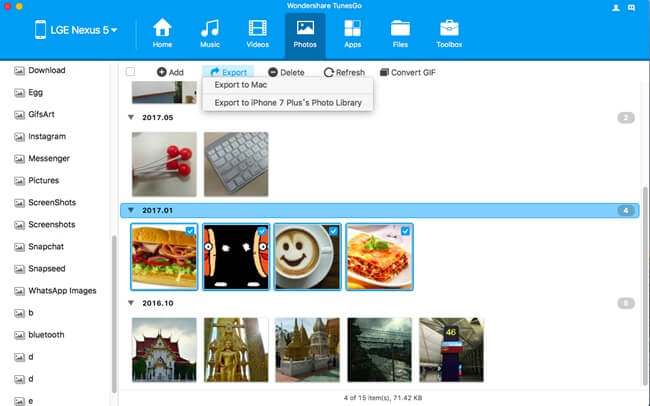
Part 4: Why Android Transfer - TunesGo is More Preferable?
So far, you might have a question in mind asking why you should opt to Android Transfer - TunesGo rather than other Android File Transfer tools. Yep, nice question. If interested, let me break down the keys to your puzzle.
1. Work for both Android and iOS devices.
Better yet, TunesGo can transfer data between Android and iPhone/iPad without any limitation. To be honest, enabling data transfer between devices of different OS totally beats other tools down. By the way, you don't have to be afraid that you cannot use the software after switching to iPhone or back to Android.
2. Well compatible with Windows and Mac OS.
Who knows whether you might switch to a Mac or go back to enjoy WindowsPC someday. But, the software wins both.
3. Support a variety of data.
Most used types of data are perfectly supported to transfer among Android, iPhone, computer, and Mac, including Videos, Movies, Photos, Contacts, Text Messages, Apps, Apps data.
4. Provide bonus features.
Android Transfer - TunesGo can do much more than you expect. Apart from data transfer, it can help you create your very own ringtone, convert images or videos to be GIFs, backup & restore important data, rebuild iTunes library, one-click root, transfer iTunes media to the device.
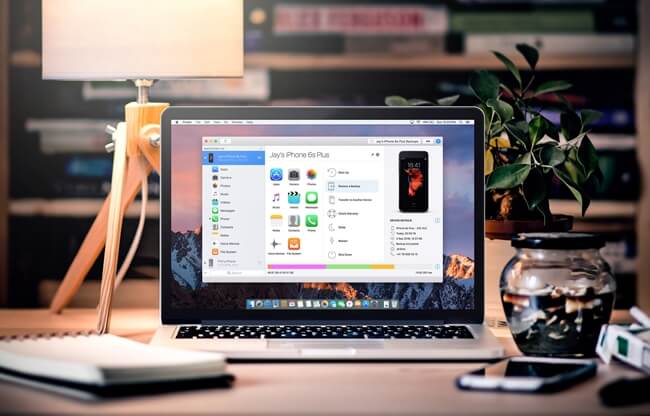
After all, the easiest way to get to know a thing is give it a shot. This best Android File Transfer - TunesGo is waiting for you. To try or not to try, that's not a problem.
